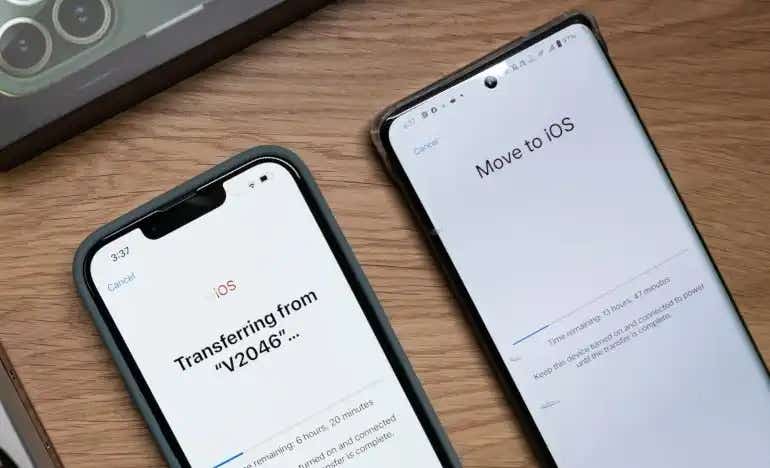Unless you have an iPhone, your device is probably running Google’s Android software. This includes all phones from Samsung, Sony, Oppo and, of course, Google itself.
Huawei is the only major mobile phone manufacturer that does not run on Android. Everything else is either iPhone or Android.
How to transfer your data from Android to iPhone
Despite being different from the iPhone in many ways, switching from an Android device to an iPhone is actually very easy. Another good news is that the process of transferring your data is the same for all iPhone models.
This refers to wwhether you have a cheap iPhone SE or one of the new high-end models, such as iPhone 15, iPhone 15 Plus, iPhone 15 Pro or iPhone Pro Max. Whatever iPhone or Android phone you have, it’s pretty easy to move your data.
If you need help choosing your new iPhone, visit our iPhone offer pages.
1. Download the Move to iOS app
Grab your old Android phone and download Apple’s Move to iOS app, which is specifically designed to make the transition easier. You can download it here: Switch to iOS.
To check which version your phone has, open your Android phone’s Settings app, scroll down to ‘About phone’ and tap the screen.
You’ll see “Android version” with a number next to it. Above 4.0? Then you are ready to go.
2. Turn on your new iPhone, but do not complete the installation
When you turn on your new iPhone, you’ll automatically begin the setup process, during which you’ll be asked if you want to import data from your Android phone.
On your iPhone’s Apps & Data screen, tap Move data from Android. You’ll be prompted to download the Move to iOS app if you haven’t already, there’s even a QR code you can scan that appears in the top right corner.
Tap Continue on your iPhone. You will then see a 6 or 10 digit code that you need to enter on your Android device.
3. Open the Move to iOS app
On your old Android phone, open the Move to iOS app and enter the authentication code when prompted.
This will then create a wireless connection between your old and new phone, meaning they can talk to each other. The switch is now ready to go.
4. Select what you want to transfer
The Move to iOS app will let you tap a series of checkboxes on the screen, allowing you to select the data you want to move from your old phone to your new one.
This includes old messages, saved pictures, bookmarks for your favorite websites, your contact list and your Google account.
Moving the latter means your email will work immediately on your new iPhone.
5. Wait for the transfer to complete
One thing you will need is patience. Moving a lot of information can take a long time, especially if you have a lot of photos and videos.
Move to iOS uses Wi-Fi, not your phone’s 3G, 4G or 5G mobile internet connection to transfer, so stay close to your router.
This will ensure you have a solid, reliable broadband connection to make the process run smoothly.
Attempting to transfer over a public Wi-Fi network is not recommended as it could mean that your personal information is more vulnerable. make your personal information
6. Record your applications
The Move to iOS app isn’t flawless. It won’t move apps from your old Android phone. So be sure to make a note of all the apps you have.
However, big names like Facebook, WhatsApp and Instagram are easy to find in Apple’s App Store. When the transfer is complete, it will be visible on the home screen of your new iPhone.
Download them, enter your details and all your old messages, pictures and status updates will appear instantly.
7. Browse the Settings app… Or make an appointment at an Apple Store
Switching to iOS is very convenient and helps you get up and running smoothly.
But it doesn’t teach you everything you need to about the iPhone. So be sure to open the Settings app on your home screen and rummage around to see what’s what.
If you’re still struggling to get used to your iPhone, Apple offers dedicated personal setup services in its stores. This should help you with any lingering issues with the switch.
You can make an appointment by going to your local branch or you can do it online.
The staff there will also show you how iOS works in courses so you can get the most out of your new smartphone.
Is it worth switching from Android to iPhone?
More than half of UK smartphone users have an iPhone. So if you’re looking to switch from Android, you’ll be in good company! You’ll also benefit from Apple-exclusive apps and features, such as FaceTime.
On top of that, you’ll probably find iPhone even more intuitive and easy to use than any other smartphone. There are also extremely well-made devices that can last for years. If something goes wrong with your device, you can simply go to an Apple Store for advice and assistance.
Unfortunately, iPhones have a premium price to match their premium quality products. Latest iPhone 15 the price range is between £849 for the entry model and £1,199 for the iPhone 15 Pro Max.
You can also browse previous iPhone models, many of which have comparable features and specifications but at a lower price, such as the iPhone 14 and even the iPhone 13. Check out our best deals for iPhone and see which of the latest devices suits your needs and budget.
Need help choosing the best iPhone for you? Read our guide further which iPhone you should buy.