(You can find the German version of the article here)
Ad
Until now, iPhone apps were only available in Apple’s App Store. This restriction no longer applies, at least in the EU: in order to meet the new requirements of the Digital Markets Act, Apple had to open up the operating system from the ground up. With iOS 17.4, users can therefore for the first time install third-party app markets – directly from the website. However, what sounds simple is not quite flawless in practice.
Unlike Android, iOS users do not need to activate the sideloading feature first; it is activated by default. If you don’t want it, you can generally disable sideloading in iOS 17.4. However, no one should be afraid of accidentally installing an app, as installing the app market is a challenging endeavor with several Apple hurdles to overcome. Mac & I managed to test the process with the mobivention App Marketplace – the first alternative app store to date, although not publicly available.
App markets – no easy installs
First, users need to visit the marketplace provider’s website and click the installation link – so far so good. After that, nothing happens for a few seconds, then a dialog box appears informing the user that the Marketplace is being installed. However, it says “Your installation settings on this iPhone” do not allow this – the user is sent to the settings. If you tap “OK” it doesn’t take you directly to settings, instead nothing else happens. If you then go to the iOS settings yourself, you will see a new entry that allows the installation of the market.
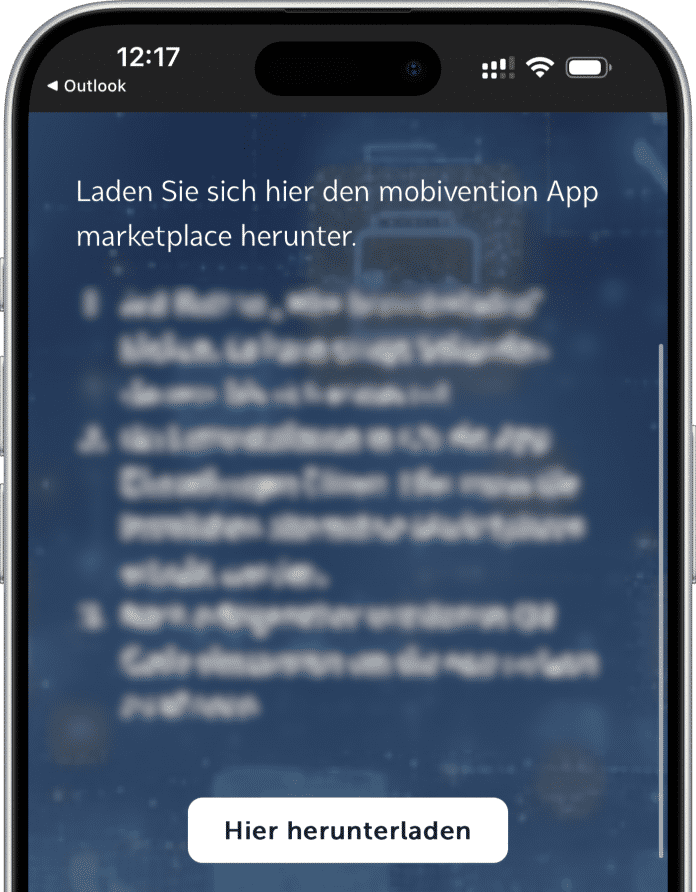
The whole thing is reminiscent of sideloading iOS apps that are signed with an enterprise certificate. There are similar obstacles there, but this application distribution channel was never intended for end users, but only for the distribution of internal applications in large companies.
If you tap the entry in the settings, a new warning dialog will appear informing you of the installation and allowing you to “Allow” or “Ignore” it. After “Allow” (and biometric authentication via Face ID), you have to return to the marketplace provider’s website yourself and – déjà vu – tap the installation link again. Now another dialog box appears with information about the app market and service provider, here you need to confirm the installation again. iOS then displays another message. Apple warns you that not all marketplace purchases are made through your App Store account, and therefore functions such as managing subscriptions are not available. If you then press “Continue”, you have actually done so after renewing Face ID authorization. The app market appears on the home screen and/or in the app library.
No “free” sideloading possible
iPhone users can then download further apps from such app markets, which ultimately works in the same way as the App Store. Direct installation of applications from the website or via an .ipa file is currently not planned. Such a side-loading option is still being explored, Apple said in January. The Digital Markets Act does not clearly state that gatekeepers must also support direct installation of individual programs. In any case, Apple continues to review every app and every app market. Those who don’t get a developer account — like Epic Games — can’t get apps onto the iPhone through other marketplaces, either.
Users can manage installed app markets in “Settings > App Installation”. This only appears as soon as at least one alternative market is installed. A new default market can also be set there. It is also possible to revoke permission for marketplaces to install apps on iPhone. Each app now also shows the source it came from in the settings. This also only appears if you have downloaded apps from other sources.
(lbe)