Wondering what the latest version of macOS is called? Want to know what the next version of macOS will be? Interested in earlier versions of Mac OS X? Here we will give you the names of the different versions of the Mac operating system in order: from the latest macOS to the first version of Mac OS X and the code names that Apple used for them. We’ll also show you how to check what version of macOS you’re running and find out what the latest version of macOS is.
If you’re wondering what the latest version of macOS is, it’s Sonoma, also known as macOS 14. Sonoma arrived on Tuesday, September 26, 2023. For more information, read our Complete Guide to macOS Sonoma, also known as macOS 14.
If you’re looking for help installing Sonoma, read: How to update macOS and Fixes for Macs that won’t update.
What operating system does the Mac use?
All Macs run macOS, formerly known as Mac OS X, and have done so since the introduction of the first version of Mac OS X in 2001. Before that, Macs ran Mac OS 9, which was released in 1999. Mac OS X was based on technology from NeXT Computer, another the company founded by Steve Jobs. Jobs brought technology back to Apple with him when he was reinstated as Apple’s CEO. The operating system is based on Unix.
macOS version history
Mac OS X was launched more than two decades ago, on March 24, 2001. Those two decades have seen many changes: good and bad. From the problems with the first release (it was slow and didn’t run important applications like Microsoft Word) Mac OS X has evolved through various iterations and different designs to what we know today. We’ve seen tight integration with iOS devices, the inclusion of the cloud and the arrival of great and useful features including integrated Time Machine backups, Quick Look – which lets you preview a document without opening an app, and innovations like Expose and Spaces and Desktop Stacks to help you work more efficiently.
For an overview of the features of different versions of the Mac operating system, showing how it has evolved over time, watch our video above. If you want to know the names Apple has given Mac OS X over the years and the code names used internally, read on.
List of macOS version names and latest versions
Here is an overview of all versions of macOS and Mac OS X that Apple has released. You’ll find a complete list of the latest releases of each version of OS X and macOS, along with version codenames, along with internal codenames (if available):
- OS X 10 Beta: Kodiak – September 13, 2000
- OS X 10.0: Cheetah – March 14, 2001 (Latest: 10.0.4)
- OS X 10.1: Puma – September 15, 2001 (Latest: 10.1.5)
- OS X 10.2: Jaguar – August 14, 2002 (Latest: 10.2.8)
- OS X 10.3 Panther (Pinot) – October 24, 2003 (Latest: 10.3.9)
- OS X 10.4 Tiger (Merlot) – April 29, 2005 (Latest: 10.4.11.)
- OS X 10.4.4 Tiger (Chardonnay) – January 10, 2006 (for Intel Macs) (Latest: 10.4.11.)
- OS X 10.5 Leopard (Chablis) – October 26, 2007 (Latest: 10.5.8)
- OS X 10.6 Snow Leopard – August 28, 2009 (Latest: 10.6.8)
- OS X 10.7 Lion (Barolo) – July 20, 2011 (Latest: 10.7.5)
- OS X 10.8 Mountain Lion (Zinfandel) – July 25, 2012 (Latest: 10.8.5)
- OS X 10.9 Mavericks (Cabernet) – October 22, 2013 (Latest: 10.9.5)
- OS X 10.10: Yosemite (Syrah) – October 16, 2014 (Latest: 10.10.5.)
- OS X 10.11: El Capitan (Gala) – September 30, 2015 (Latest: 11.10.6.)
- macOS 10.12: Sierra (Fuji) – September 20, 2016 (Latest: 12.10.6.)
- macOS 10.13: High Sierra (Lobo) – September 25, 2017 (Latest: 10.13.6)
- macOS 10.14: Mojave (Liberty) – September 24, 2018 (Latest: 10.14.6, July 2021)
- macOS 10.15: Catalina (Jazz) – October 7, 2019 (Latest: 10.15.7, Security Update 2022-005, July 2022)
- macOS 11: Big Sur (GoldenGate) – November 12, 2020 (Latest: 7/11/10, 11 September 2023)
- macOS 12: Monterey (Star) – October 25, 2021 (Latest: 12.7.3, January 22, 2024)
- macOS 13: Ventura (Rome) – October 24, 2022 (Latest: 13.6.4, 22 January 2024)
- macOS 14: Sonoma (Sunburst) – September 26, 2023 (Latest: 4/14, March 7, 2024)
Here we have a complete list of which Macs run which versions of macOS.
You can install the beta version of Sonoma and test new features that haven’t launched yet. If you want to install the latest macOS beta, read about joining Apple’s beta program.
The names Mac OS X and macOS
As you can see from the list above, with the exception of the first beta version of OS X, all versions of the Mac operating system from 2001 to 2012 were named after big cats, from Cheetah to Panther to the final release, Mountain Lion.
But while public builds were named after big cats, internally they were named after wines (except for OS X 10.6 which didn’t have a code name).
Even after Apple switched the public codenames to places in California in 2013, it continued to refer to them internally after wines until 2014. In 2015, Apple decided to change the subject of internal codenames from wines to apple varieties. Original.
In 2016, Apple ventured to unify the branding of its operating systems by rebranding Mac OS X as macOS, which sits nicely alongside iOS, tvOS and watchOS and paved the way for macOS 11, the successor to Mac OS X, arriving twenty years after the first Mac OS X beta .
What versions of macOS have been updated yet?
Apple still delivers regular feature and security updates for the latest version of macOS. Currently this is Sonoma, also known as macOS 14.
The previous two versions of macOS also received security updates and bug fixes. If you are running macOS 13 Ventura and macOS 12 Monterey you will receive regular security updates.
Since the arrival of Sonoma, Apple no longer supports macOS Big Sur, which arrived in 2020. Similarly, with the arrival of Ventura in October 2022, Apple stopped supporting Catalina, which arrived in 2019. See: How Long Do Macs and MacBooks Last?
Apple also releases updates to its Safari web browser. The latest version of Safari for Mac is Safari 17 (as of September 2023) and requires Monterey, Ventura, or Sonoma.
How to know which version of macOS you are using
You can find out which version of macOS you’re using by clicking the Apple logo in the upper left corner and selecting About This Mac. It will clearly show which version of macOS you’re running along with the latest version your Mac has installed
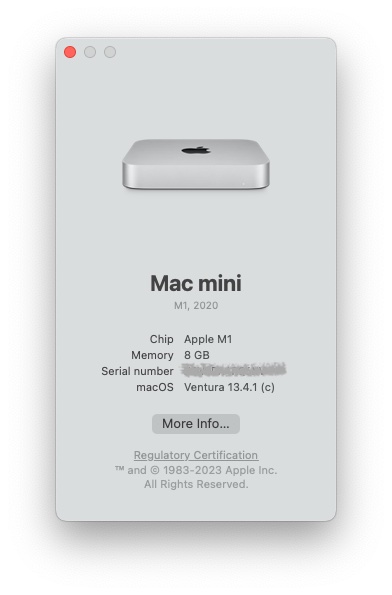
Foundry
How to install the latest version of macOS
If you want to update your Mac to a newer version of macOS, the method will be determined by the version of macOS you’re using.
Very old versions of Mac OS X came on disk, and all security updates came via Software Update. Since the arrival of the Mac App Store in 2011 (as an update to Snow Leopard), versions of Mac OS X and macOS have been available for download through the Mac App Store.
However, that changed with Mojave, which arrived in 2018. Now operating system updates come via software updates found in System Settings > General > Software Update or in System Preferences > Software Update (before Ventura). One benefit of this is that your Mac can be set to automatically download and install the latest updates, keeping your Mac up to date with minimal effort on your part. By the way, you can still find macOS software in the Mac App Store.
Some Macs will be set to update macOS automatically. If you want your Mac to update automatically, follow these steps:
In Ventura or later:
- Open System Preferences.
- Press General.
- Click on Software Update.
- Click on and next to Automatic Updates and make sure Check for updates, Download new updates when available, and Install macOS updates are selected. This will automatically update your Mac to the latest version. If you don’t want your Mac to do this automatically, you can deselect these options.
In Monterey, Big Sur, Mojave or Catalina:
- Open System Preferences.
- Click on Software Update.
- Check the box next to Automatically keep my Mac up to date (or Download new updates when available).
- Now select the Install macOS Updates box.
In the High Sierra or earlier:
- Open System Preferences.
- Click on Application store.
- Check the box next to Automatically check for updates – it should have a check mark as well as four options below that…
- Now uncheck the box next to Download new available updates in the background.
Read all about how to update your Mac here.
We also have a list of each version of iOS where you can see the latest versions and how long Apple has supported the iPhone.