Apple has designed its phones and computers to work together as seamlessly as possible. Users who have both a Mac and an iPhone (and perhaps an iPad and an Apple Watch) enjoy some truly handy synergies. This is especially true for iOS and MacOS devices – iPhone apps will work on a Mac if you know how to set it up.
Note a few caveats: the iPhone app developer must have additional Mac compatibility, and you must be running a Mac with an Apple chipset (so not one of the older Intel ones). By removing those footnotes, you can start running apps on both platforms.
This is useful in several different ways, not least because it allows you to use the phone app on a larger screen, without having to constantly take your phone out or unlock it. Some iPhone apps of course have corresponding desktop apps or web apps to use, but sometimes the mobile app option works best.
Searching for applications

If you open the App Store on macOS, click your name in the lower left corner and go to Apps for iPhone and iPad tab, you’ll see a list of all the apps you’ve ever installed on your Apple phone or tablet that can also be installed on macOS. Click on any of the listed items to take a closer look at its description and other information.
Those apps that are only marked “Designed for iPhone” or “Designed for iPad” and nothing else are also optimized to run on macOS. Those that aren’t optimized will also have a “Not Verified for macOS” note next to them. You can still install these apps on your Mac, but the quality of the user experience may vary.
With apps that don’t appear at all, it will be because the developer has given up on them being available on macOS. This includes some of the big ones, like Instagram and Google Maps—probably because their developers want you to use the web versions of their apps instead.
To install the iPhone or iPad app on your Mac, just click the blue download button, which looks like a cloud with a downward arrow coming out of it. Once the download is complete, you can click Open to start it. The application appears in its own window (which you may be able to resize), with its own menu options at the top.
You can also search for apps you’ve never installed on your iPhone or iPad: Click inside the search box in the upper left corner, then type the name of the app you’re looking for. On the results screen you will need to switch to Apps for iPhone and iPad to find apps developed primarily for iOS and iPadOS.
Launch applications
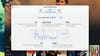
Some iPhone apps are easier to run on a Mac than others—obviously, you don’t have touchscreen functionality, so you may need to spend some time working out the touchpad (or mouse) and keyboard combinations that will allow you to control the app properly in your new desktop. environment.
Applications that require a lot of typing are actually easier on a Mac because you have a full-sized physical keyboard. Take iOS apps like Letterboxd or Airbnb for example: they both work on macOS if you don’t want to use the respective websites, and searching or entering details is much faster than on a phone’s touchscreen.
The macOS platform gives you a little help with touchscreen inputs: if you hold down Option key on the keyboard, for example, you can use the trackpad as a virtual touch screen, which can make controlling certain applications and games easier. In most applications, clicks are equivalent to taps, and swipes on the touchpad correspond to swipes on the screen.
While the application is running, you can click its name in the menu bar and then select Settings to further configure it: You can set how web links are opened under In general tab, while sub Tap Alternatives you can set different ways in which touch screen inputs are replicated on the keyboard (including Option the trick mentioned above).
Games designed for iPhone and iPad work in the same way as apps, so this is also a good way to enjoy your free time on your Mac. Well-known titles like Crossy Road, Monument Valley, and Two Dots are available on macOS, for example, and are fairly easy to navigate with a keyboard and trackpad (or mouse).