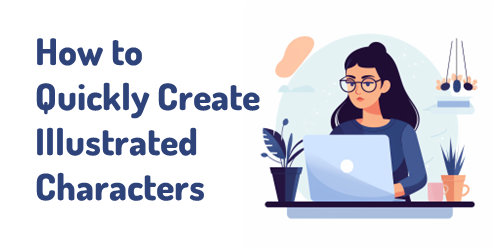
I see the promise of AI-generated assets for e-learning. I’m not an illustrator. I have limited Photoshop skills. Because of this, my options for custom illustrations are slim. However, with AI, I can find a balance of creating viable illustrated characters with minimal skills.
In previous posts we looked at:
Today I’m going to show some of the basic steps I use to create the illustrated characters I recently shared on LinkedIn. In these three tutorials, I’ll outline how to create simple, sustainable illustrated characters using artificial intelligence. I work with several goals: fast, simple and minimal editing. I’m willing to live with some imperfections.
Advice for getting started with artificial intelligence
I use Midjourney to create my AI illustrations. You can use whatever you want. The process is very similar regardless of the application. I will add that not all tools offer the same quality. For example, here are two images that use the same text query. A good example on the right comes from Midjourney. Another from one of the many tools out there trying to make a quick buck from the AI gold rush. Buyer beware!
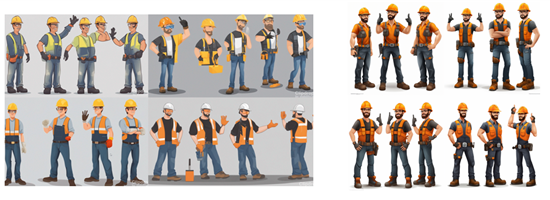
Step 1: How to create a character
I only cover the basics in the tutorials below and show some differences when you change the settings, but the secret to AI queries is knowing how to adjust parameters like style, seeding, and quality. The more you use these parameters, the more control you have over your results. I will add that I think using fewer words is better.
There are many videos on YouTube and elsewhere about getting consistent characters. I won’t get into a debate about this. Here’s a helpful resource for Midjourney users: John Walter: he has a good series on creating a consistent character.
- Submit your query. I use character, plot, style, and a white background (so I can clean up the image after I download it).
- Choose parameters for style etc.
- Once you have a character style you like, change the character descriptions. This is where you can mitigate the bias that is built into the AI model.
The video below goes through some of these tips, and we look at the options in terms of unique styles and characters.
Click here to watch a video tutorial on YouTube.
Step 2: Create a quick set of characters from a single panel
This is easy and you will get five characters that are similar.
- Generate a character.
- Select the character to upgrade.
- Make another version (minimum variance) that will give four more similar characters.
- Download the characters and clear them.
Click here to watch a video tutorial on YouTube.
Step 3: Create a character with multiple poses
A multi-pose tutorial will give you the same character, but a little different. You can play around with the number of poses, but three poses is the sweet spot. You get at least three similar characters. Assuming the iterative characters are similar enough, you end up with fifteen similar characters.
- Generate a character and include the number of poses.
- Select the character panel to enlarge.
- Make another version (minimum variance) that will give four more similar characters.
- Download the characters and clear them.
Click here to watch a video tutorial on YouTube.
Step 4: Don’t expect perfection
This approach is not a perfect way to create characters. It’s a quick way to create enough good characters. My goal is to create viable characters quickly. So I’m willing to live with some imperfections.
- Hands and face are problematic. That is OK. With multiple characters, you will get enough parts to mix and match to get good characters.
- You don’t have to use every character you get.
- Once you’ve edited the characters, you’ll solve some of the problems the AI incites. I will talk about that in the next post.
We hope these tips help you and be sure to download free community characters.