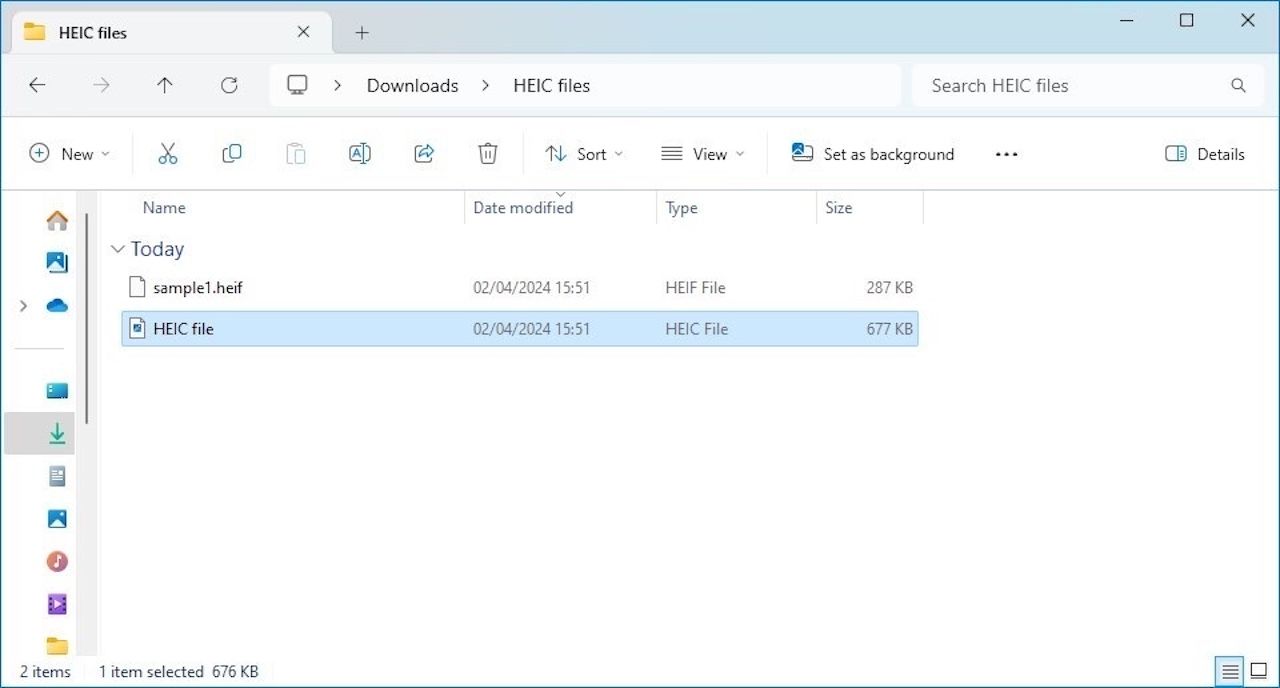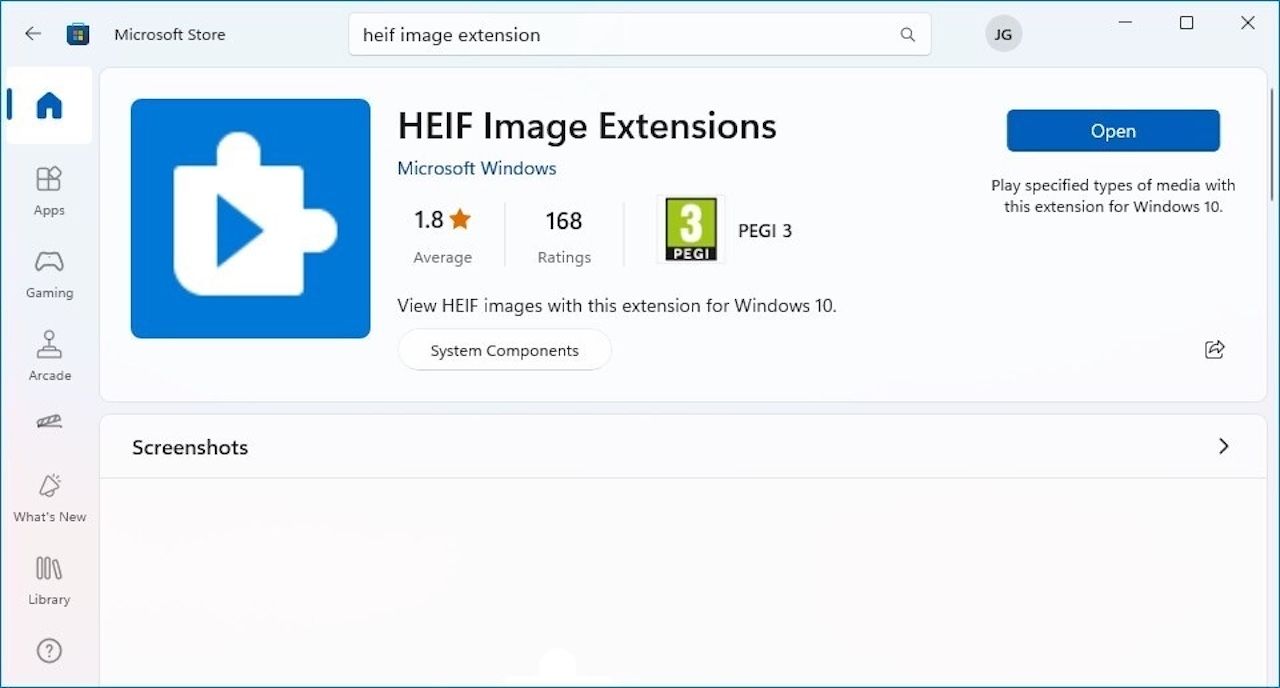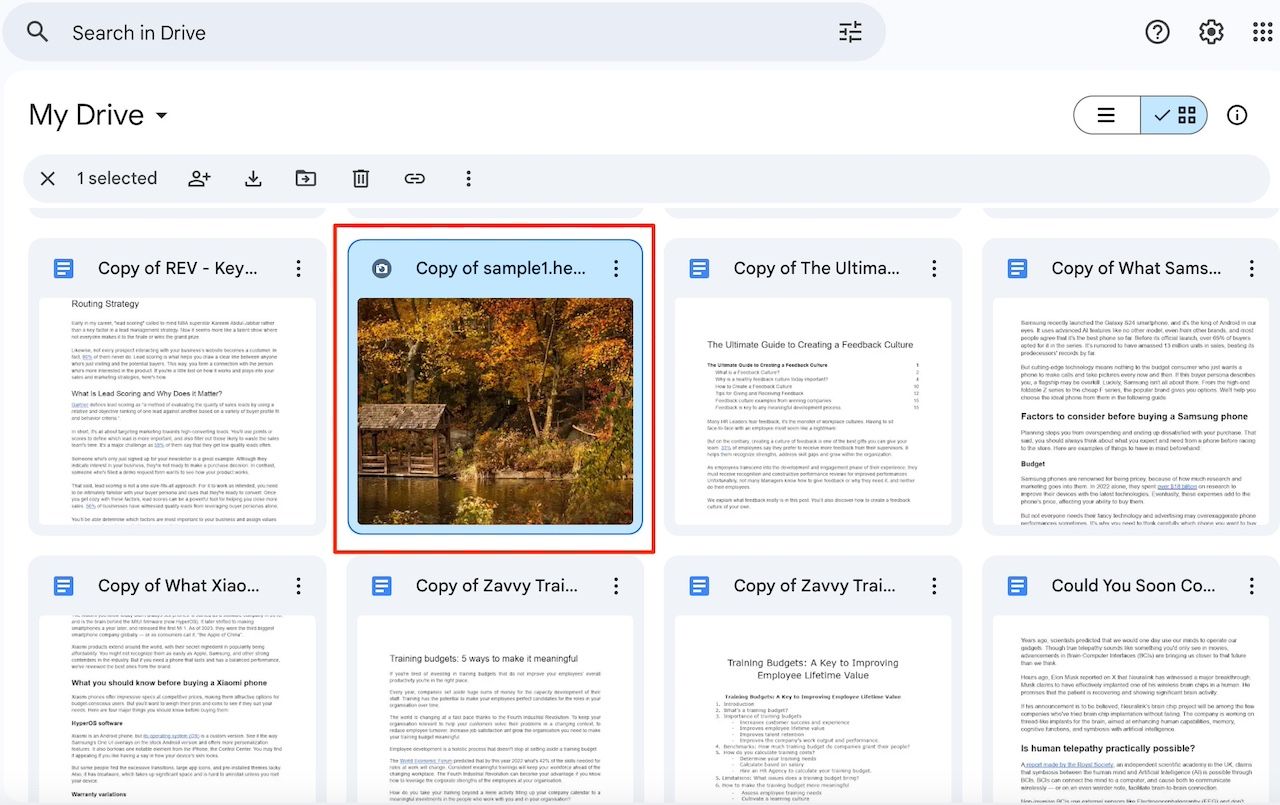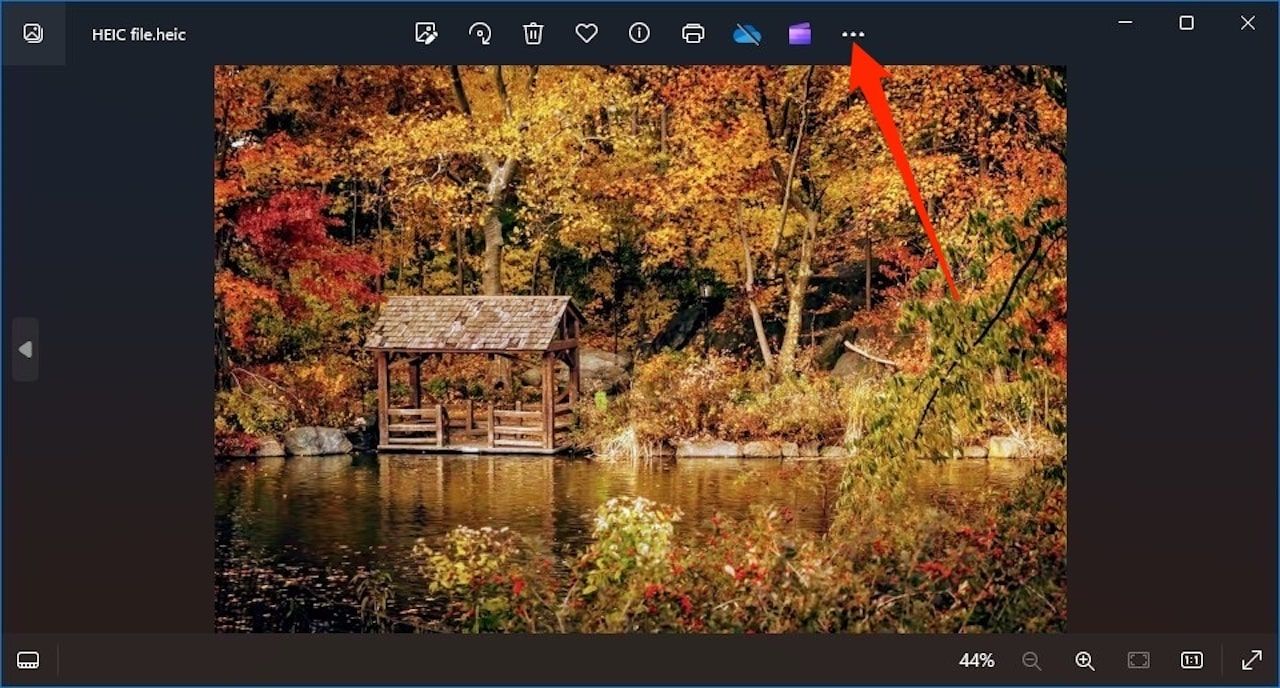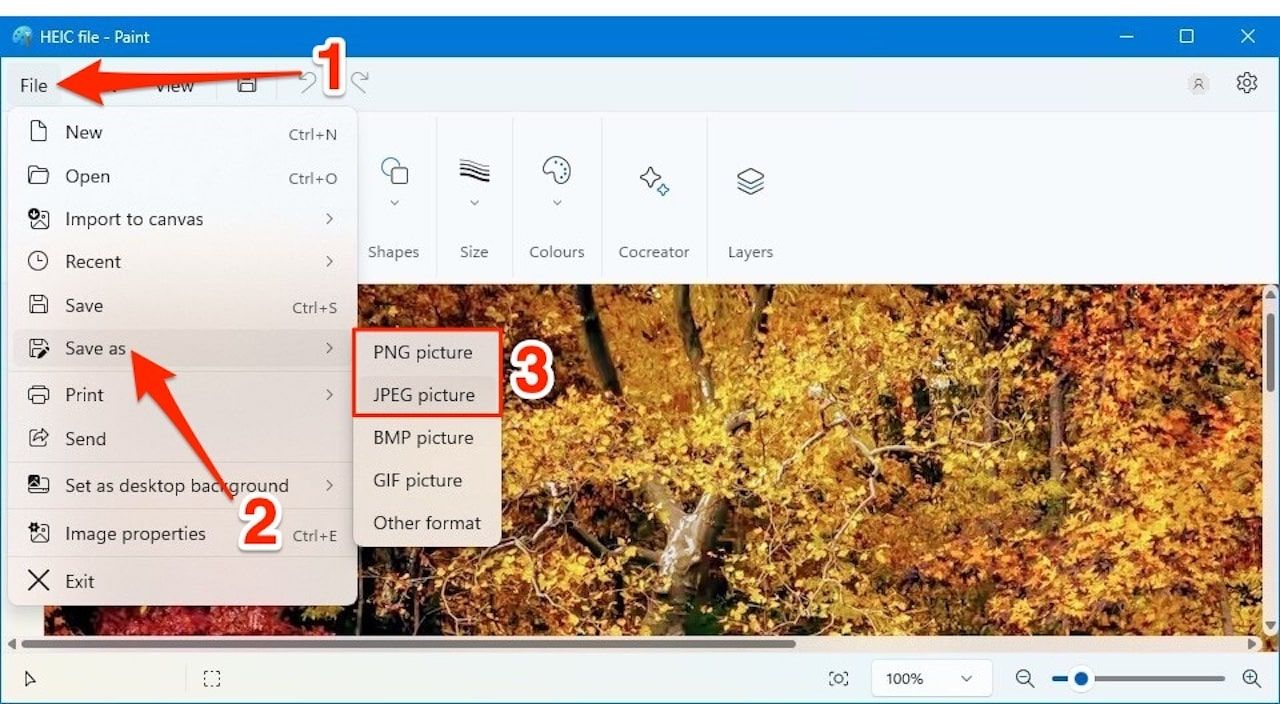The default image format on iPhone and iPad is High-Efficiency Image Container (HEIC or HEIF). This format offers better compression than JPEGs and PNGs while preserving quality. However, it has compatibility issues with most software. With the Android 10 update, your mobile phones and tablets can see them.
You cannot open HEIC files on an outdated operating system or Windows computer. Only Windows 10 or later versions can open HEIC files with the extension. Conversion is another option if you’re sharing files with another device. Here’s how to open HEIC files on Windows computers.
How to view HEIC files on Windows 10 or later OS
Windows 10 Build 17623 allows Microsoft Photos to open HEIC files. When you do, the app prompts you to download HEIF Image Extensions from the store. It’s a free and official Microsoft product, so you won’t pay any fees. The photos show the link to the extension. Click it to launch the information page and install it. If it doesn’t appear, visit the store and look for it. Here’s how to use it:
- Open File Explorer and locate the HEIC file you want to view on your Windows computer.
- Double-click to open it in Microsoft Photos. If Photos can’t load a HEIC file, you’re prompted to download HEIF File Extensions. Click Download and install it now.
- If Photos is not your default photo manager, right-click the HEIC file and select Open with > Photos.
- Click the option to search for the appropriate app in the Store if Photos can’t open it.
- On the extension information page, click Get to install it.
- When the installation is complete, return to the location of the HEIC file. Then open it with photos.

From MP3 to FLAC: Audio File Formats Explained
Exploring the best audio formats for every need under the sun
How to view HEIC files in cloud storage applications
When your PC doesn’t support Windows 10 or you want an alternative to Photos, use the cloud storage options. Most have built-in support for HEIC files and exist independently of your operating system. Upload the image to the desired application and open the file.
If you want to send the image to other people, create a shareable link. Anyone with an internet connection can access it without downloading it to their local storage.
Google Drive offers editing tools. You can apply filters, adjustments and annotations without exporting the image. But not all apps offer such editing features.
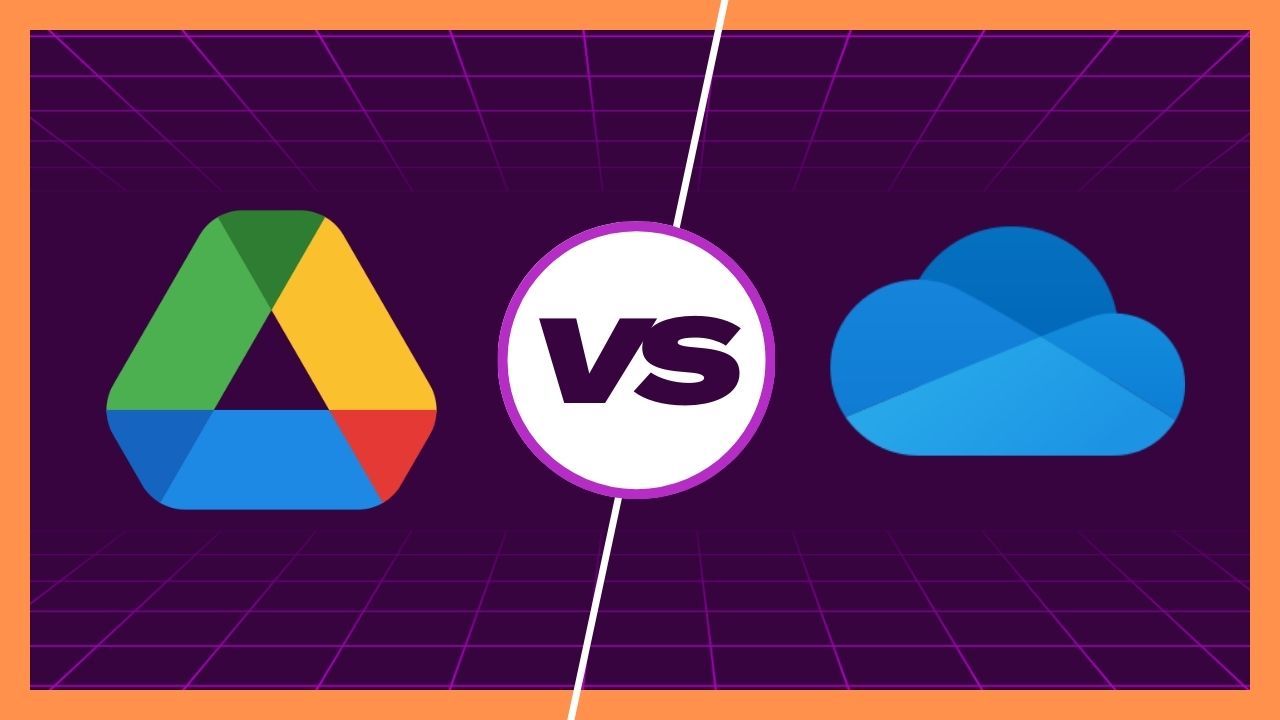
Google Drive vs. OneDrive: Which cloud storage platform is better
Learn the big differences between OneDrive and Google Drive
How to convert HEIC files in Windows
You can save HEIC files as JPG files in Microsoft Photos after installing HEIF Image Extensions. This action creates a copy of the original file that you can share with other devices. Likewise, the Paint app also converts HEIC images.
There are third-party apps and websites that convert HEIC files. However, it is better to use solutions built into the computer. Such apps collect user data and can introduce harmful malware to your device. If you use third-party software, do your research and try only highly recommended ones.
Here’s how to use the Photos and Paint apps to convert HEIC images.
Convert HEIC files using Microsoft Photos
- Follow the installation steps above for the HEIF Image Extension if you haven’t downloaded it.
- Open the image using the Photos app.
- Click on icon with three dots on the toolbar above the image.
- choose Save as. Then select the desired format.
Convert HEIC files using Microsoft Paint
- Find the HEIC file and right-click it.
- Click Open withthen select Color.
- Click File in the upper left corner. Then choose Save as.
- Choose JPEG or PNG image.
- Name the new file and select the folder where you want to save it.
- Click Save.
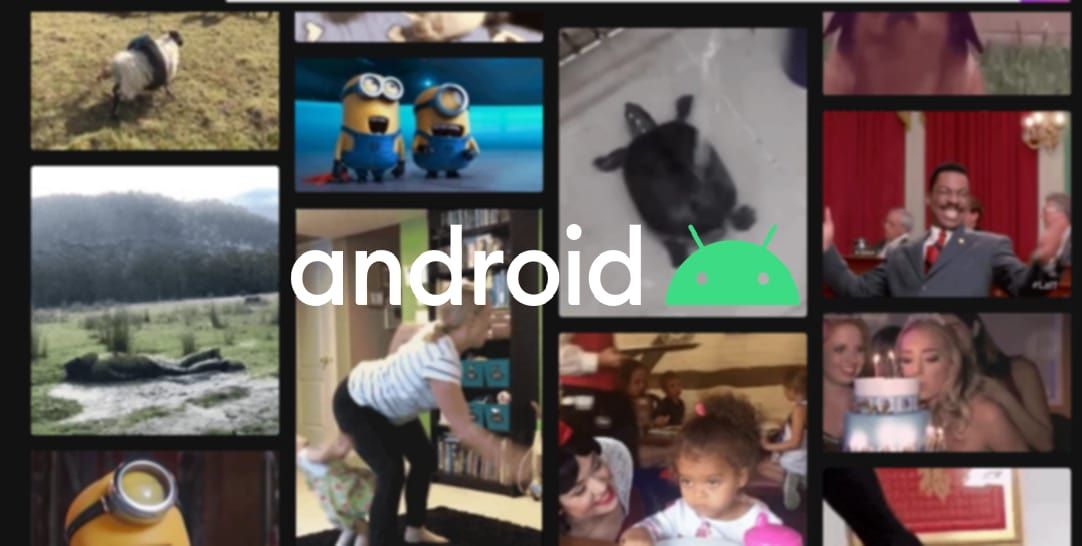
How to convert GIF to video on Android
Turn any animated image into a video in no time!
HEIC file viewer also works on Android devices
HEIC Image Extensions open HEIC files on your Windows computer. If you share the image with your Android phone or tablet, it will see the image without the enlargement. That is, as long as it runs Android 10. The update brought HEIC support to most modern smartphones. Similar to your PC, it supports third-party apps and cloud storage apps if your device is running an older OS.