If you are located in Asia or countries other than the main ones according to Apple’s standards, you have probably experienced that you cannot download an app from the App Store. This is because the app is not yet available in your country or region. You’ve come to the right place because I’m going to show you how to bypass this restriction and get all the apps you want.
Why am I getting ‘This app is currently not available in your country or region’?
There are several reasons why you might encounter the above error when downloading an app that is not yet available in your country or region.
- The category of services offered by the application does not correspond to your country.
- The developers of the app have not specified it for installation in your country or region.
- The application may contain inappropriate content that is against the rules or laws of your country or region.
- Your government may have prohibited the use of the application in your country or region.
- Developers set certain types of license restrictions.
How to download apps that are not available in your country iPhone
Now that you know the reasons why the app isn’t available in your country or region, it’s time to learn how to download it to your iPhone anyway:
1. Create a new Apple ID with a different country or region
- Sign out of your Apple ID.
- Create a new ID by visiting this link using your iPhone browser.
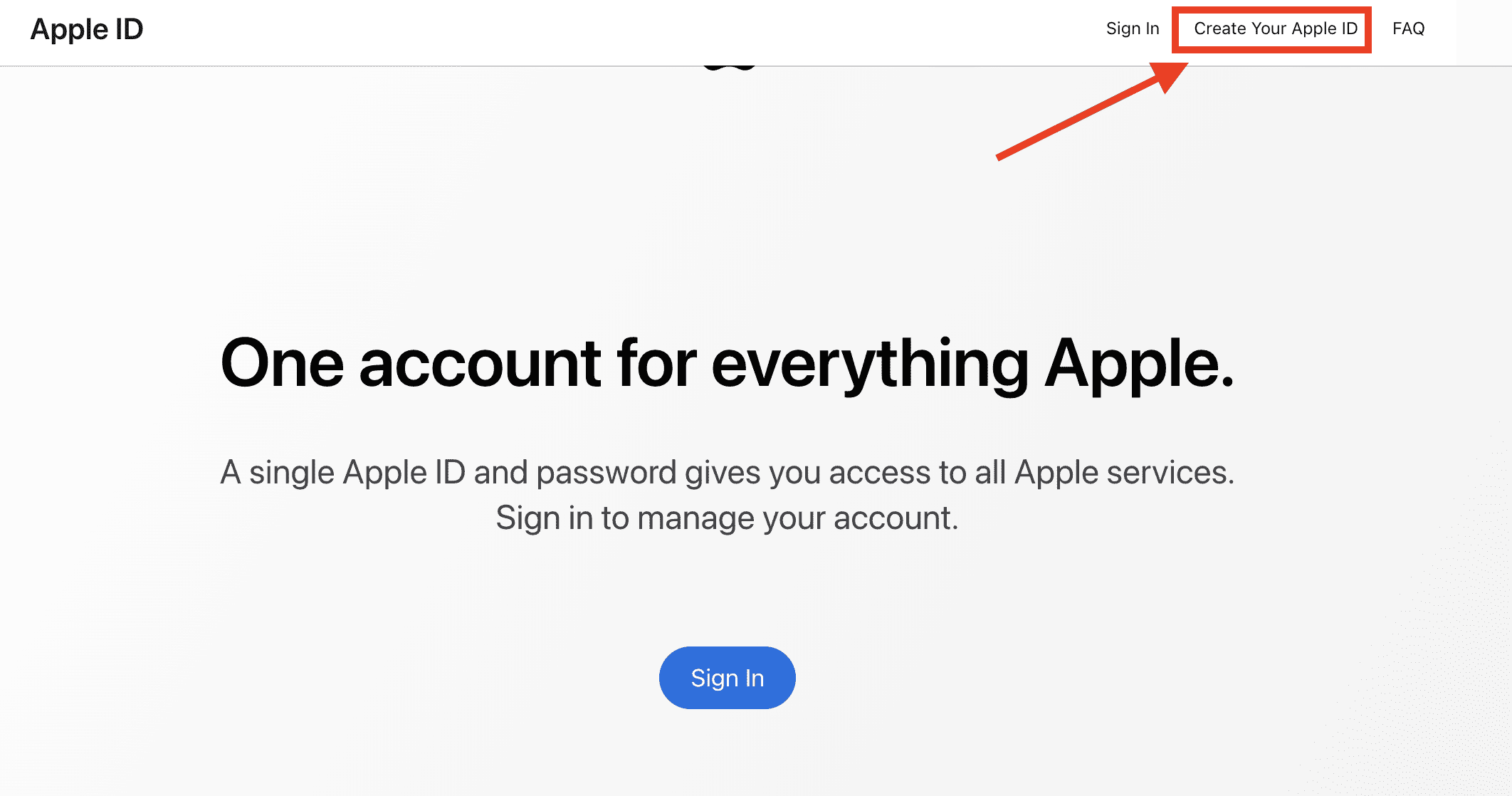
- Fill in the required fields, but specify the new country where the app you want to download is available.
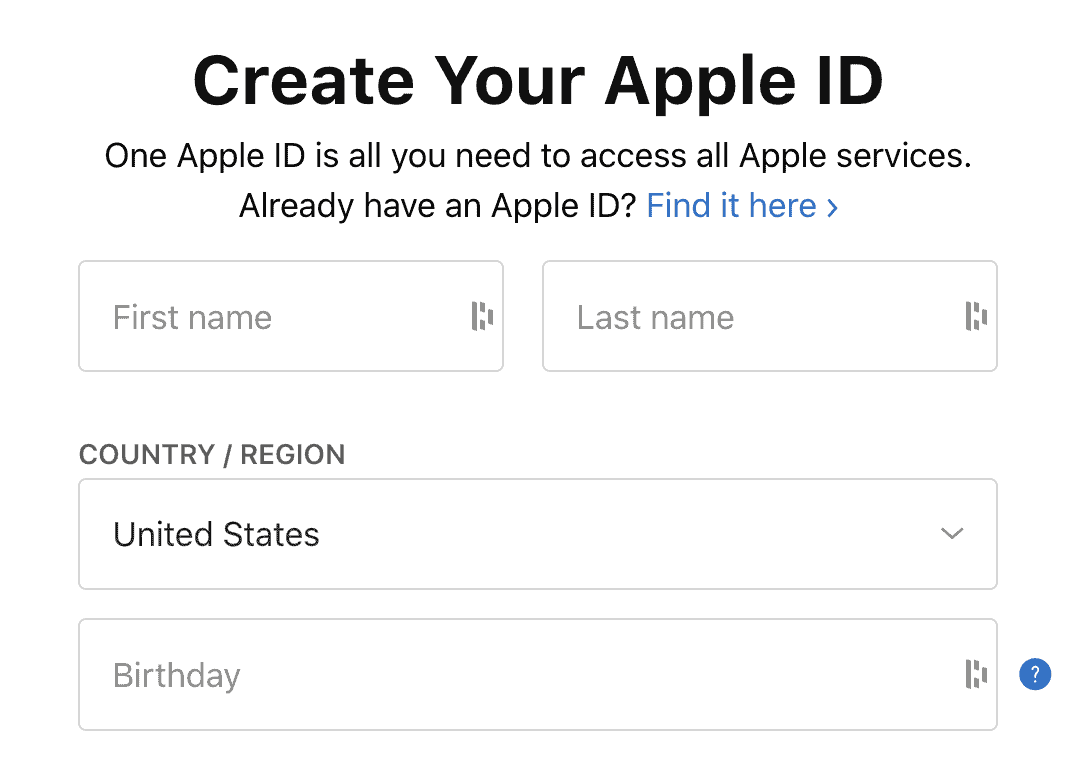
- Touch Continue to get a verification code sent to your email.
- Enter the code on your iPhone to create your new Apple ID.
- Run it Application storethen search for the app you want to install.
- You’ll be asked to sign in to your Apple ID, so use the new one you just created.
- During the application process, you will be asked for certain details about your billing information.
- Choose No to the question about the method of payment.
- Fill in a US billing address (you can use a fake address, but please provide a valid US country.)
- Click Following continue.

NOTE
Since the account you created is fake, you can only use it to download and install free iPhone apps. You cannot use this account to get paid iPhone apps. This is because you would have to enter valid credit card information. That’s why you had to choose No to the question about the method of payment.
Now you can download an iPhone application that is not available in your country or region. As a faster alternative, you can try a simple VPN like ExpressVPN to connect to a server in a selected location, change the region of your Apple ID and save time from creating a new one.
2. Change the official App Store location on your iPhone
In case creating a new Apple ID failed and you still can’t download an app that isn’t available in your country or region, you can change the official App Store location instead.

NOTE
Note that if you have any remaining store credit or Apple ID balance, you’ll need to use it up before changing the App Store location to a new country. You should also cancel all your active subscriptions and wait for pending requests to complete. Additionally, you should exit Family Sharing and remove all payment methods associated with your Apple ID.
Time needed: 2 minutes
Follow the steps below to change the official location of the App Store:
- Run it Application store app, then tap your profile picture.
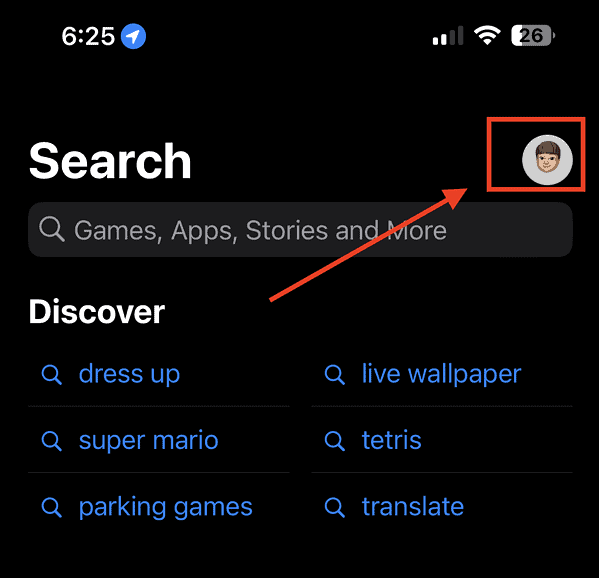
- Tap your name and email.
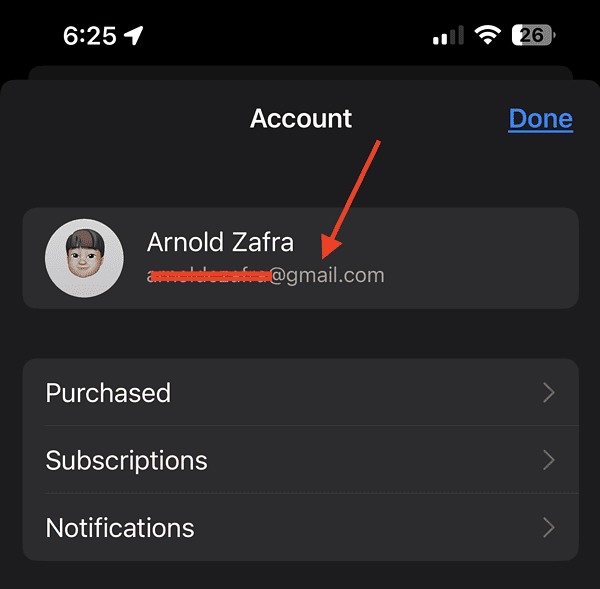
- Touch Country/Region > Change country or region.
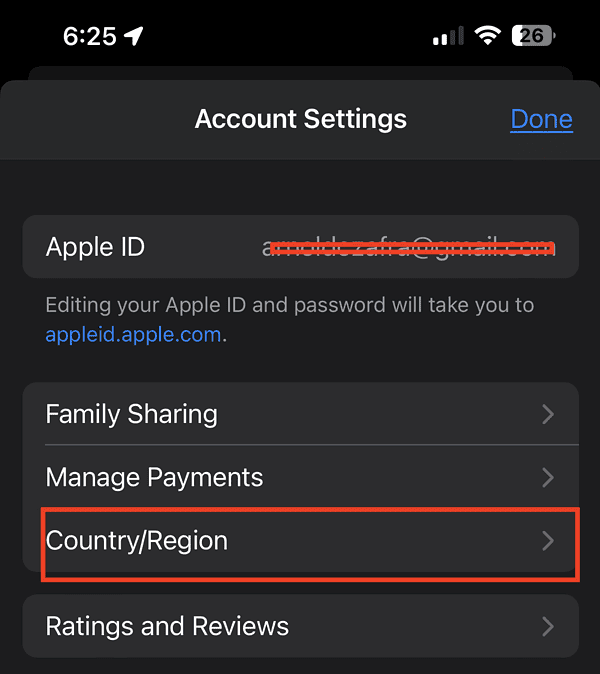
- Select the new country where the app is available.
- Enter the address, postal code and contact information from the country/region.
- Touch Next > Done.
Final words: downloading apps that are not available in your country iPhone
At first, it may seem tedious to go through the process of creating a new Apple ID or changing the location of the App Store. But the above steps are quite simple. Plus, if it means being able to download an iPhone app that’s not available in your country or region, the hassle is worth it because you’ll be able to install the latest cool app that’s just been released on the App Store.

NOTE
Last updated on December 19, 2023.