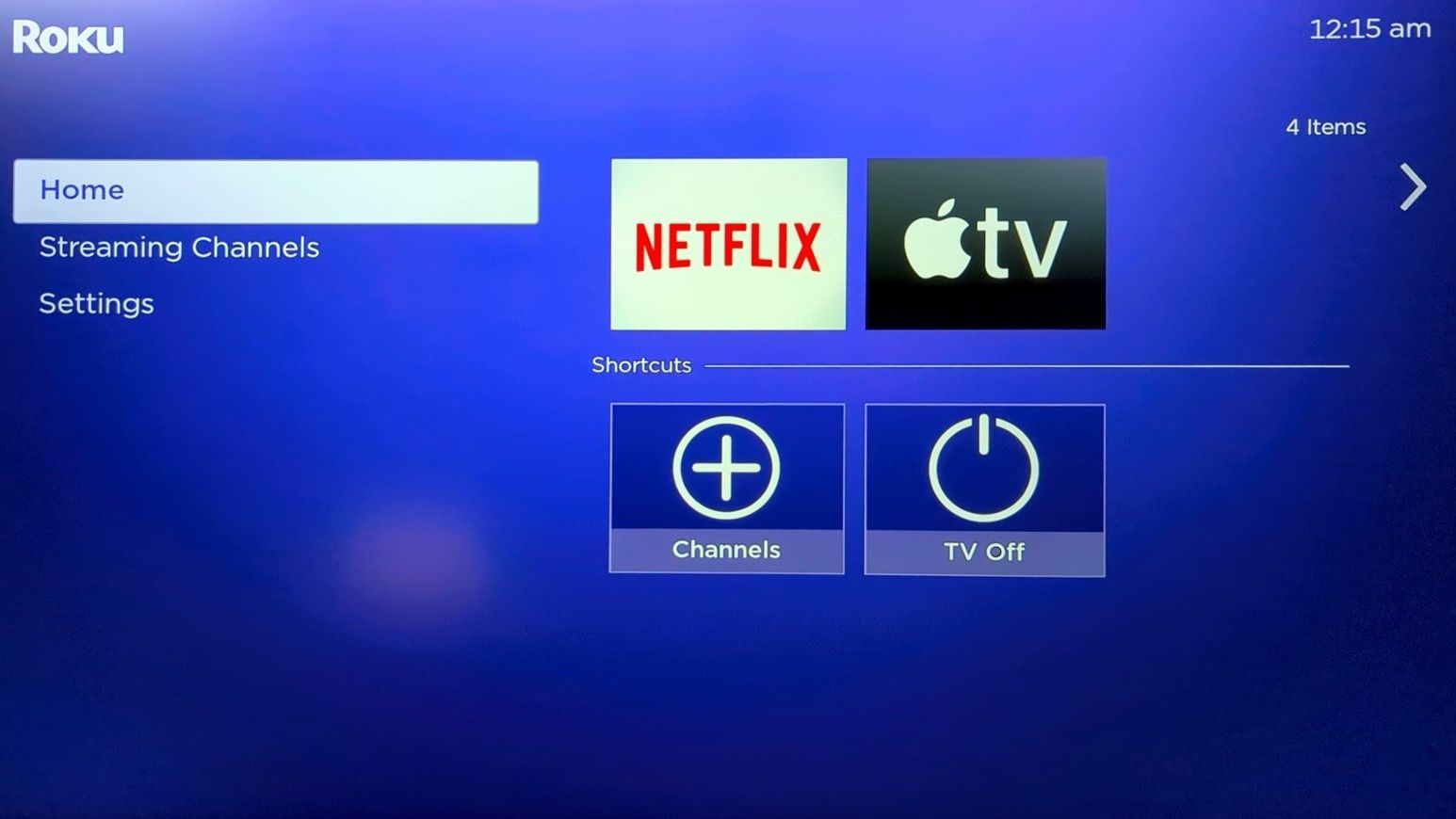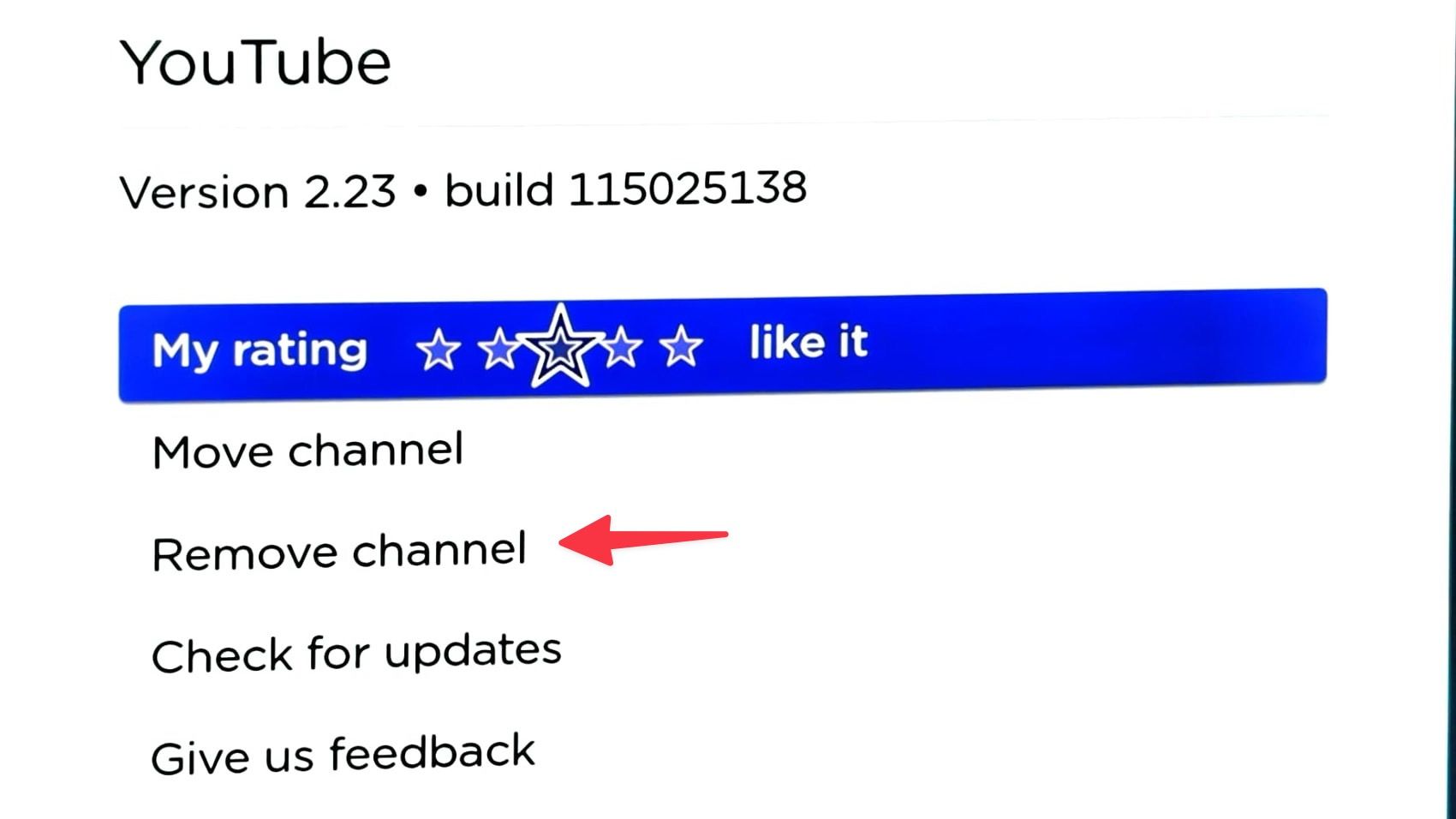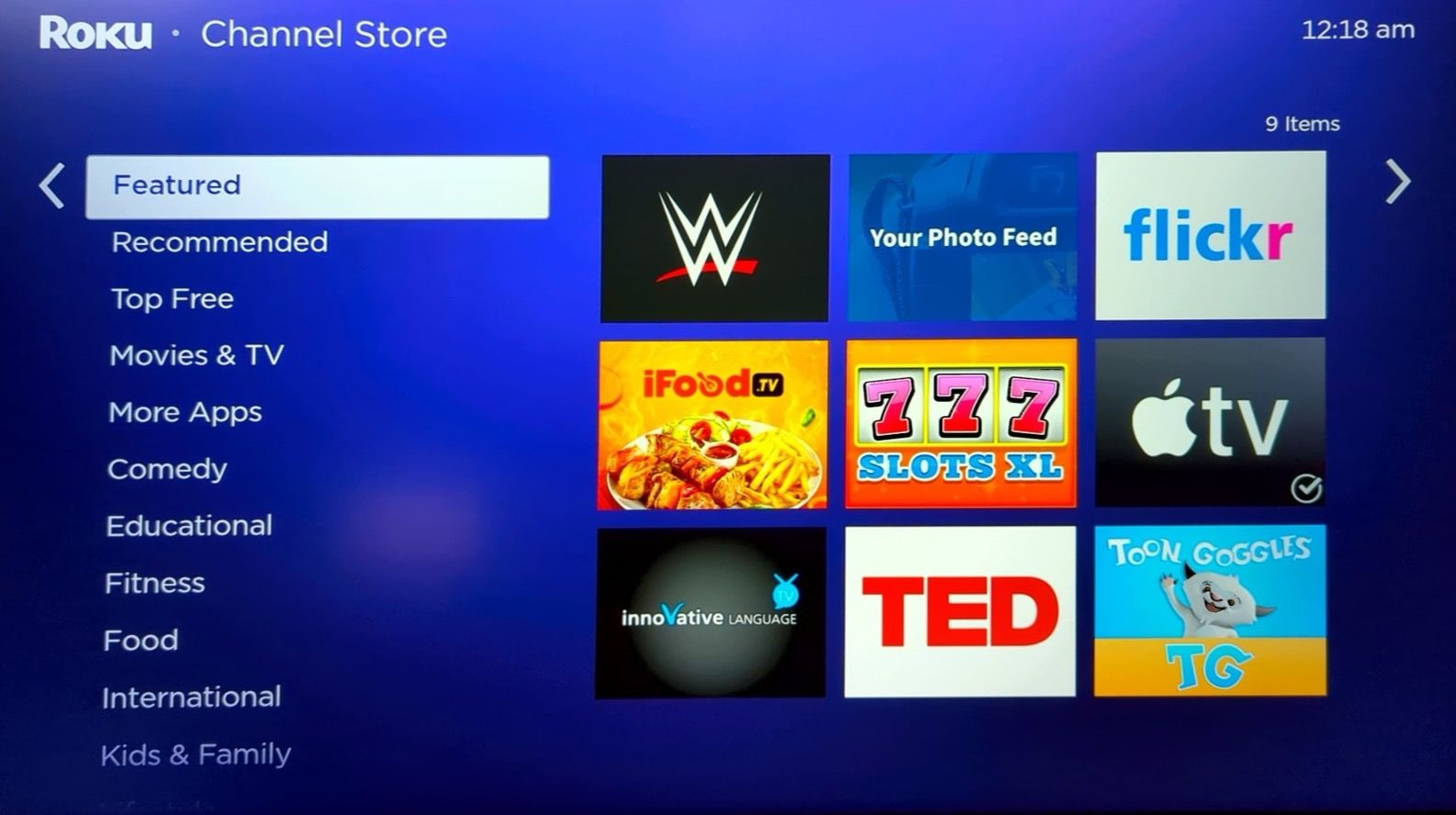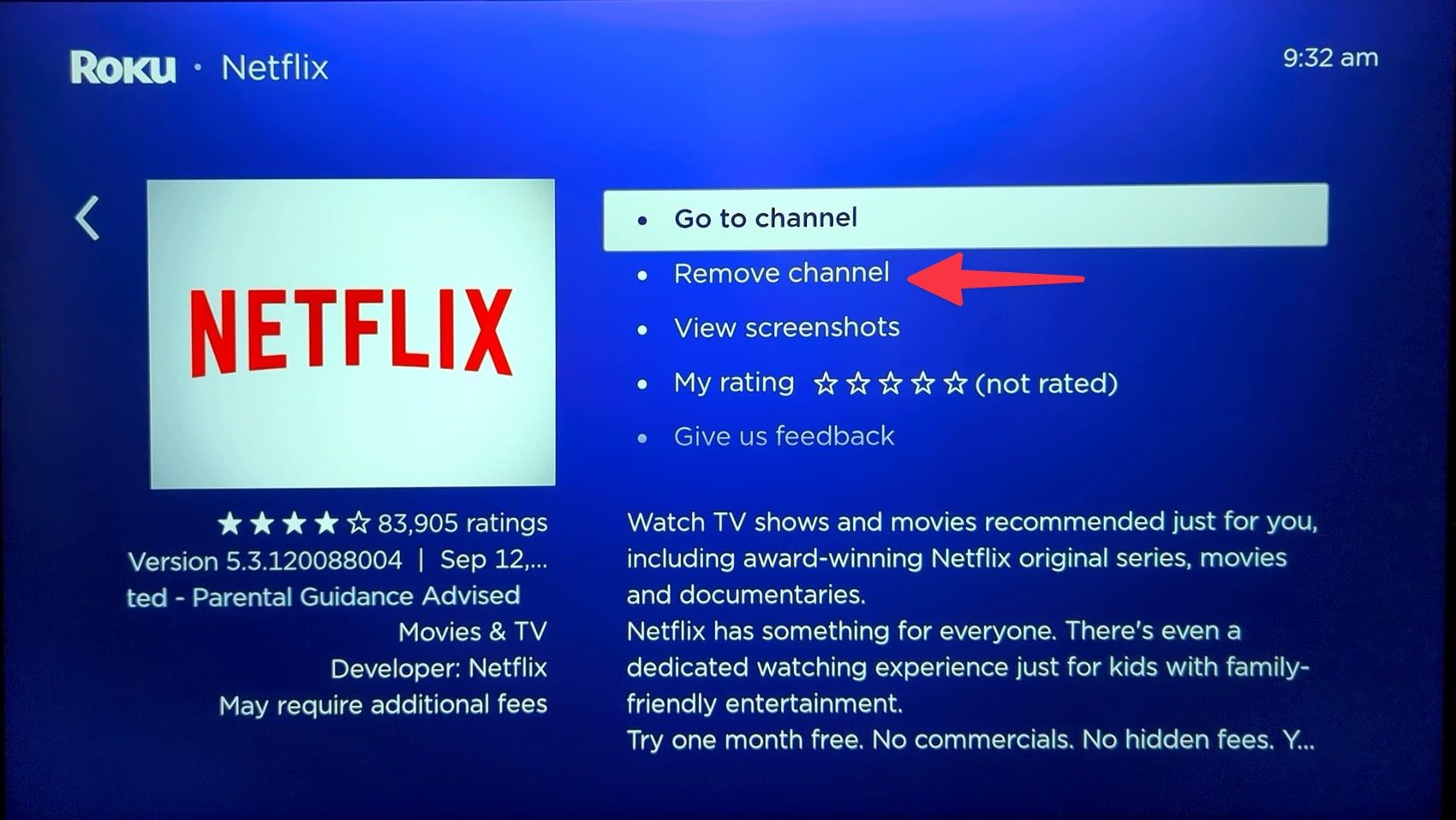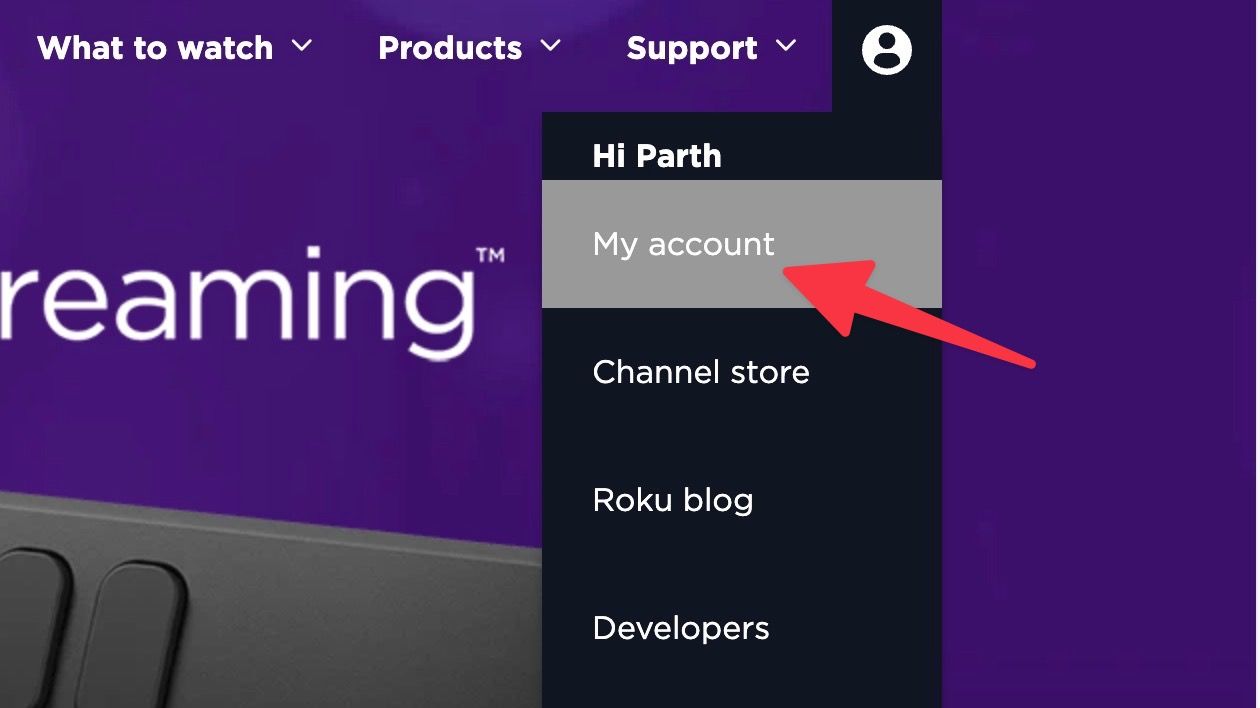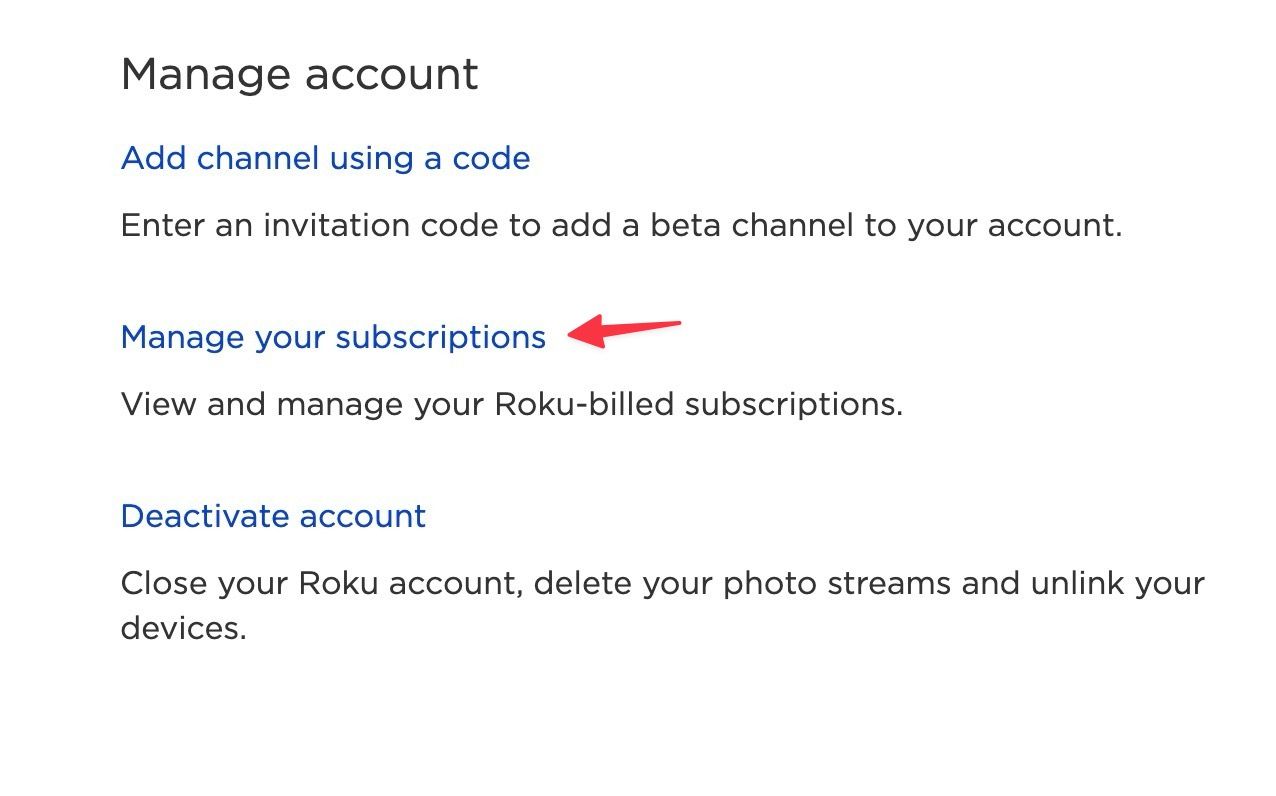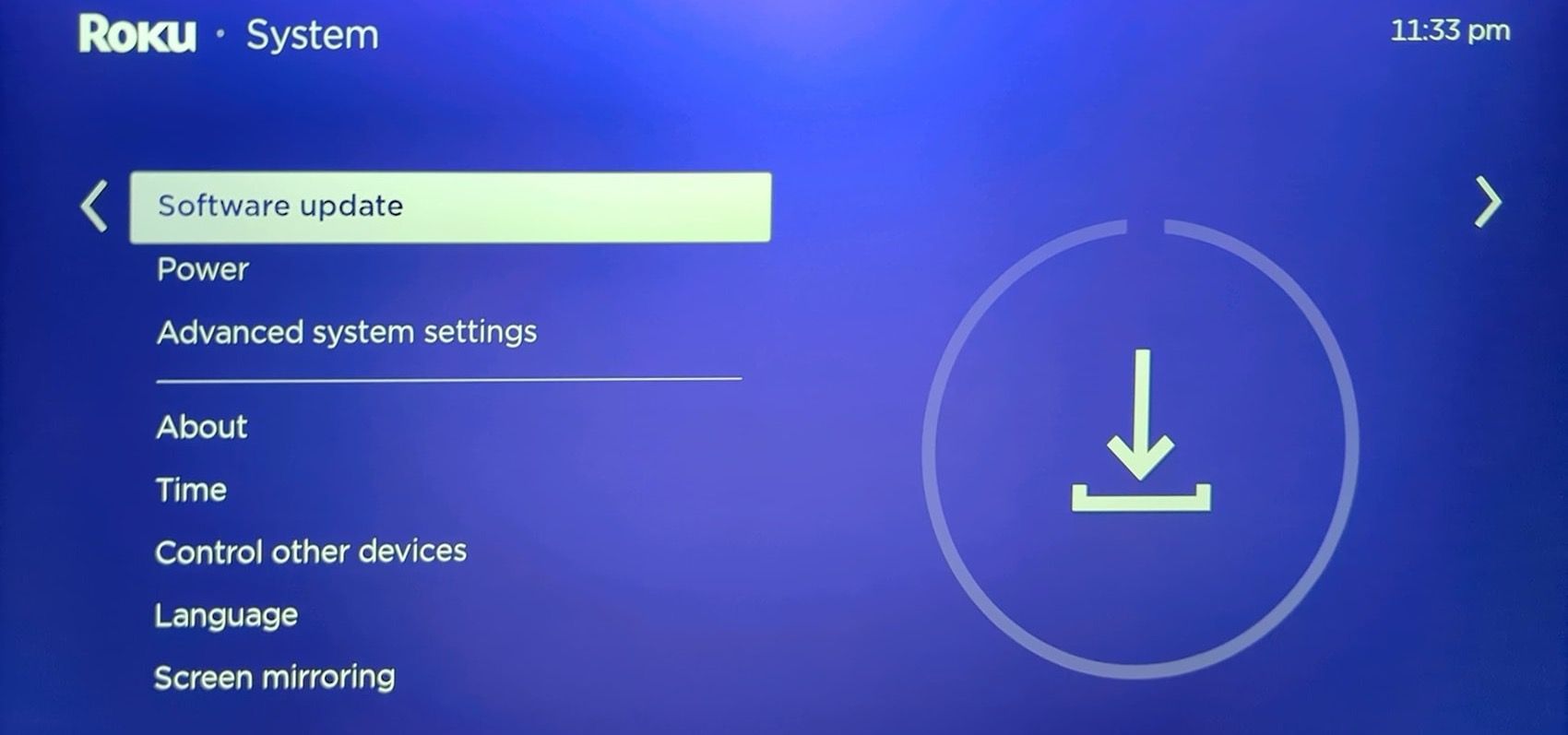With its rich app library, user-friendly interface, feature-packed Roku OS, and support for Apple AirPlay and HomeKit, Roku offers some of the best streaming devices out there. The Roku Channel Store offers all the popular streaming services to cut the cord in style. If your subscription expires or you no longer use a certain channel, delete it on Roku.
Deleting unnecessary apps on Roku frees up space on your device, cleans up your home screen, and quickly fixes performance issues. It’s also a handy trick to fix any misbehaving app on your Roku. You can delete and reinstall the channel and continue to stream your favorite content on demand and live without any problems.
Remove apps using Roku TV or streamer
There are several ways to delete apps on Roku. One of the easiest tricks is from the Roku OS home screen. Follow the steps below to make the changes.
1. Press Home button on your Roku remote. Find the channel you want to remove.
2. Press starbutton (*) on the remote control to open the channel information menu. choose Remove channel.
3. Confirm the removal of the channel from the following menu.
4. Repeat these steps for other apps you want to remove on Roku and enjoy a simplified experience.
Delete apps using the Roku Channel Store
Have you installed dozens of apps from the Roku Channel Store? Finding non-essential apps on your Roku Home can be cumbersome. Instead, go to the Channel Store, search for the app, and remove it from the info menu.
1. Open Roku Home and select Streaming channels. Opens the Channel Store on your device.
2. Roku neatly categorizes channels into relevant categories. Find the channel you want to remove. The check mark below the app shows its status as installed on your device. Select a channel to open the info menu. Click Remove channel.
3. Confirm your decision from the following menu.
4. Find and select other applications and remove them from the info menu.

The best Roku alternatives in 2024
There is a whole world of streaming devices out there
Uninstall channels using the Roku mobile apps
Roku offers solid mobile apps for Android and iPhone. You can use them to control your Roku stick like a pro. For example, use the digital remote when the supplied remote controls, explore the Channel store to add or remove apps, turn on private listening for mobile audio streaming, and use the keyboard for seamless typing on Roku. Let’s check it in action and quickly uninstall the channels.
1. Download the Roku app on iPhone and Android. Connect your phone and Roku to the same Wi-Fi network and launch the Roku app. Finds your Roku device. Follow the on-screen instructions and confirm Related status. Touch Apps on Roku.
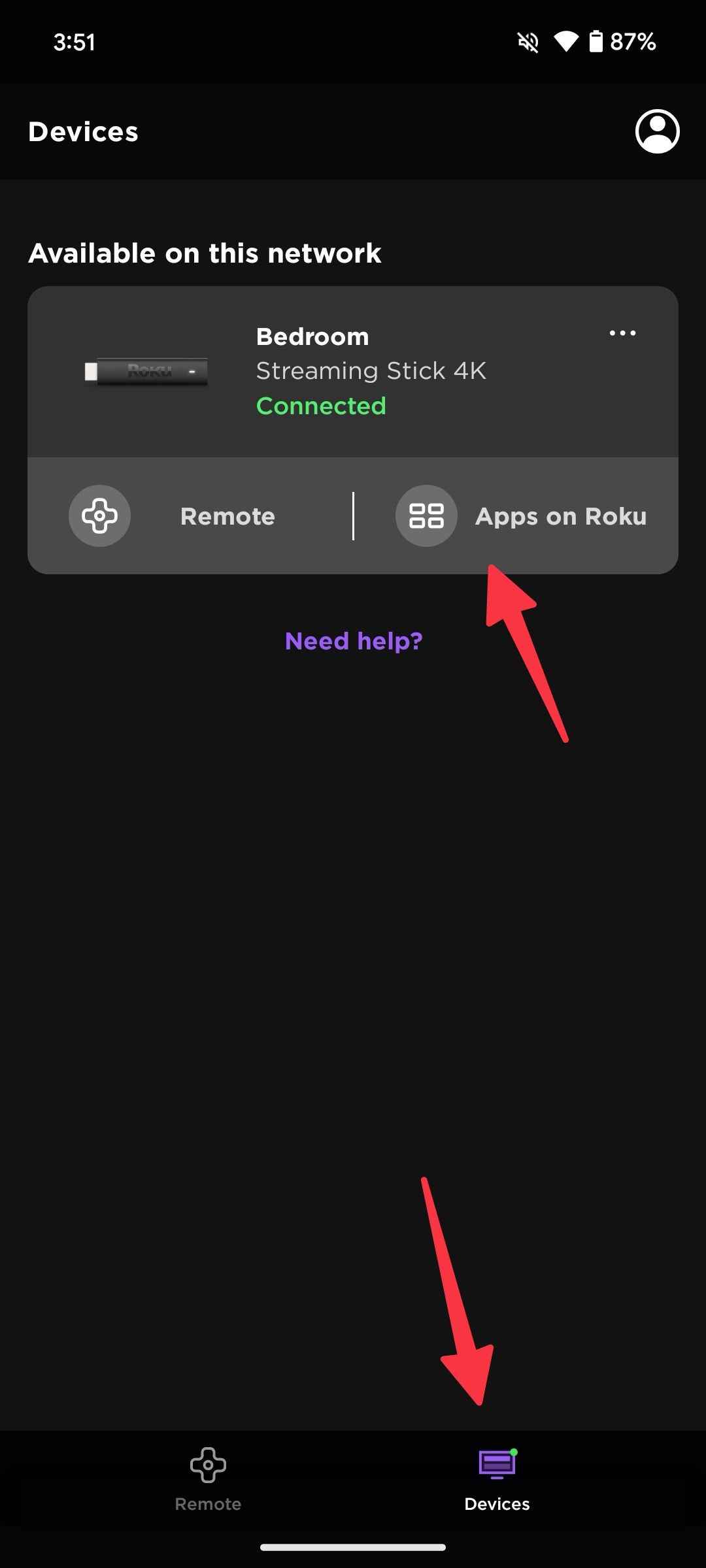
2. Move to Store. Find and select the app you want to remove. Touch Remove.
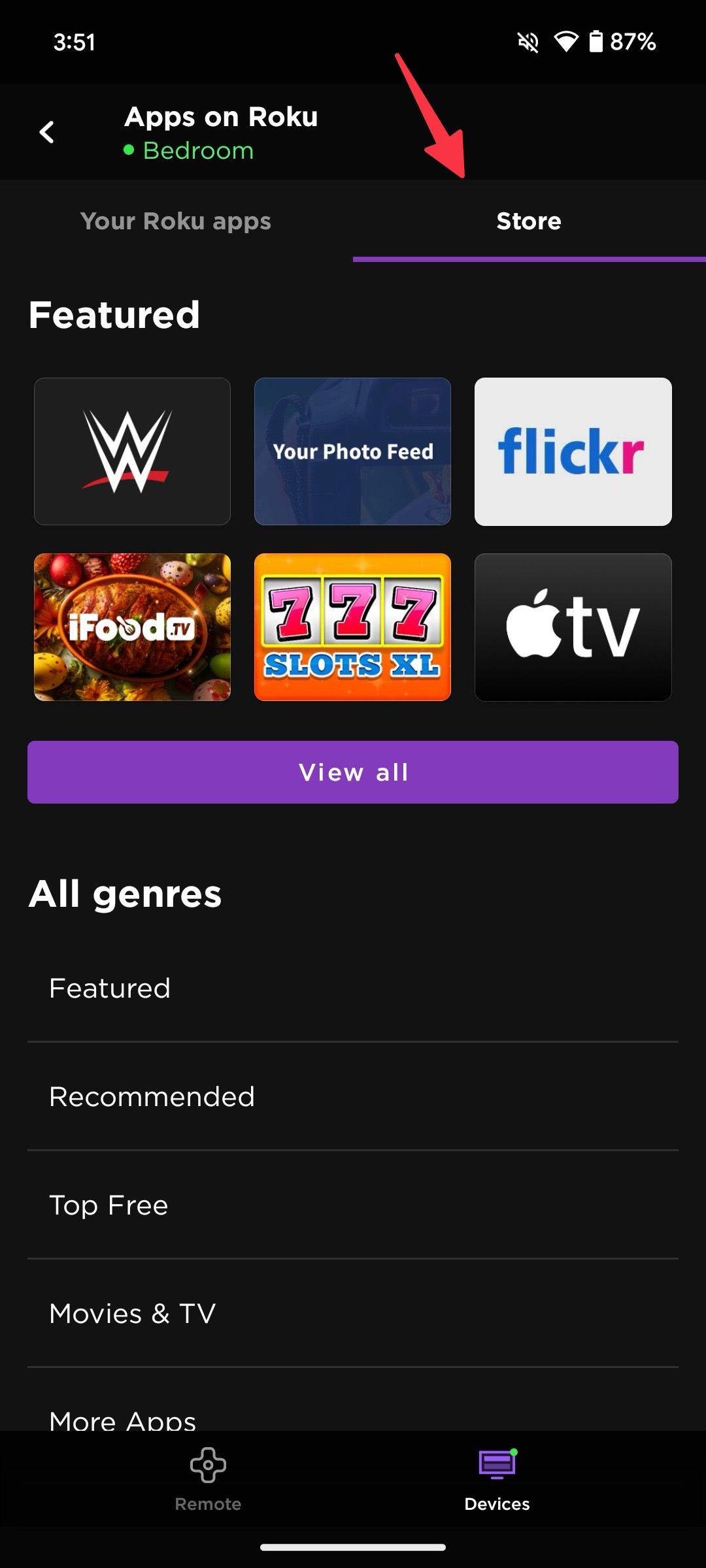
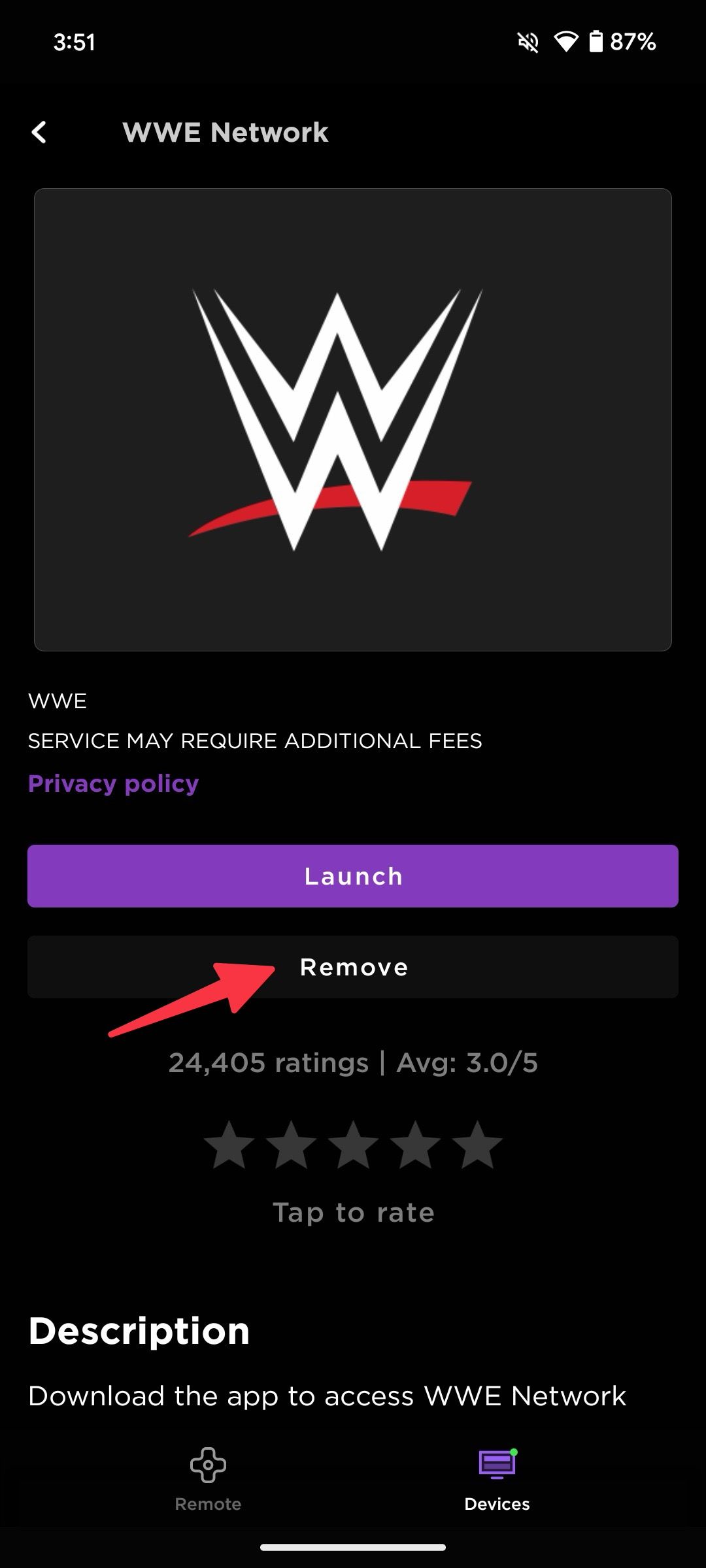
3. Confirm the removal of the channel.
You can also add channels to Roku from mobile apps.
Can’t remove an app from your Roku? Follow these steps
Having trouble uninstalling an app on Roku? Several factors can cause problems with deleting channels on Roku.
Cancel all active subscriptions
Have you purchased an app subscription from Roku? You cannot remove a channel if your current plan is active. You must cancel your subscription from Roku Web.
1. Go to Roku web and sign in with your Roku account details.
2. Press your account image on top and open My account.
3. Choose Manage your subscriptions.
4. Cancel your Roku subscriptions and remove the channel again.
If you have an active plan from sources other than Roku, you will have no problem deleting the app.
Make sure you are connected to the Internet
If your Roku device has network errors, you may encounter errors when removing channels. Connect to a robust Wi-Fi network, ensure an active Internet connection on your device, and try again.
Restart your Roku
When none of the tricks work, restart the Roku. To go settings > System > Power > Restart the system to restart the device.
Roku OS update
Outdated Roku OS may be the main culprit here. To fix this, update Roku OS to the latest version and remove the app. To go settings > System > Software update and install the latest version of Roku OS on your device.
Clean up the clutter on your Roku
Roku doesn’t mention built-in space or show a storage breakdown in the Settings menu. If you experience stuttering or lags in general navigation, removing unnecessary apps may solve your Roku problems. Check out our dedicated post to learn more about common Roku problems and tips to fix them. If you’ve recently cut the cord at home and are new to Roku OS, read our post to discover the best Roku tips and tricks.