As sensitive as the far-field microphone on your Amazon Echo speakers is, you can’t always be close enough for Alexa to hear you. You can control your speakers, wireless cameras and other smart devices remotely, keeping your home at your fingertips when you’re miles away. With the Amazon Alexa app on iOS and Android devices, you can talk to the virtual assistant. You’ll access intuitive buttons to add and manage devices for other people in a central hub. Here’s how to do it.
How to manage your Amazon devices on the go
Download the Amazon Alexa app from the Google Play or Apple App stores. The free app is a companion to your Echo speakers and other Alexa devices. It allows you to use voice commands or text input to control smart home devices. You can also play music, check news updates, set alarms and more from anywhere.
You need an internet connection because the app is more of a translator between your voice commands and the device. Therefore, managing them without a Wi-Fi connection or mobile data does not work.
Follow the steps below to set up the Android and iPhone app before using it.
Set up the Amazon Alexa app
- Open it Amazon Alexa app and sign in to your Amazon account. Make sure it’s the same account you use on your devices.
- Make sure the app got your name correctly. If not, tap I am someone else to add a new name.
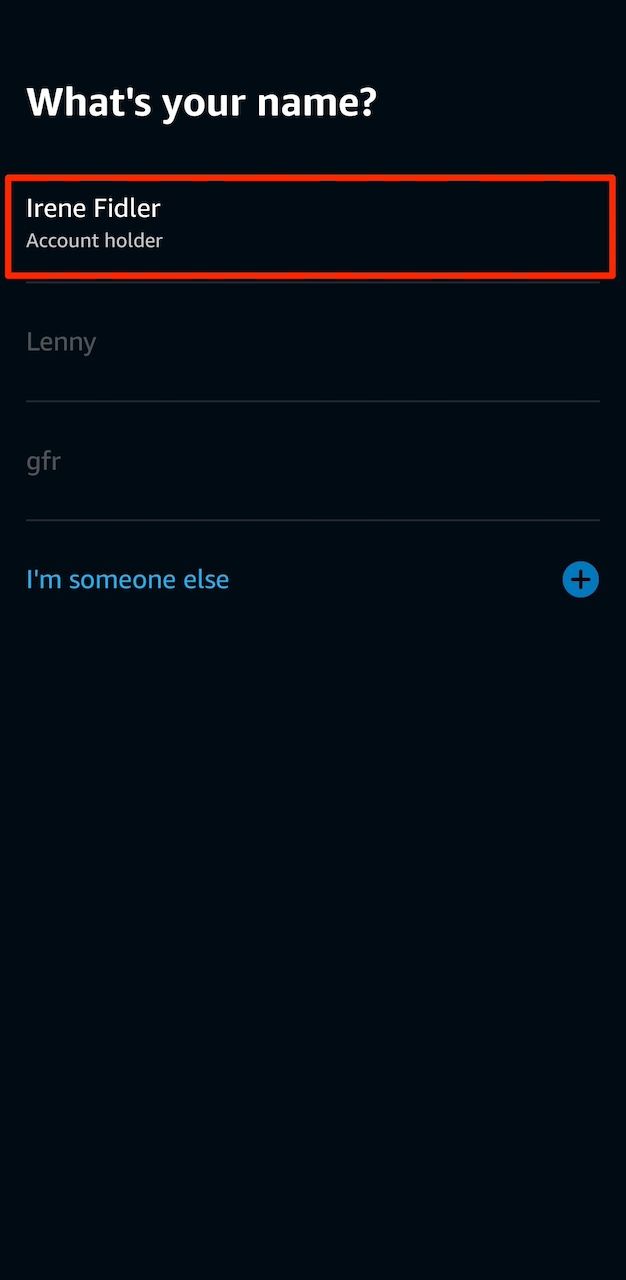
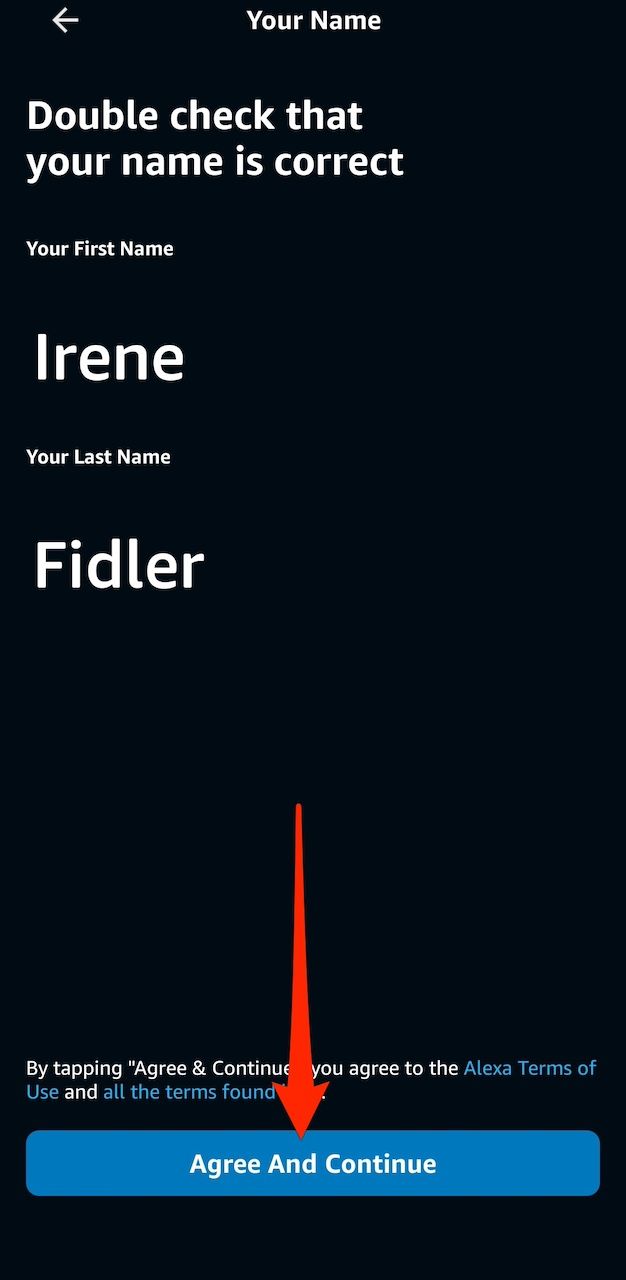
- Give the app Bluetooth access. If you don’t do this, you can’t find nearby devices and connect to them.
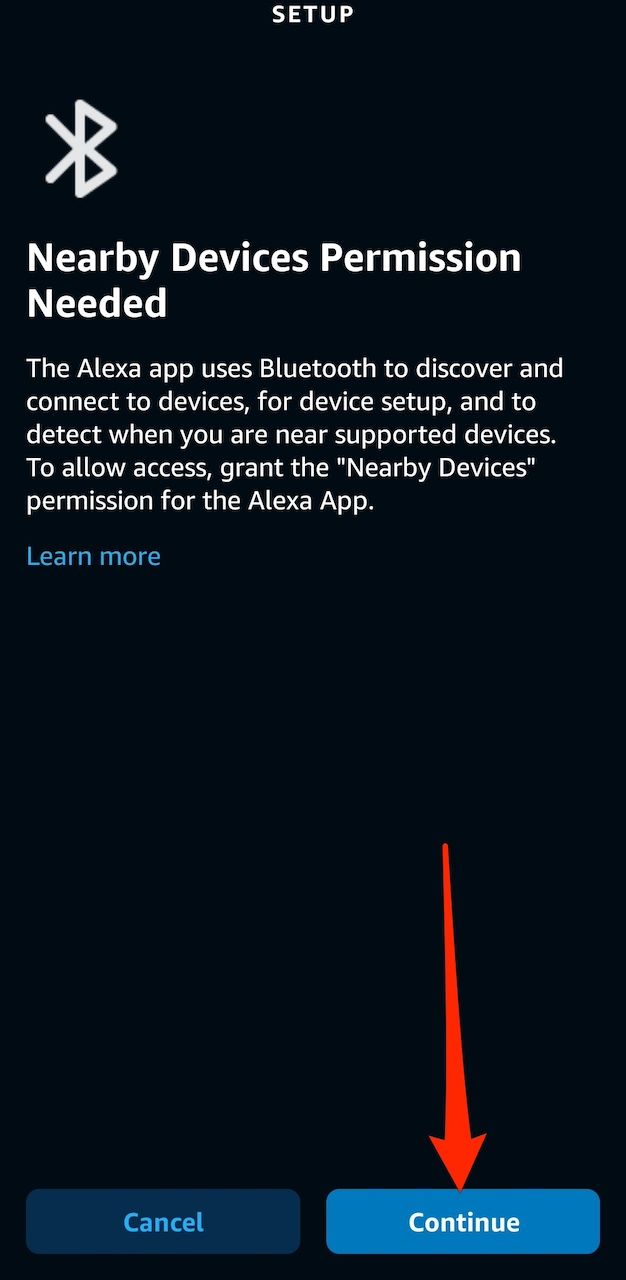
- Select the device you want to add and follow the instructions. These can be your Amazon Echo Show or Echo Dot devices, Fire TV Stick or another device.
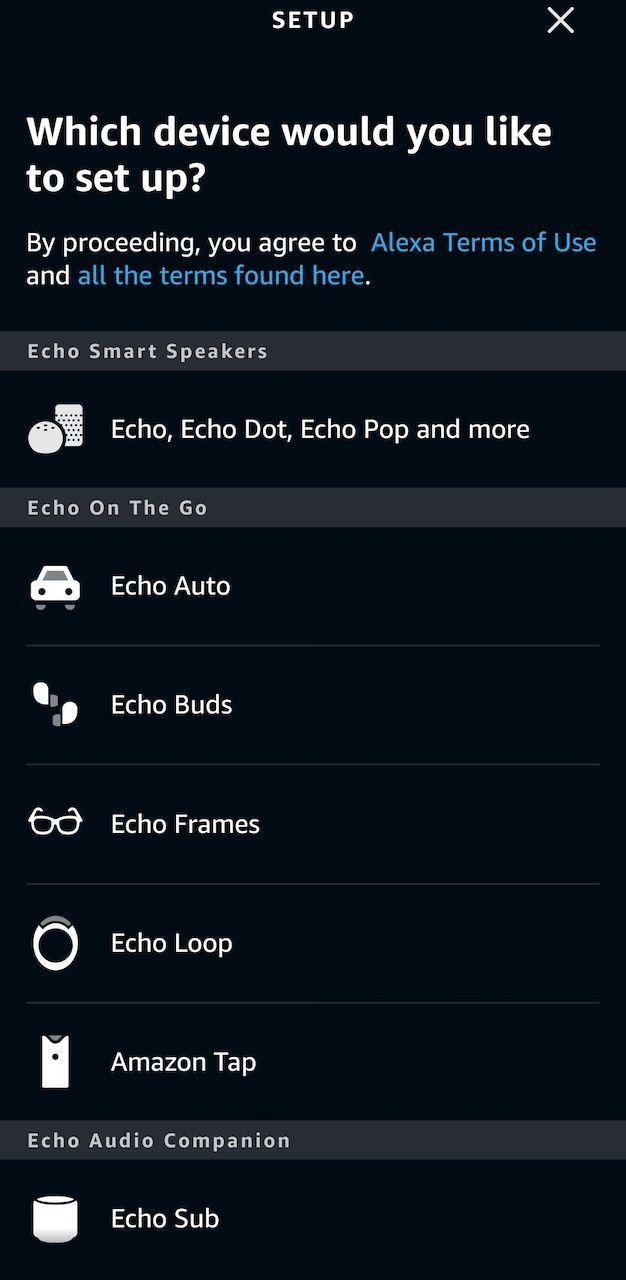
- To add more devices in the future, tap + in the upper right corner Devices Menu. Then choose Add device. Repeat this step to add more devices.
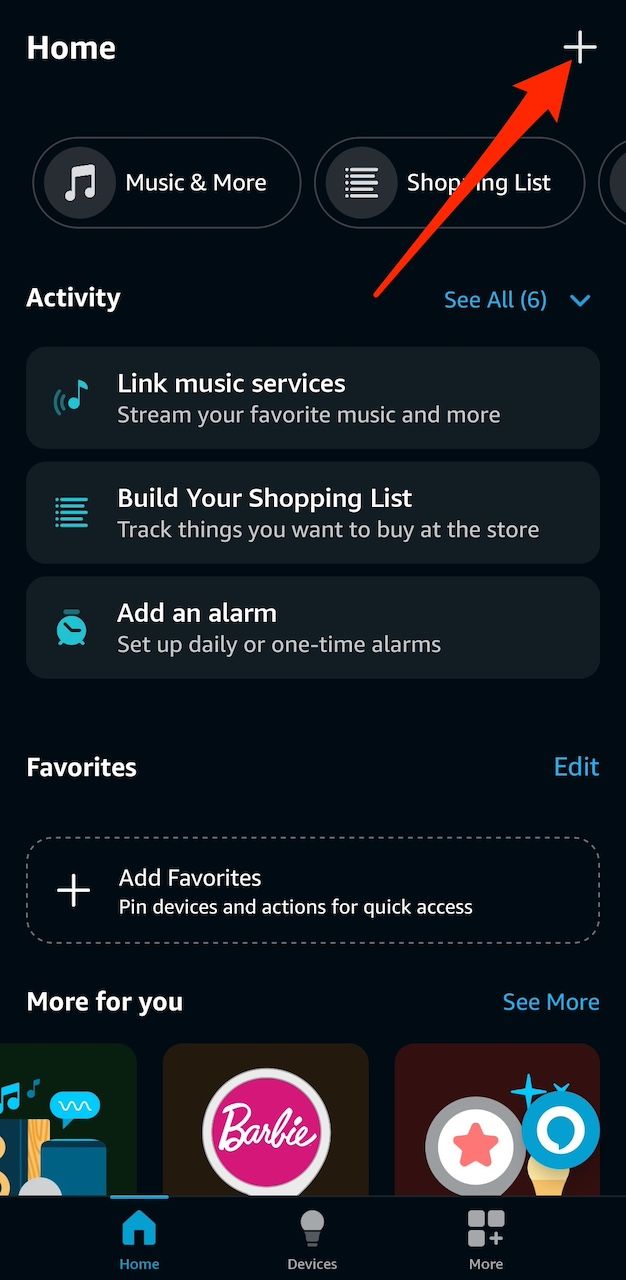
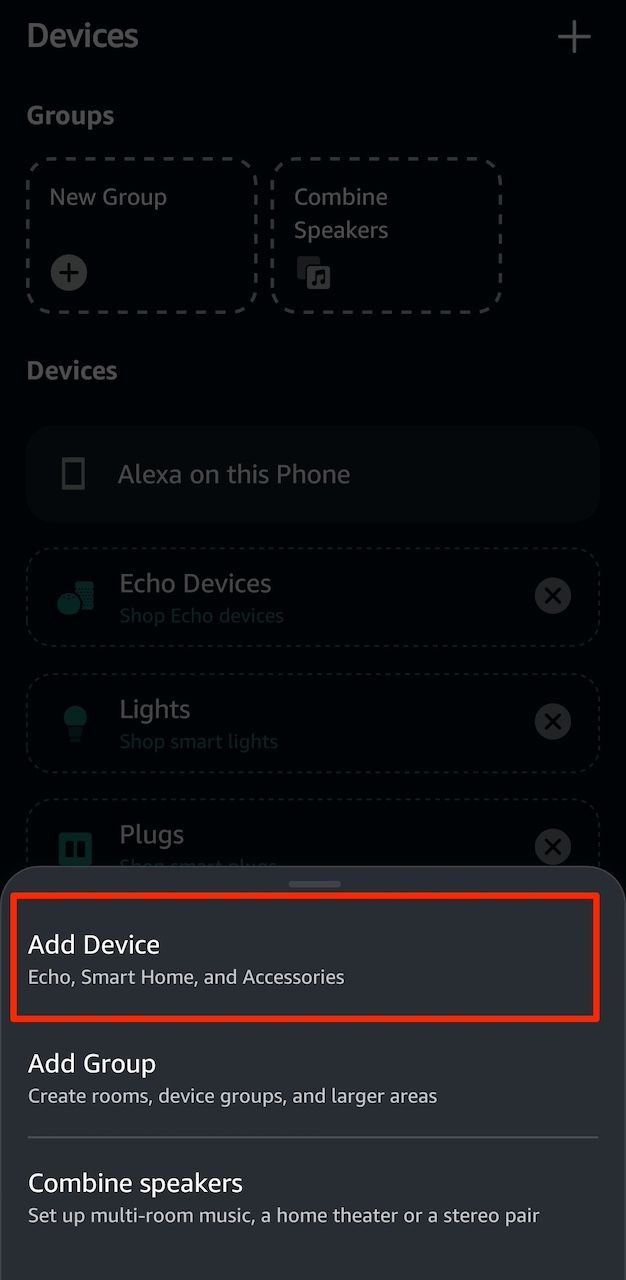
- You can add devices from Home screen. Touch + in the upper right corner and select Device.
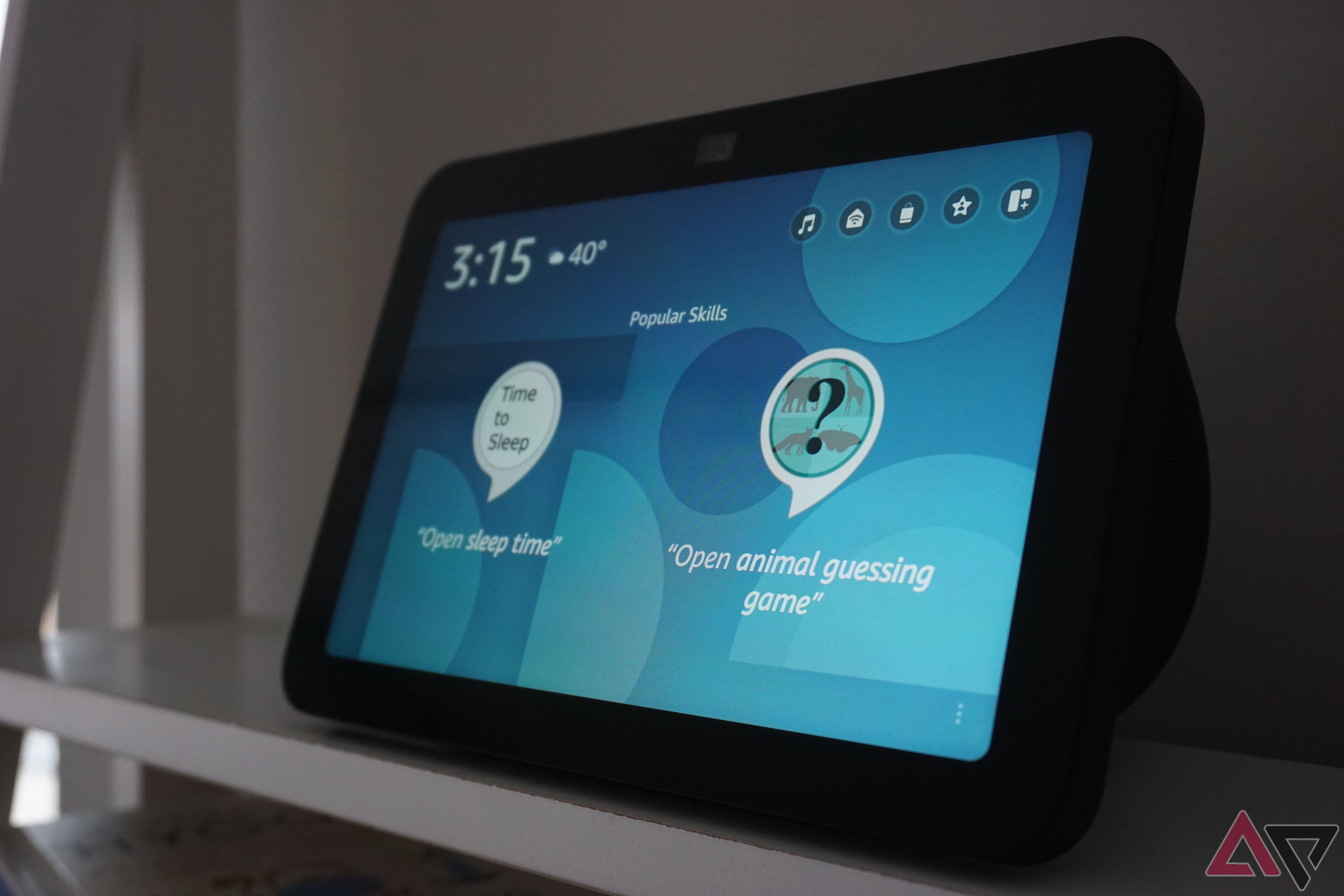
How to set up Alexa smart home automation
Alexa Routines are a free and powerful way to automate your smart home devices
Control your smart home devices with the Amazon Alexa app
- Touch Alexa icon in the lower right corner to talk to the assistant.
- A prompt to turn on hands-free mode appears. If you ignore it, you’ll go back to the app and tap the command button every time.
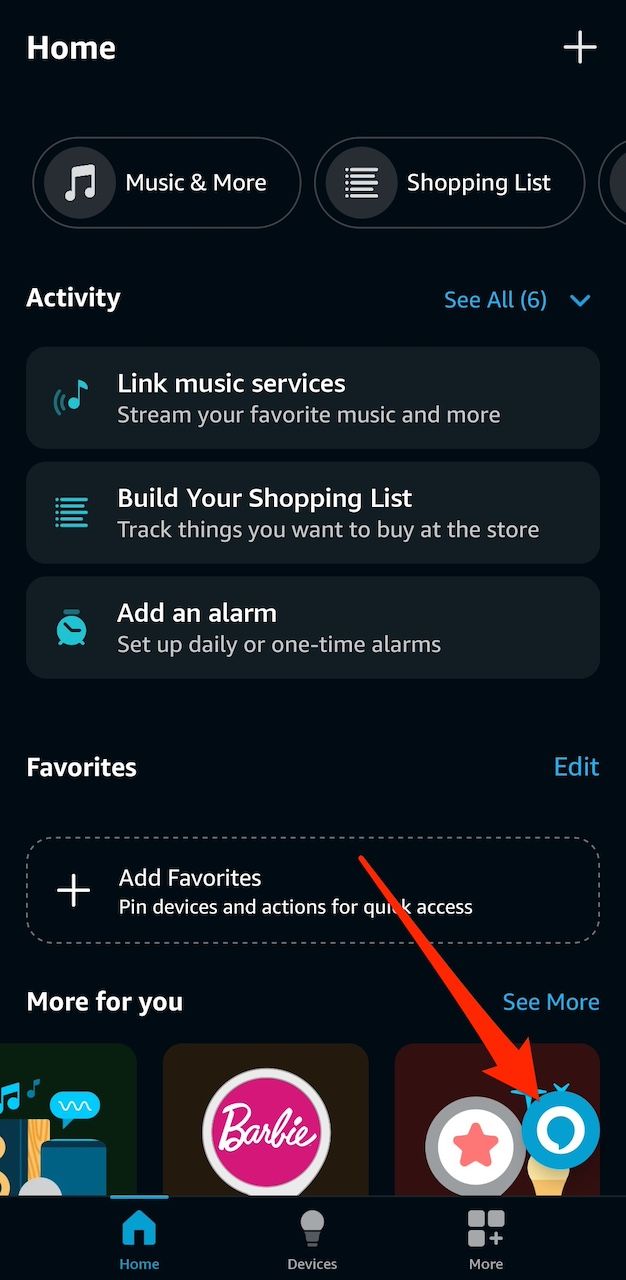
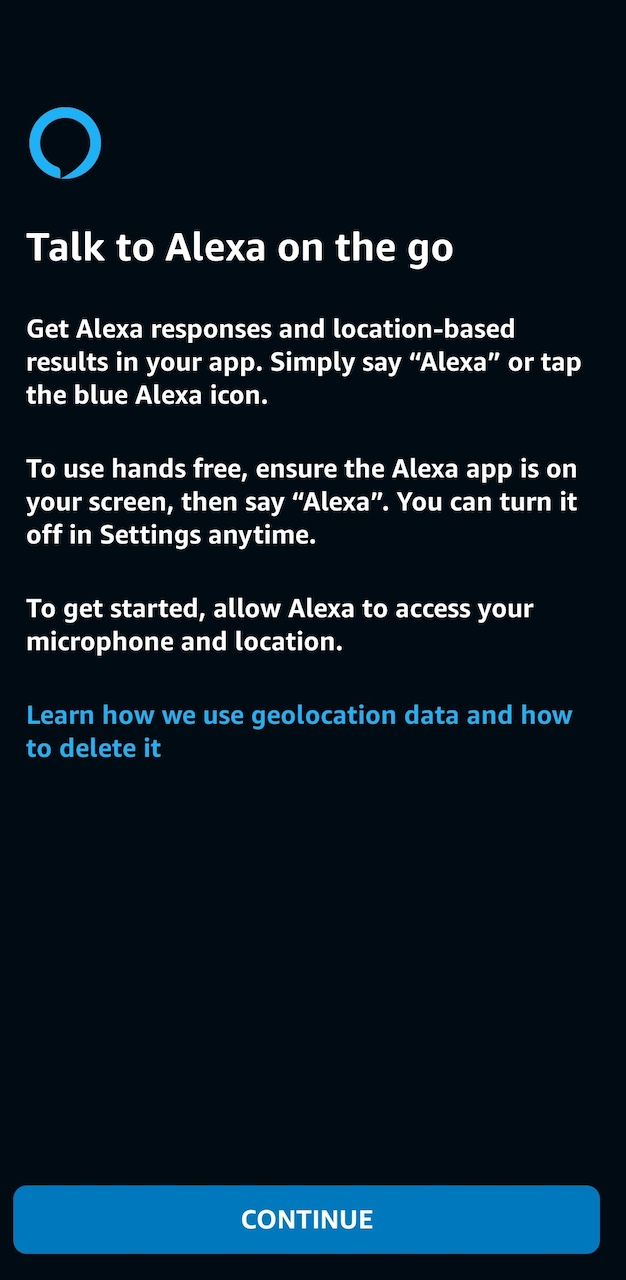
- Give the app location and audio recording permissions.
- While Alexa listens, say your command, for example, “Turn off all the lights” or “Show the yard.”
- If you’re somewhere loud or prefer to type, tap keyboard button at the bottom of the screen. Then type your command.
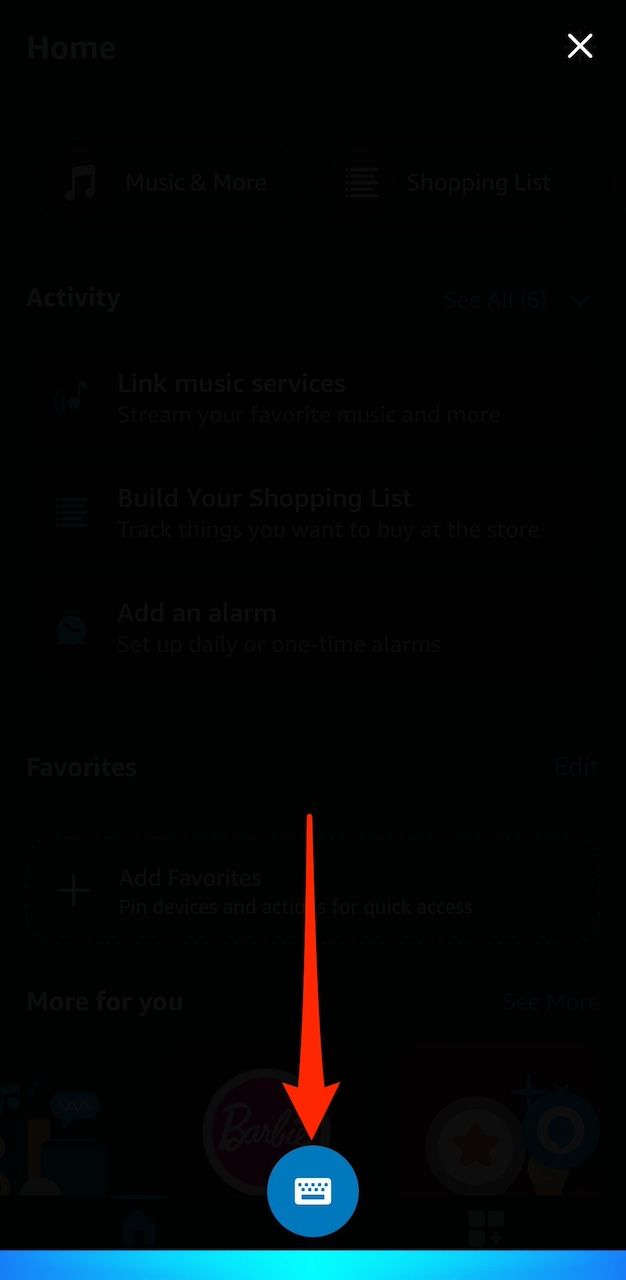
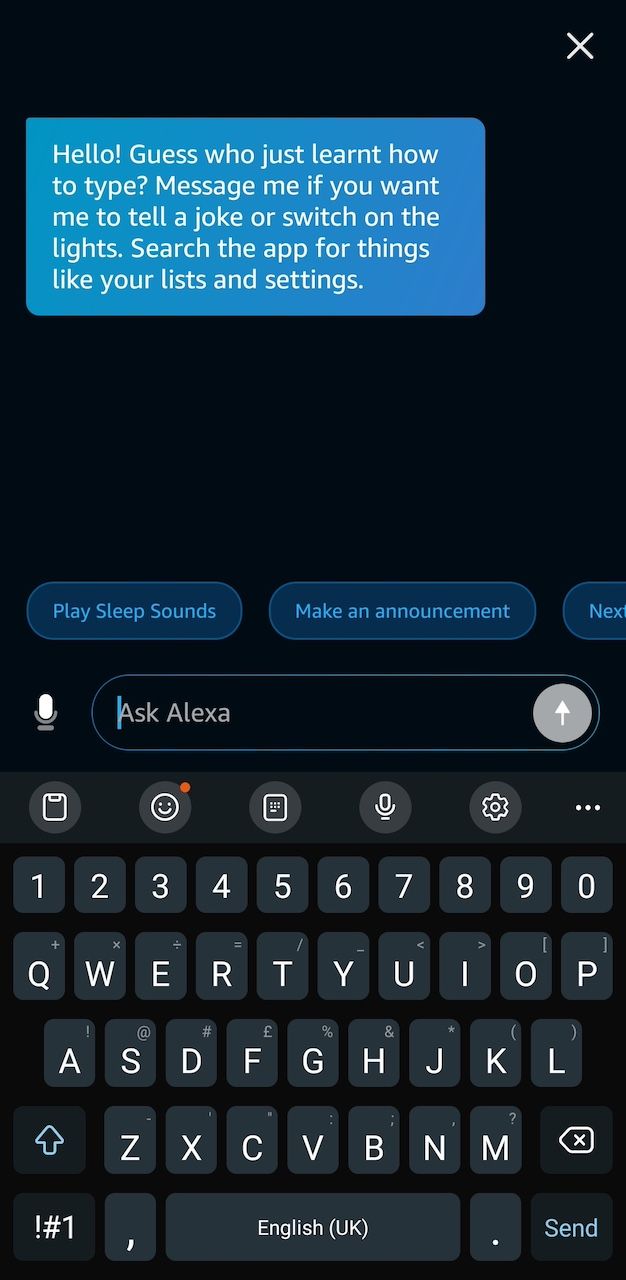
Set up a voice profile with the voice assistant for a personalized experience. Alexa can recognize your voice and tailor its responses to you. To go
More
>
settings
>
Your profile and family
. You will see an option to create a voice ID.
How to control music playback, alarms and more
Once you set up the Alexa app, everything else is easy. You can connect to Amazon Music or other streaming services to play songs, organize playlists, and listen to audiobooks. Alarms and timers give you the feeling of a mobile clock that doesn’t have to be next to your bed. Come in More menu to access these features and select the device to which they apply.

How to remotely control Amazon devices for your loved ones
Remote control of the smart home does not end at the personal level. You could help a loved one manage their Amazon Echo devices, control Alexa, and drop by to make sure they’re safe. This is possible when you are in the same circle of support and when you are the host. Only hosts can manage settings and services on other people’s Echo devices using Remote Assist.
Circle of Support is a feature of the Alexa Together service. It allows you to add additional members to your subscription and expand your care network. Members receive daily notifications, follow loved ones through activity feeds, and access calling and messaging features.
Here’s how to remotely control other people’s Amazon devices:
- Open it Amazon Alexa app.
- Come in More Menu.
- choose Alexa together.
- Touch Remote assistance.
- Select the action you want Alexa to take.

A Guide to Alexa Routines: How to Create and Use Them
Automate your devices with minimal effort
You are in control, wherever you go
With the Amazon Alexa app, you don’t need to be near your devices to control them. Using the Remote Assist feature on your Alexa Together account also helps others who can’t do the same. You may encounter problems giving Alexa commands. Sometimes the assistant doesn’t respond or you can’t set up the device in the app. There are many ways to solve these common problems.