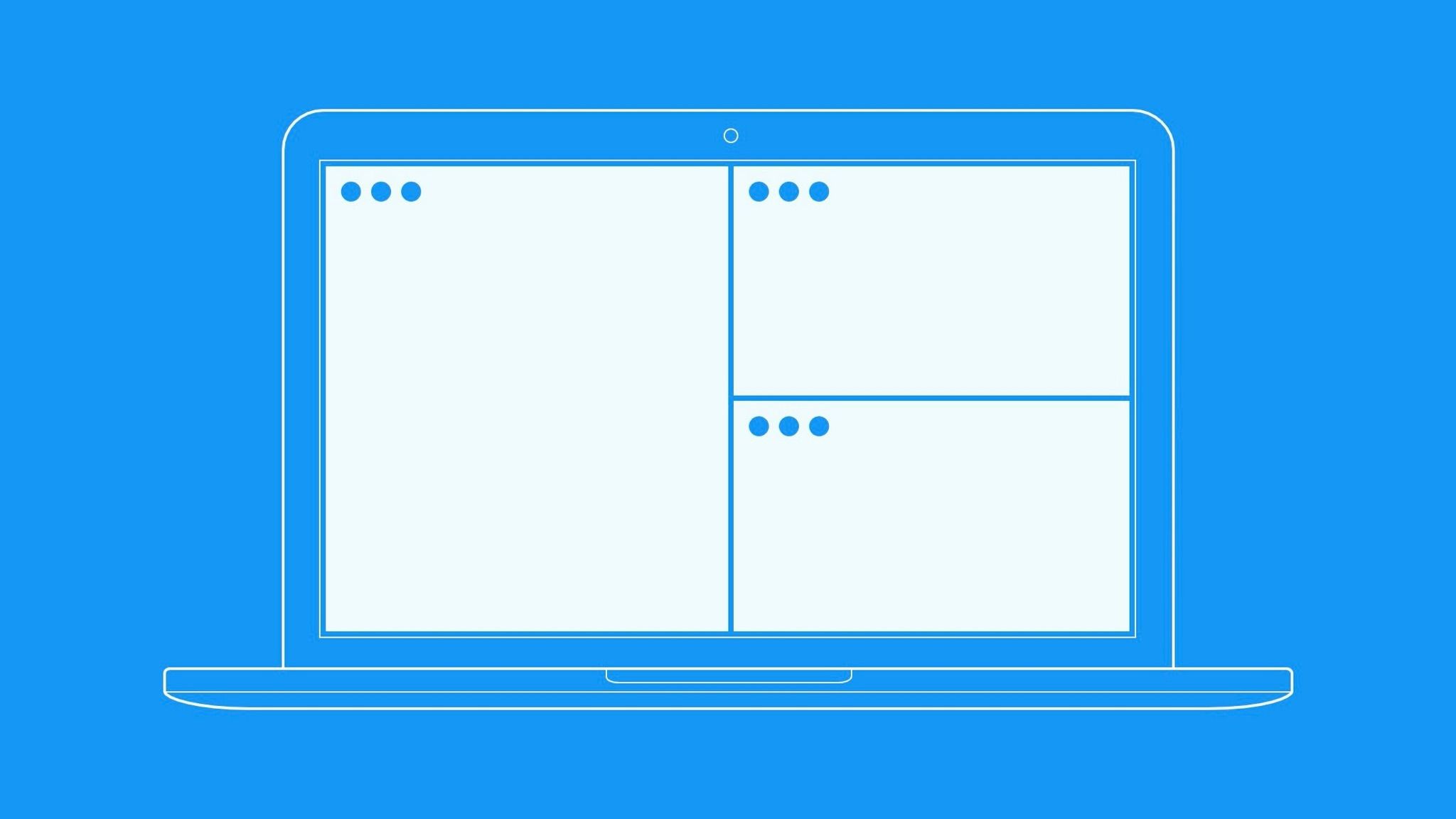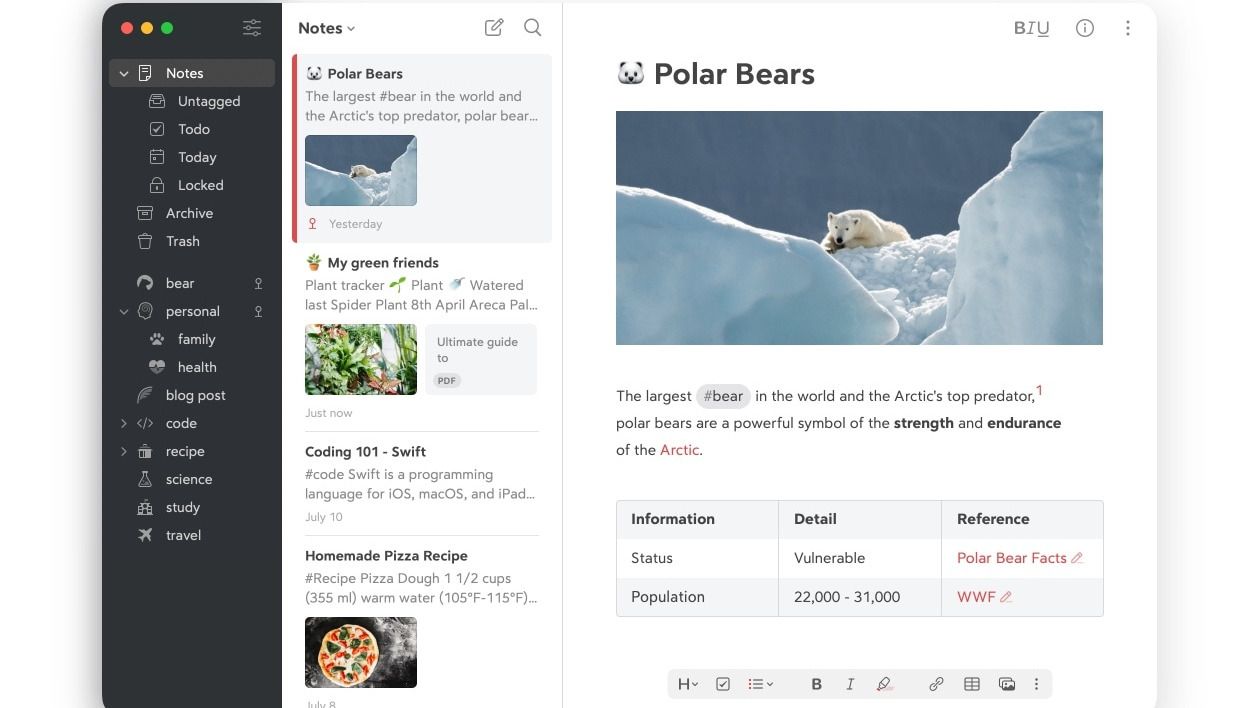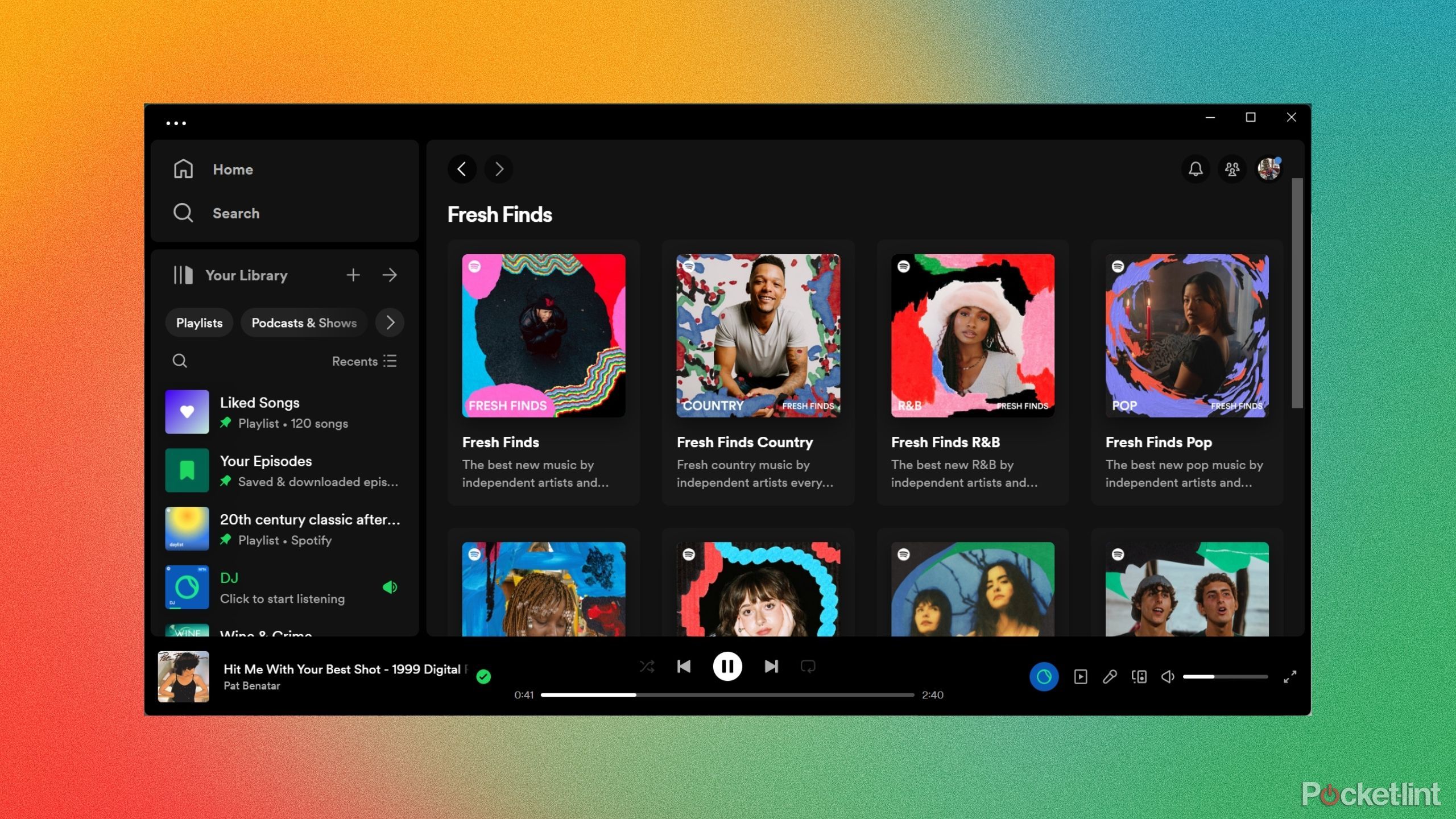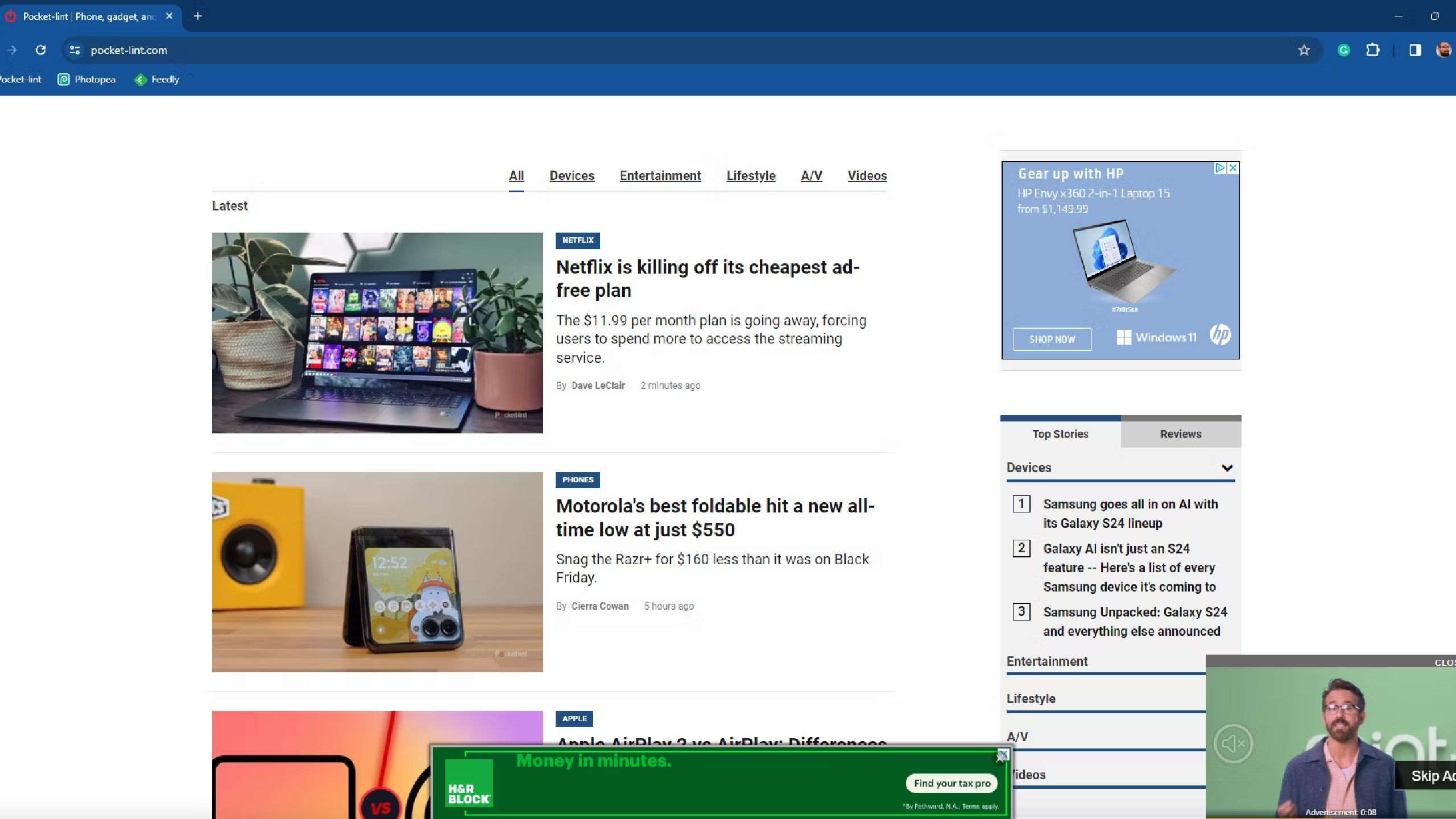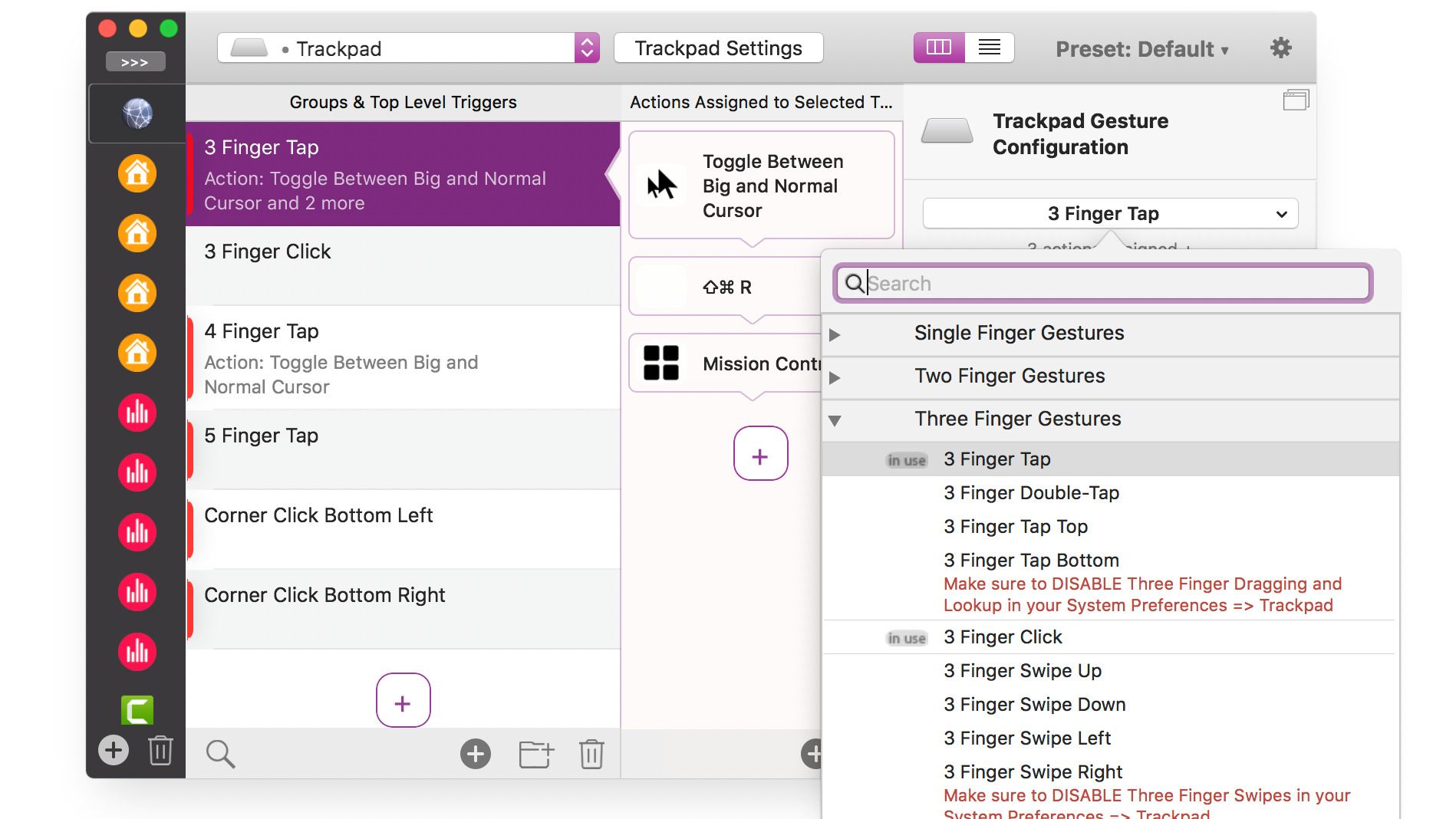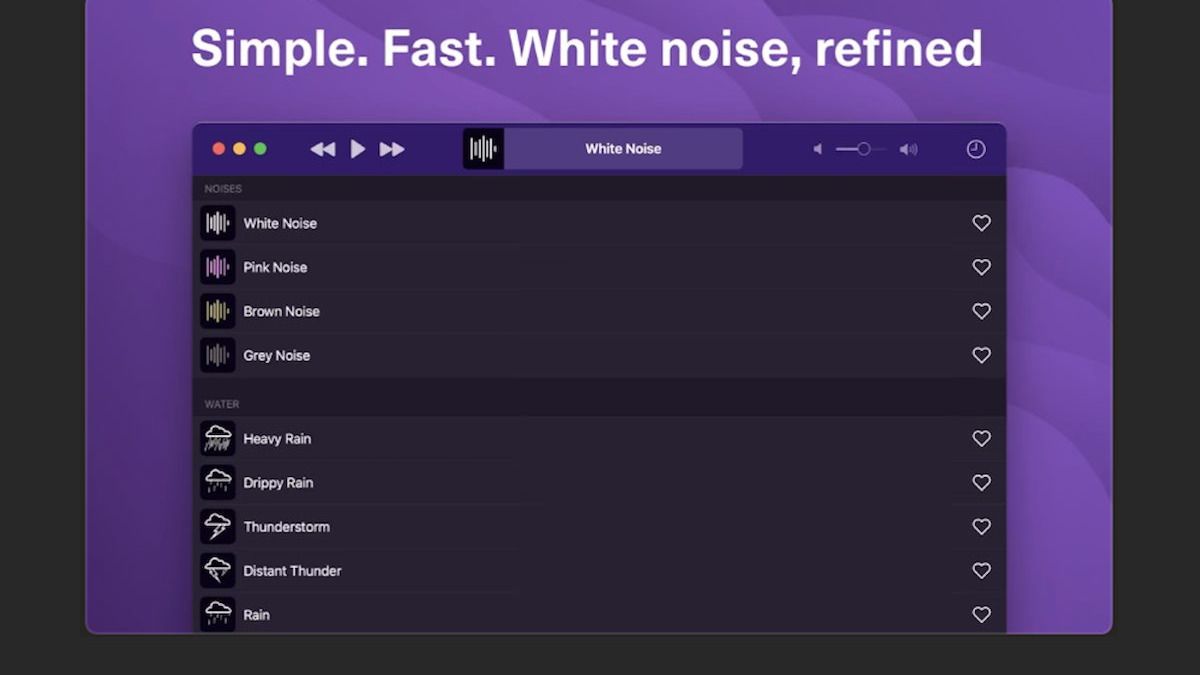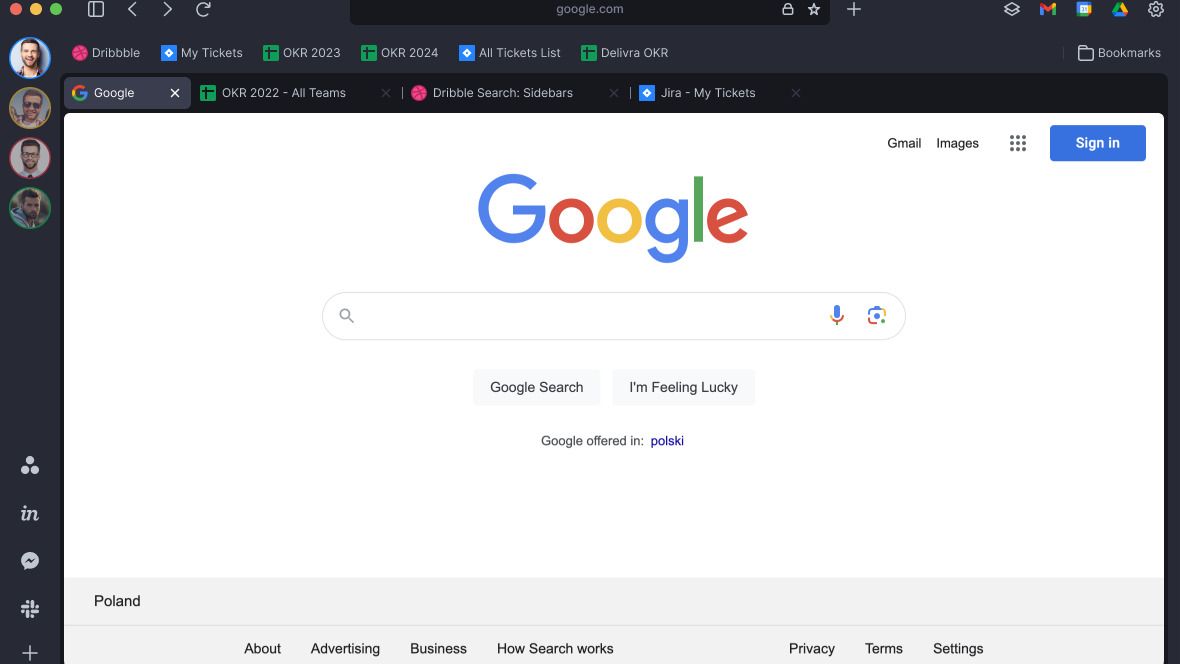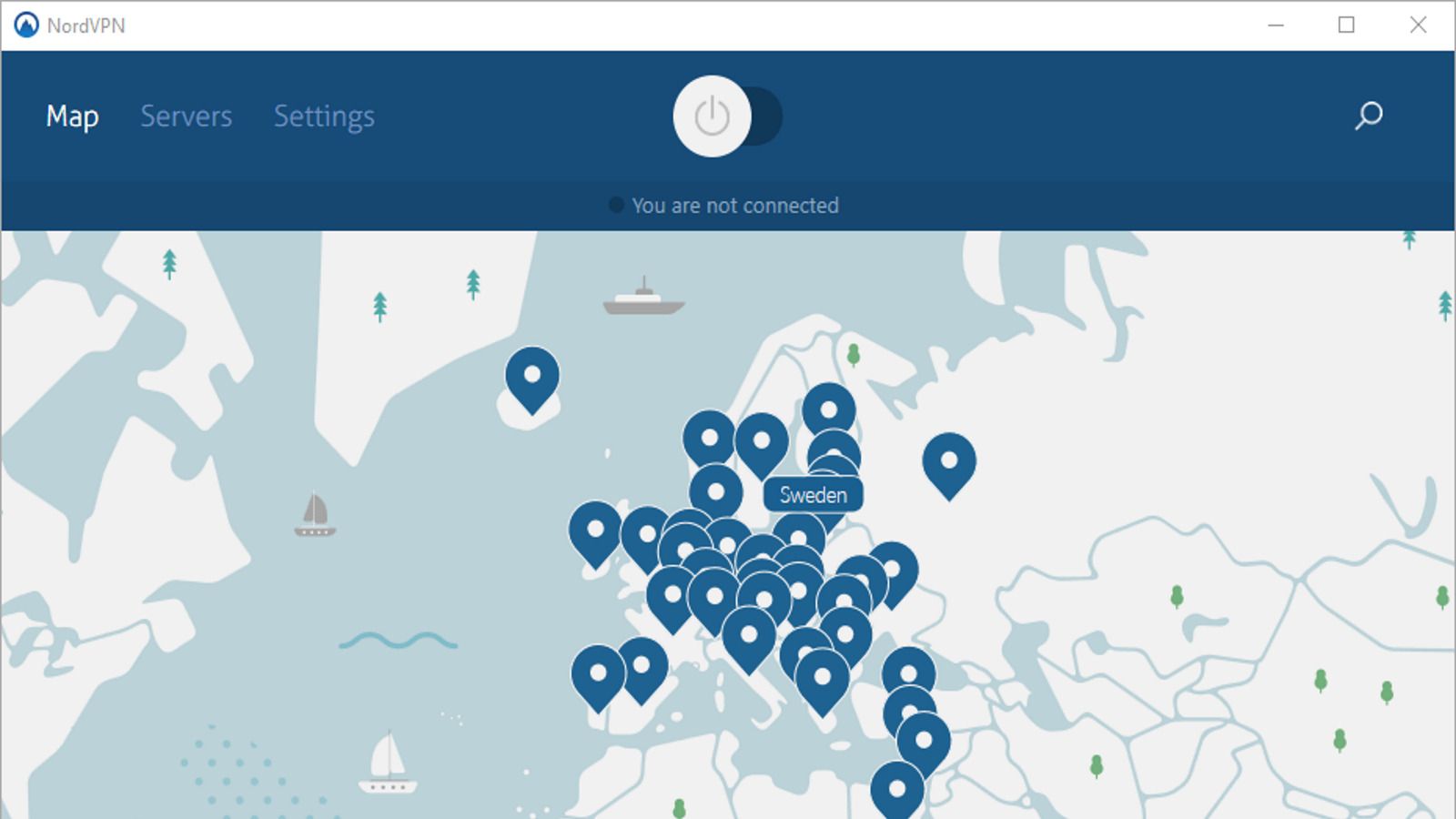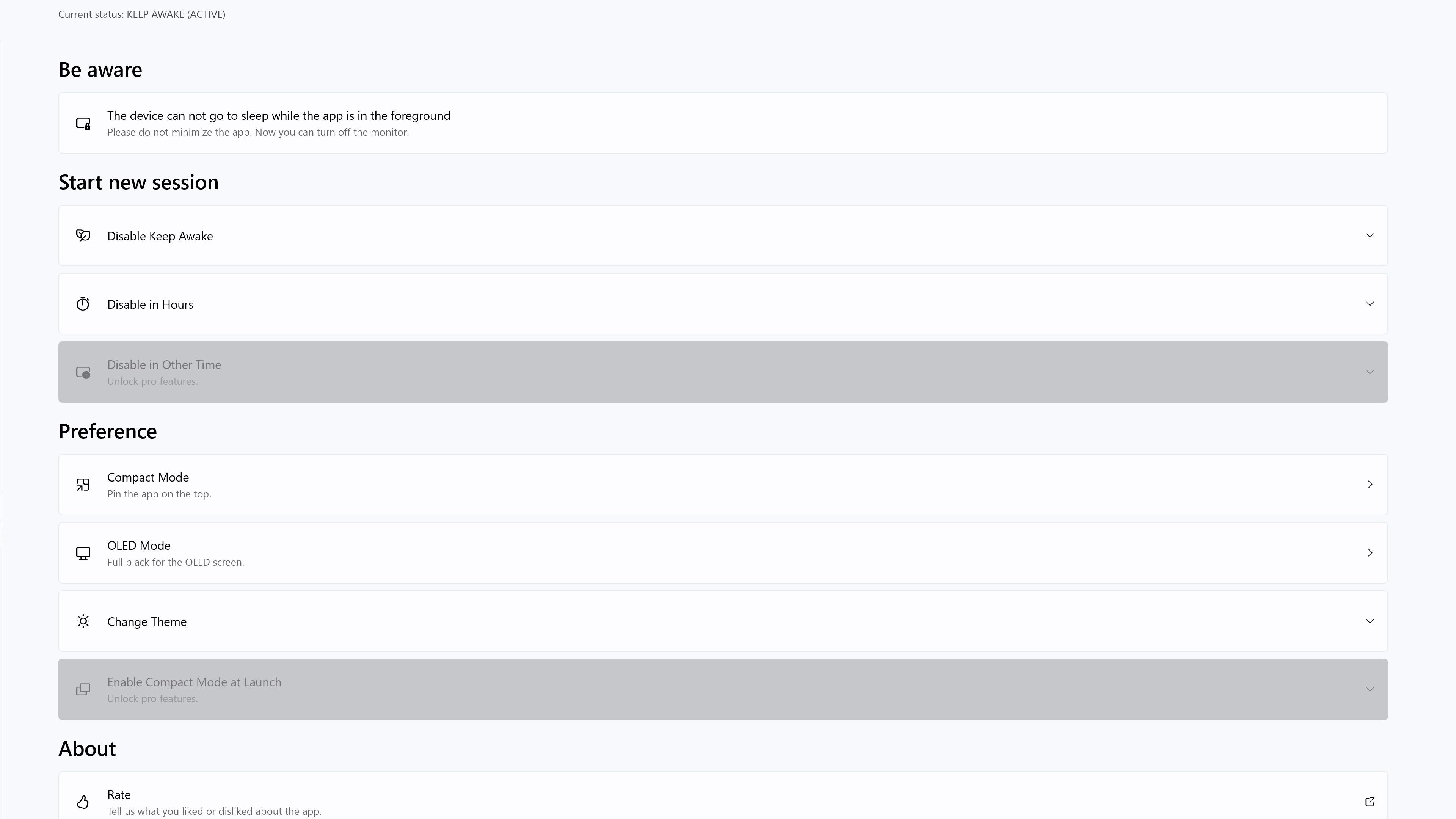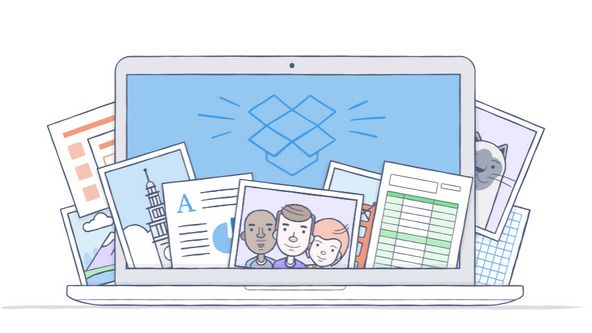Key operations
- Got a new Mac? Here is a list of apps you should install first.
- I install all of these apps, including Magnet, which allows me to easily organize my screens for maximum efficiency across multiple screens.
- I also use the Bear app, because it offers more features than the standard Notes app. Keep reading to find out 8 other must-have Mac apps.
For most people, the best part about investing in a Mac is that you don’t have to worry as much about anything going on under the hood. Whether it’s a desktop or laptop, the convenience of connecting all your Apple devices effortlessly is worth the price of admission. In most cases, you can simply plug it in and enjoy a hassle-free experience. That said, if you want to get the most out of your Mac and be as efficient and productive as possible, the default apps and programs just won’t cut it.
Like the best iPhone apps, installing and using new apps on your Mac is a breeze. It’s made to be as painless as possible, leaving only the question of which apps to look for. The app store is full of free and paid apps, which is actually a full-time job if you want to sort through diamonds in the rough. For anyone who lives and works on their Mac like me, these apps are the first I download whenever I upgrade to a new device.

Best MacBook Laptops: Expertly Tested and Ranked
MacBooks are powerful machines that professionals use to get work done. Here are the best ones available right now.
1 Magnet
Let everything be in place
Whether you use a single monitor setup or multiple monitors, we all have dozens of tabs and windows open at once. Space on your screen is always at a premium, and if you want to have multiple windows open, you’ll need to stretch them so they don’t overlap. Windows has a handy feature that lets you easily segment your windows, but Macs don’t by default.
Magnet is the best $5 you can spend on an organization app. It allows you to easily divide the screen into halves, thirds and quarters in multiple variations. In a world where multitasking is required, this function is essential to stay efficient. It works on up to six connected displays, which should more than cover your bases.
2 Bear
Stay on task
I think it’s safe to say that we’ve collectively moved on from taking notes with pen and paper. It’s wasteful, messy and awkward compared to what our Macs can do. The standard Notes app is serviceable, but once you experience the premium note-taking app, you won’t be able to go back.
Bear is designed to be easy to use, yet much more feature-rich than Notes. You can create to-do lists, mark notes with tags and topics to organize them, and even draw or include pictures in notes. You can be as detailed or as simple as you like, but either way, the app makes things easy to use so you don’t spend more time creating your to-do list than completing it. There is a free trial version and a Pro level subscription that gives you even more flexibility and options.
3 Spotify
The ultimate music app
Apple will try to push its Apple Music app on you with every Mac you own, and while it’s by no means a bad music player, it’s no match for Spotify. In terms of the sheer number of songs, options and features, it’s no wonder that this app has become the favorite music player for almost everyone. You probably already have it on your mobile device, so sync it to your Mac and get on with the songs.
Whether you’re working or playing, turning on something in the background can keep you from going crazy with the silence. Or worse, if there are loud interruptions you need to drown out, Spotify has the best selection of music and podcasts with tons of features. If you don’t mind ads, you can stick with the free version or upgrade to Premium with no ads and unlimited skipping.
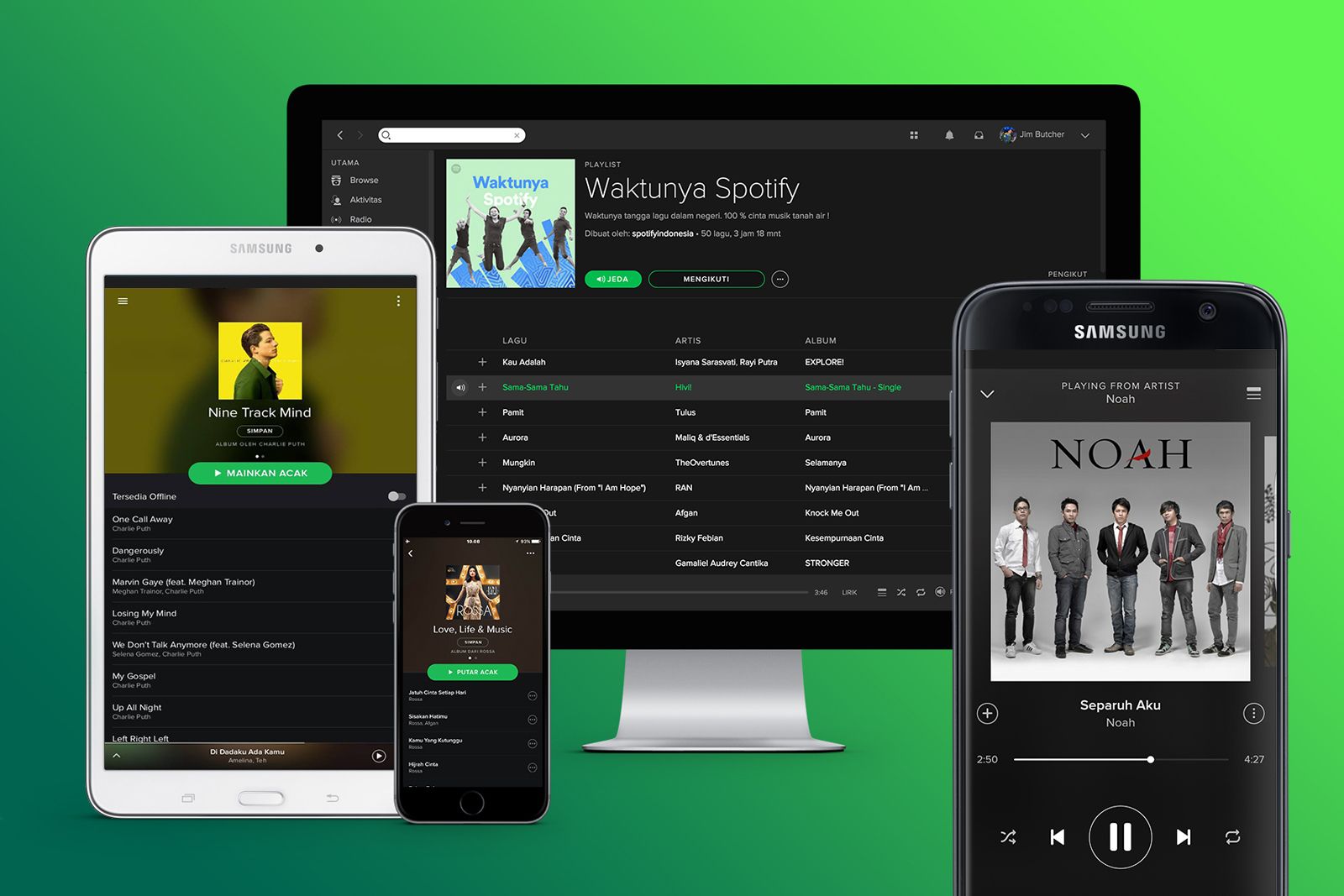
What is Spotify and how does it work?
Our complete guide to Spotify – what it is, how much it costs and how it works. Everything you need to know about the audio streaming service is explained.
4 Chromium
Just as a backup
Pocket lint
Unless you’re a Windows user switching to a Mac, you probably know that Safari is a secretly amazing browser. It’s specially designed for Mac computers, which means it won’t slow you down and can seamlessly integrate with other Apple technologies. However, for some reason there are still some websites that are not optimized for Safari users or may even be broken.
Having Chrome as a backup for those times when certain websites don’t work as they should on Safari is an unfortunate necessity. Just download Chrome and keep it on your desktop until you need it.
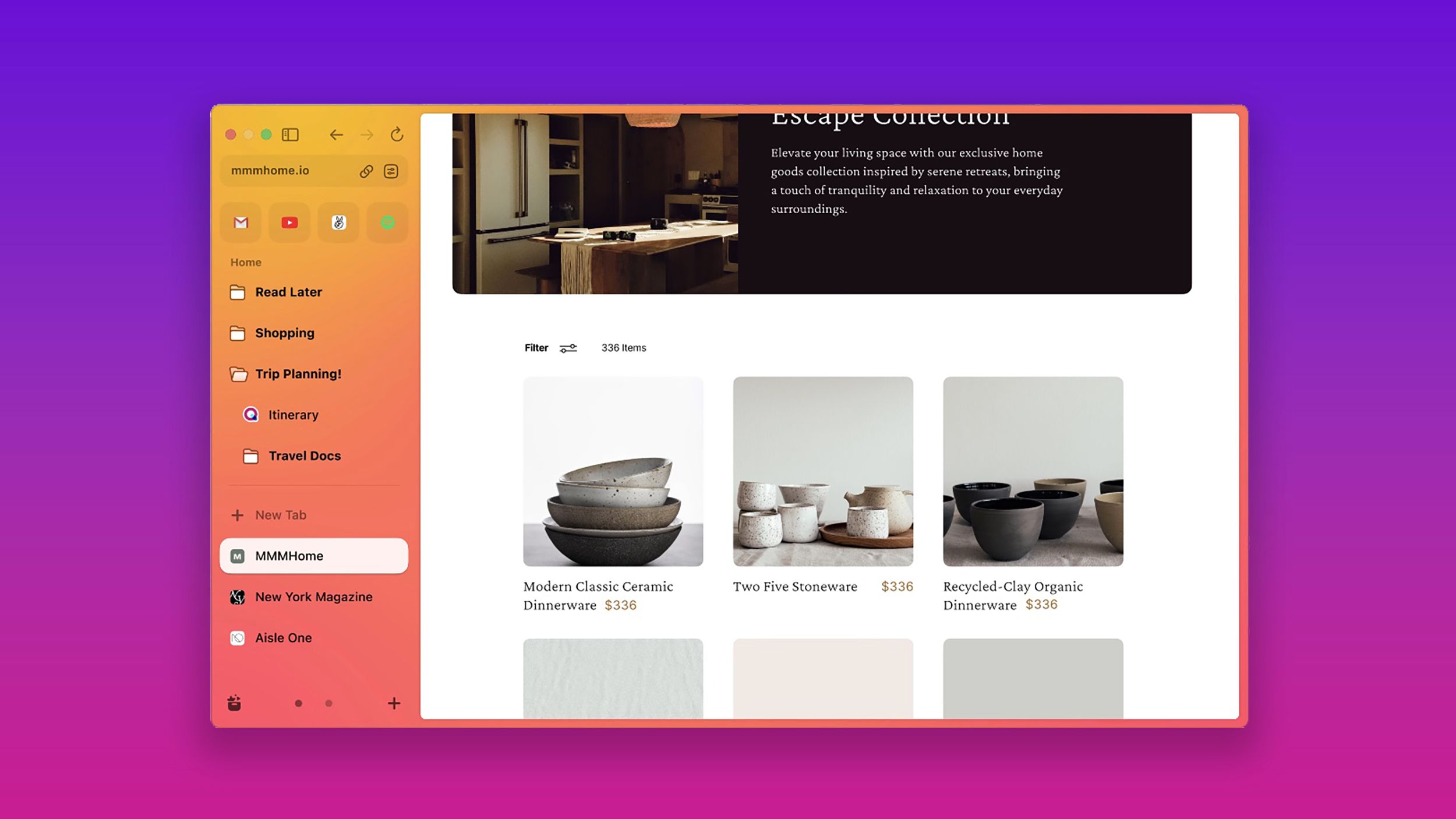
I tried 7 alternatives to Chrome browser. Can I leave Google?
If you see Chrome as a data-sucking vampire or would like an AI assistant in your browser, there are alternative options. And I tried 7 of them.
Just a touch away
One of the best features your Mac has to offer, whether you’re using a mouse, trackpad, or trackpad, is the range of gestures you can use. Depending on your move, you can perform several simple actions. But what if you could create your own gesture shortcuts to do whatever you want?
BetterTouchTool fulfills that wish. By setting up a gesture, you can assign it any function you want, such as opening a specific app, closing a window, or pretty much anything else. If you do something frequently and want to simplify it, this app will change the way you interact with your Mac forever.
6 A dark noise
Block out distractions
If the music bothers you too much, but you need something to occupy your ears, some soothing ambient sounds might be just what the doctor ordered. Not all of us are lucky enough to be working near a lake or in a tent during a light rain, but Dark Noise can at least create the illusion that you are.
In addition to plenty of ambient sounds, you can also choose to listen to colored sounds, which are said to improve productivity. The free version comes with only eight sounds, but you can subscribe to the Pro version for access to over 50 and the ability to mix multiple sounds together to create your own perfect soundscape.
7 Shift
Never be locked out
move
It seems like every place we visit requires us to log in. Between email, apps, and various accounts, my mind just can’t keep up with all my information half the time. Thanks to Shift, I can offload all that mental burden and let it take care of remembering everything. That alone would be worth making the list, but Shift goes above and beyond.
Once you connect all your accounts to Shift, it consolidates everything into one organized window. All my various email accounts, apps and more are in one place. It even allows me to search all my linked accounts so I don’t have to go through each one individually to find that one calendar appointment I need to update.
8 NordVPN
Stay safe
Like many of the other apps I’ve listed, this one isn’t just for Mac users, but for anyone who values their privacy. This is especially true if you’re using a laptop, but it’s just as important for desktop users. Data thieves and hackers are out there looking for any way to get your data, and a VPN is by far the best defense we have against them.
NordVPN is my personal choice among various VPNs for several reasons. First, it’s incredibly easy to use. It literally only takes a few clicks to change my location to anywhere in the world. Other than that, I can’t detect any difference in performance when using it. Oh, and as an added bonus, it can let you watch shows on streaming services like Netflix that aren’t available in your region, which is a nice cherry on top.
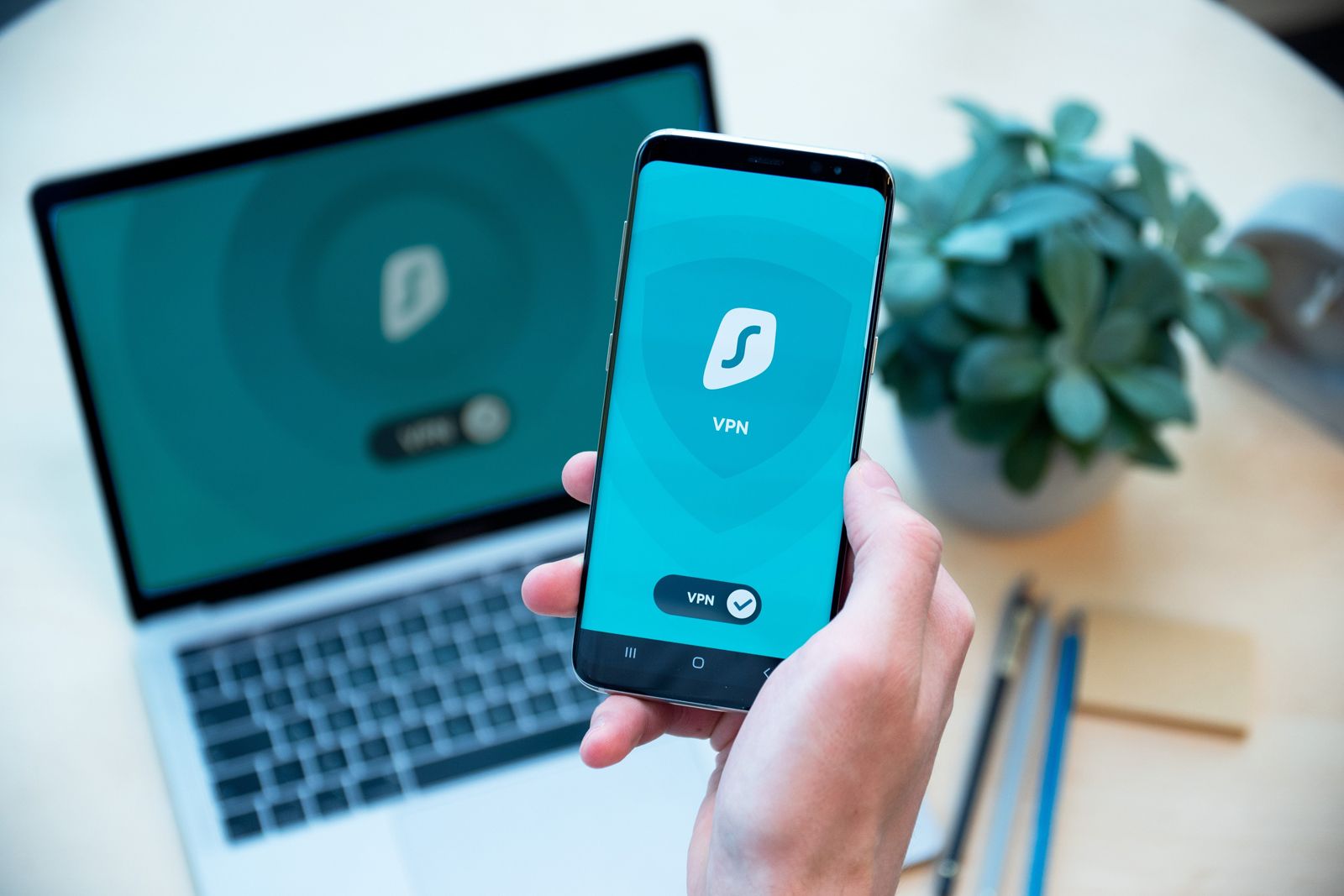
What is a VPN and what are they for?
VPNs are intermediaries between your computer or phone and the wider internet.
9 Amphetamine
Don’t fall asleep
Just look past the clunky name for a moment and you might find a simple but useful app here. Unless you’re actively using your Mac, it will eventually go into sleep mode to save power, right? That’s all well and good, but if you’re downloading something like a big game and want to do something else while it’s downloading, you’re kind of stuck because your Mac will go to sleep to interrupt whatever is running or downloading.
Using Amphetamine (app!), you can make sure your Mac never sleeps when you don’t want it to. You can easily switch it to stay awake until you turn it off, set timers, or only turn it on while files are downloading or apps are running, among many other specific scenarios. It can be as simple or comprehensive as you need.
10 Dropbox
Sharing is caring
Especially in workspaces, a unique file sharing system simplifies everything. PCs and Macs have their own cloud storage solutions, but Dropbox is platform independent and works perfectly well on all devices. Even if you don’t need it for work, backing up your files in an app like Dropbox is wise, ensuring you can easily access them in the future, regardless of the computer you’re using.
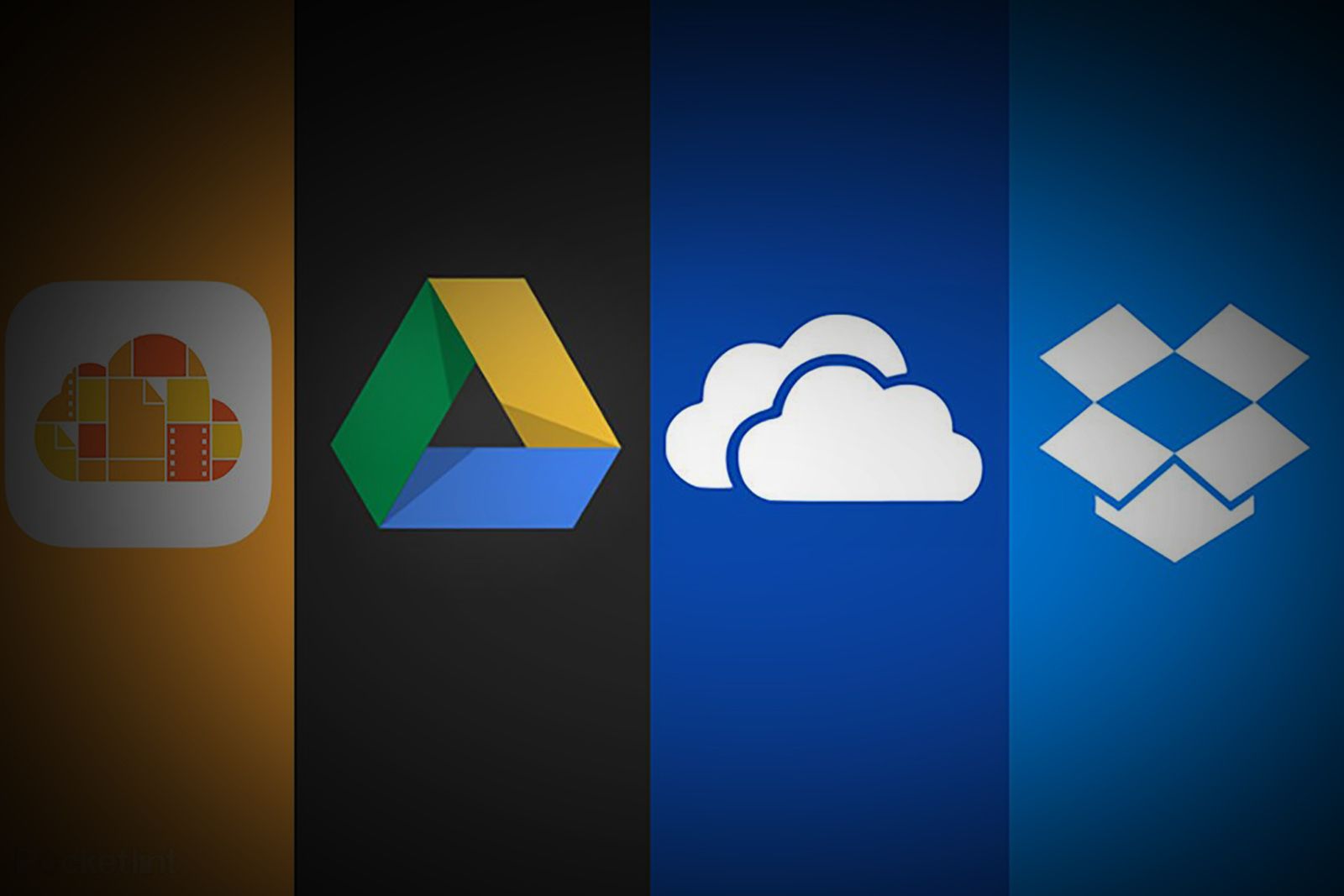
Which cloud storage service is right for you? iCloud vs Google Drive vs OneDrive vs Dropbox
To help you optimize your bundling approach or better understand the pros and cons of each service, Pocket-lint has answered all your questions.