Apple does a really decent job of keeping your iPhone as safe and secure as possible. Compared to other companies, it’s stricter about the apps it allows in the App Store and takes a number of precautions to protect your phone from viruses and malware, including warning about suspicious attachments in your mail.
But it cannot do everything without our work. To protect your data and security in the best possible way, here are five privacy tips that iPhone users need to know that really help.
Update your software and applications regularly
Apple is constantly updating its iOS software to fix any bugs or problems it notices. The makers of popular apps ideally do the same thing. But it is important that you check your settings in the App store and through Settings check if updates are available and enable them.

125 Best New Beauty Products in 2023

Shutterstock
Turn on two-factor authentication
Two-factor authentication is an important protection that requires you to provide two authentication methods before using the app. These authentication methods may include a password, but also a code sent to your email or phone as additional proof. At the very least, make sure you set up 2F authentication for sites like your bank and where you shop that have access to your credit card information.
Disable location, camera and microphone for apps
Some apps work better when they have access to your location, camera, and microphone. But even those applications don’t need this access at all times. Take more control over which apps have this privilege by going to Settings > Privacy & Security. Tap a type of data (such as location or microphone) and disable it for apps that don’t need this access.
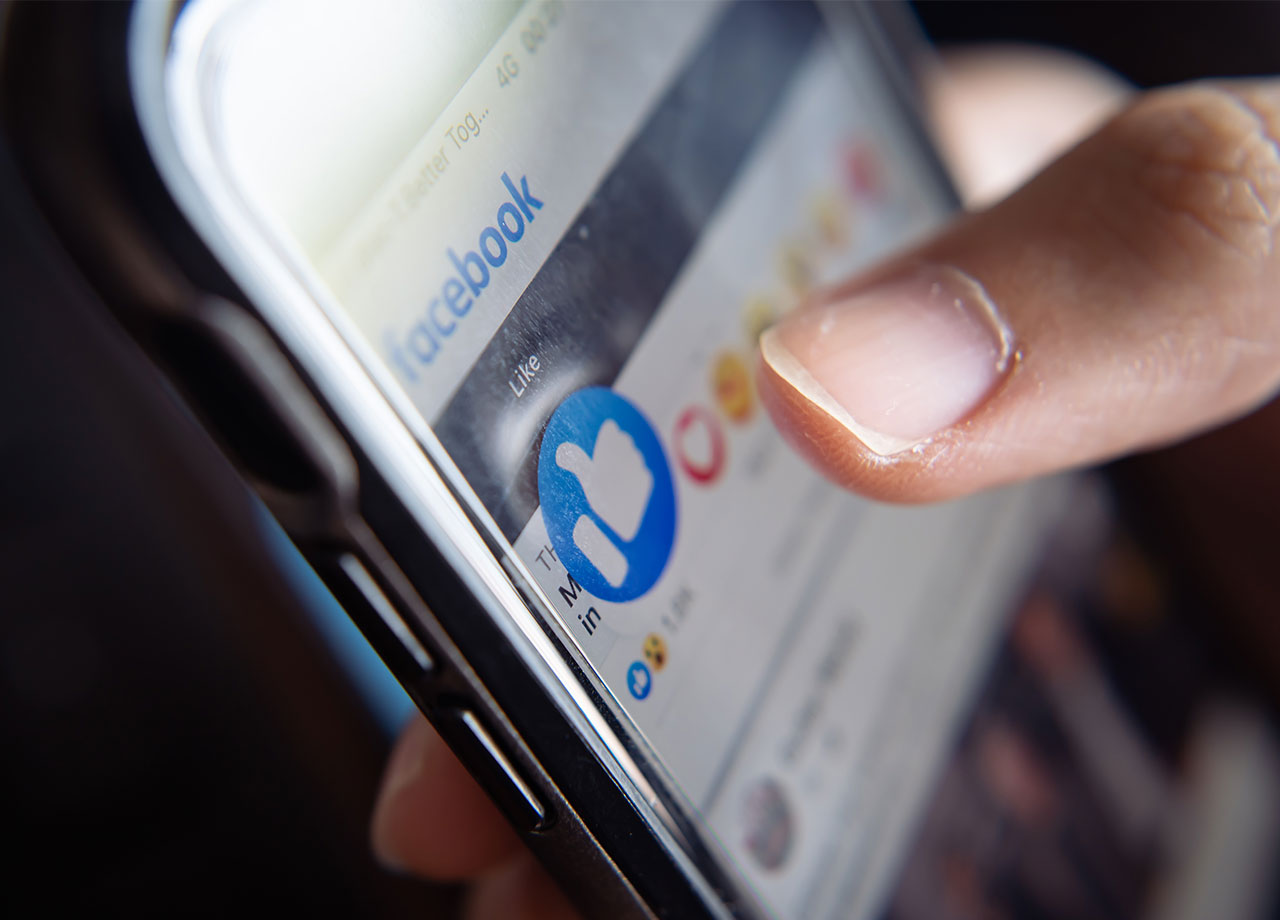
Shutterstock
Turn off location services
The Location Services setting on your iPhone is a major source of privacy issues. Take control by going to Settings > Privacy & Security > Locations. Disable it for most apps, or set it to only turn on when you’re using specific apps that need it, such as a GPS-enabled maps app.
Analytics and improvement management
There is a setting on your iPhone that simply helps Apple track your analytics data to improve its products. Sounds great, but you don’t have to submit your information to this task unless you want to. Go to Settings > Privacy & Security > Analytics & Improvement. Turn off all analytics if you’d rather keep more of your data private from Apple.