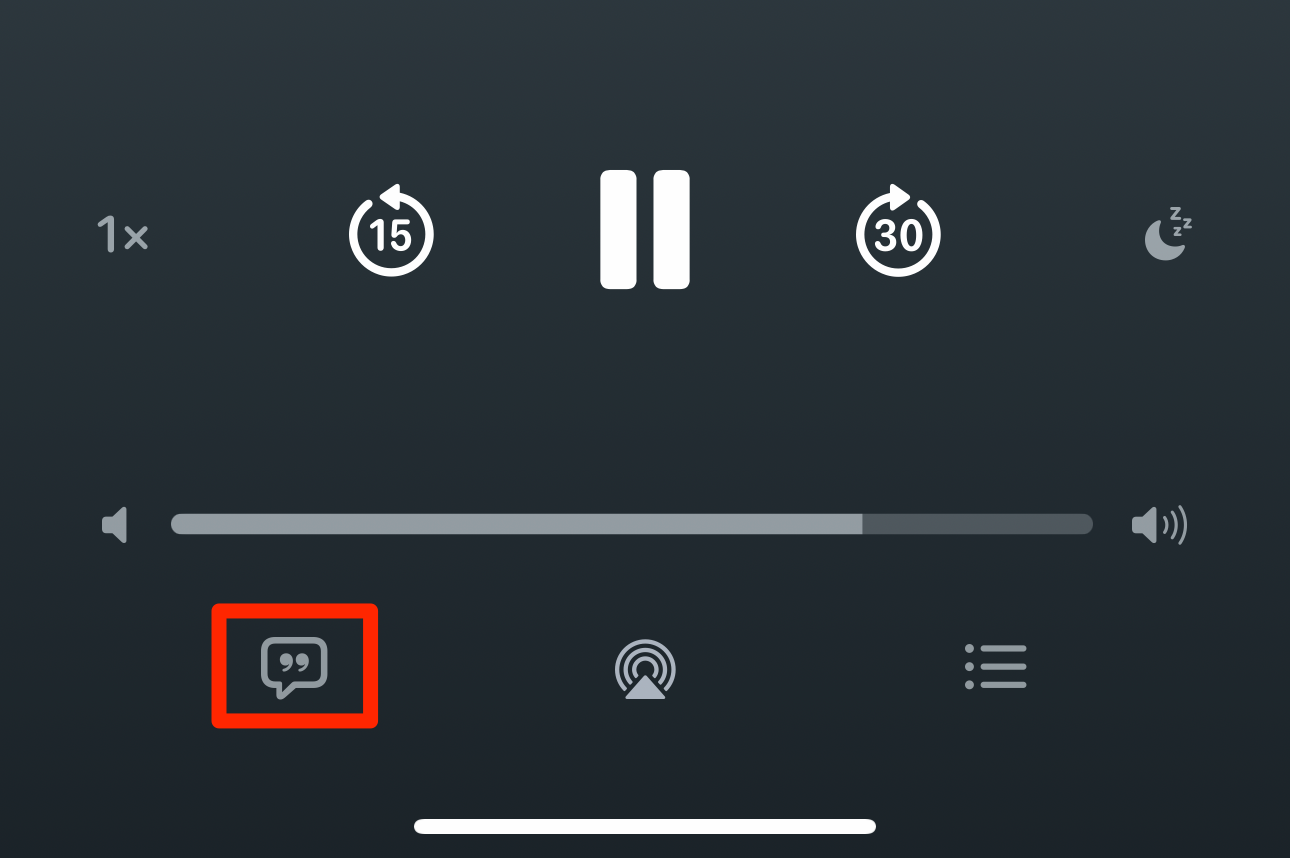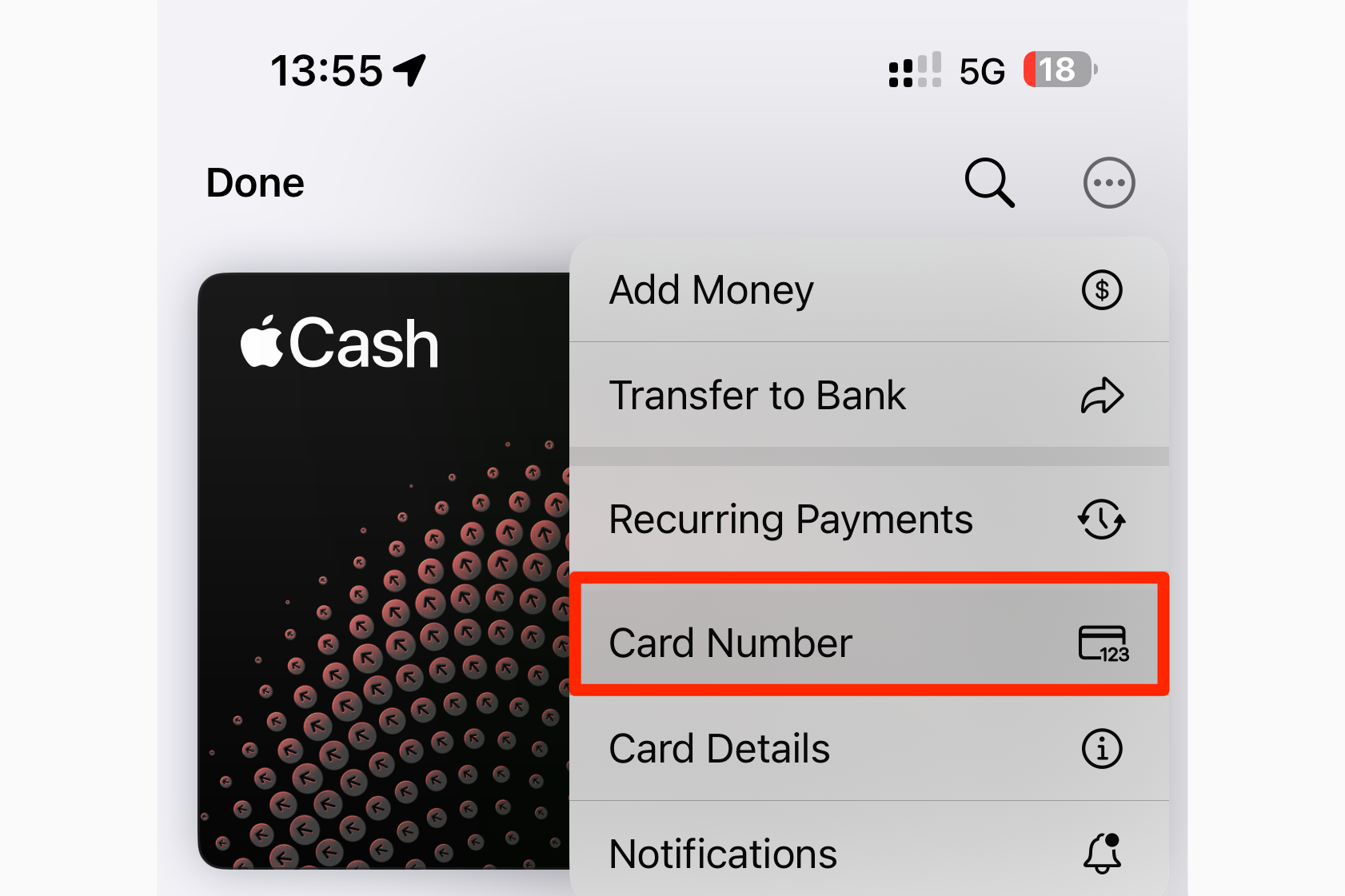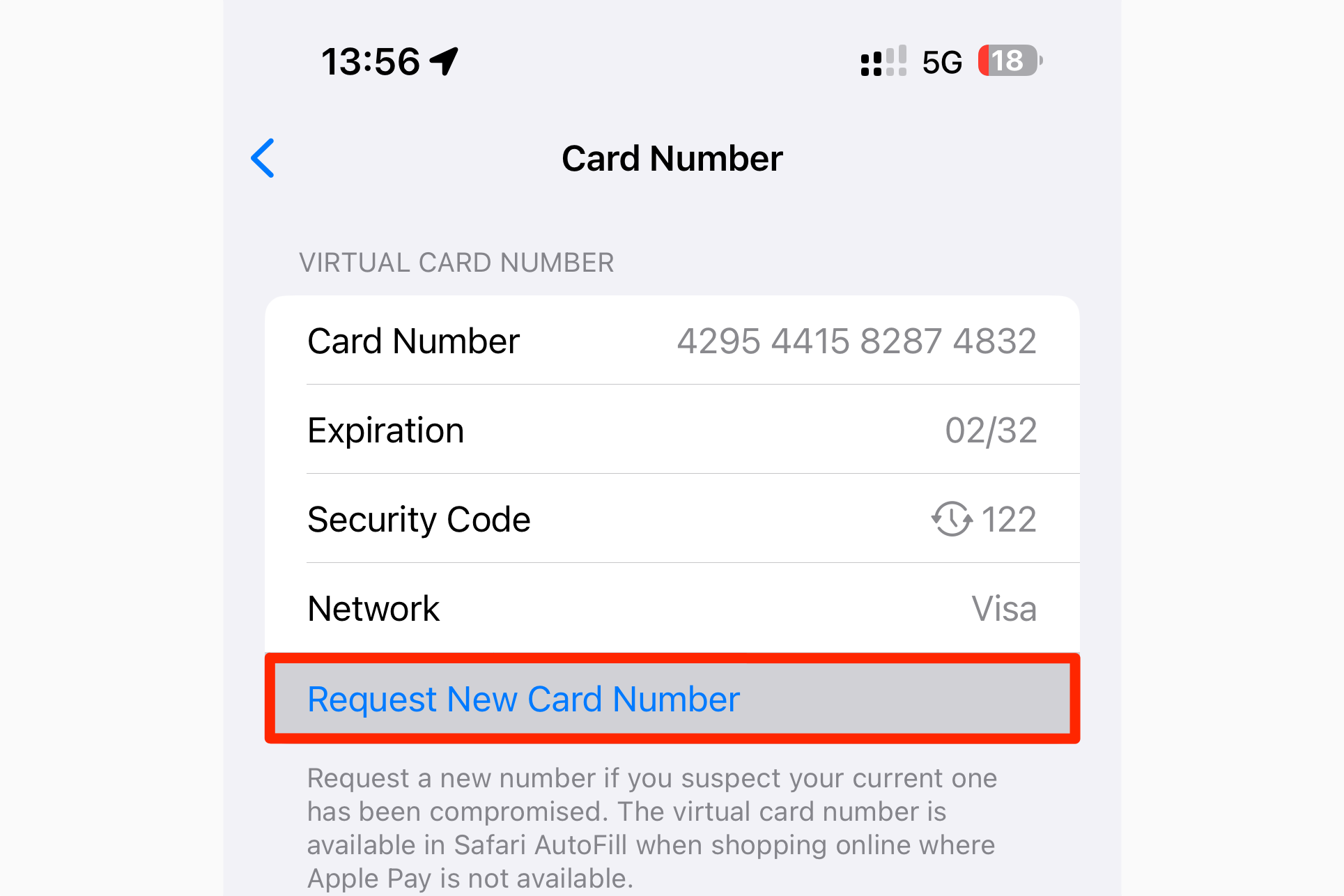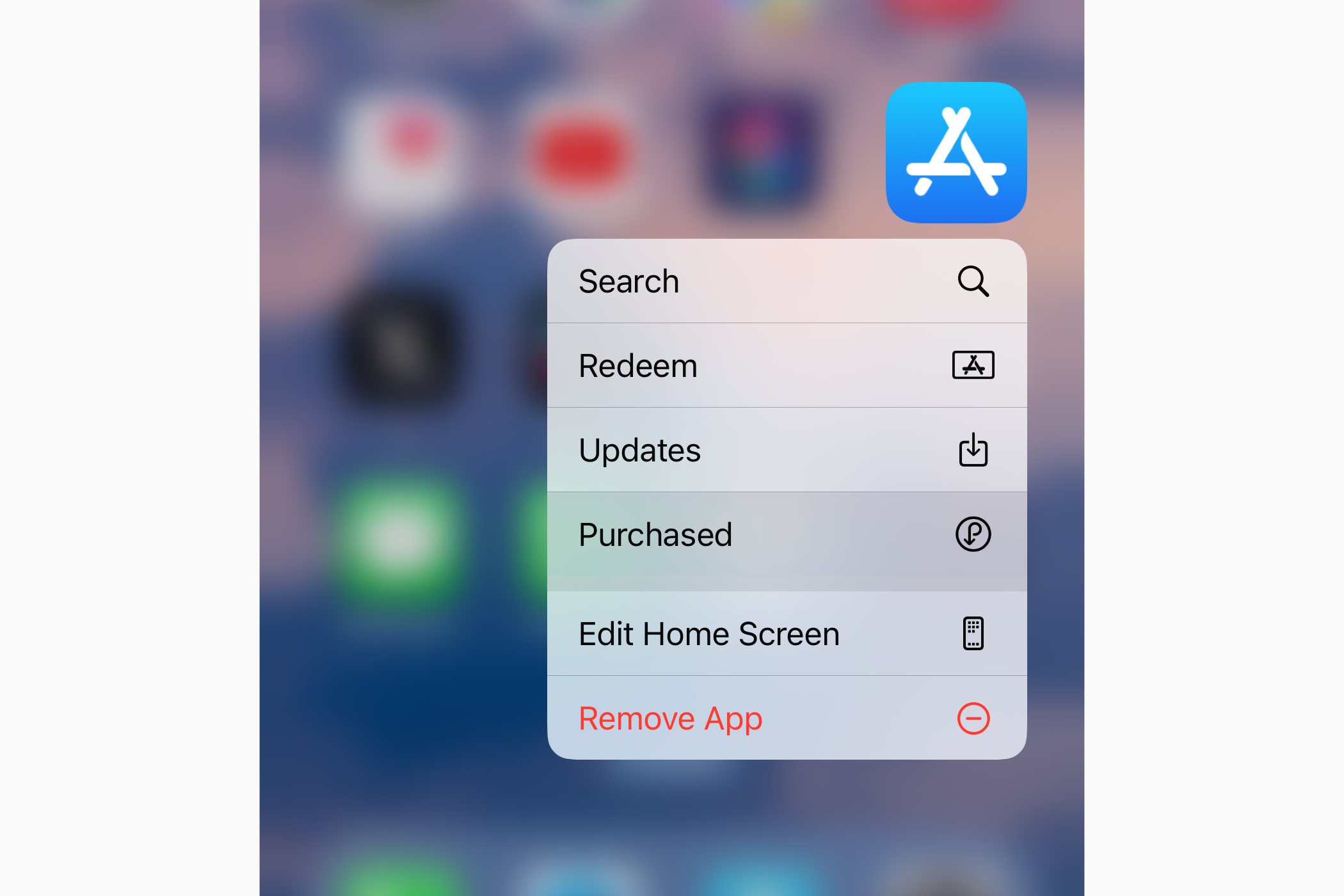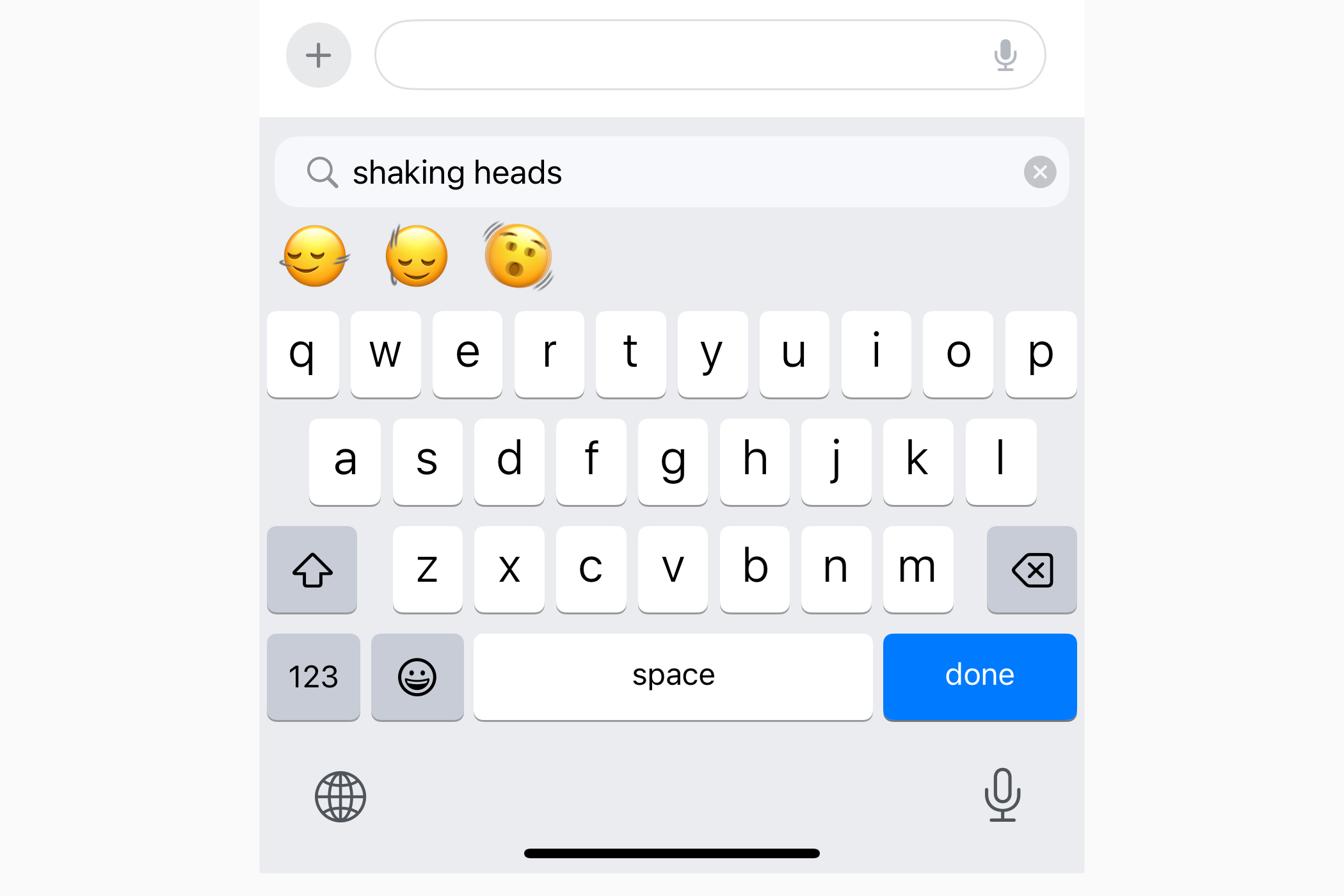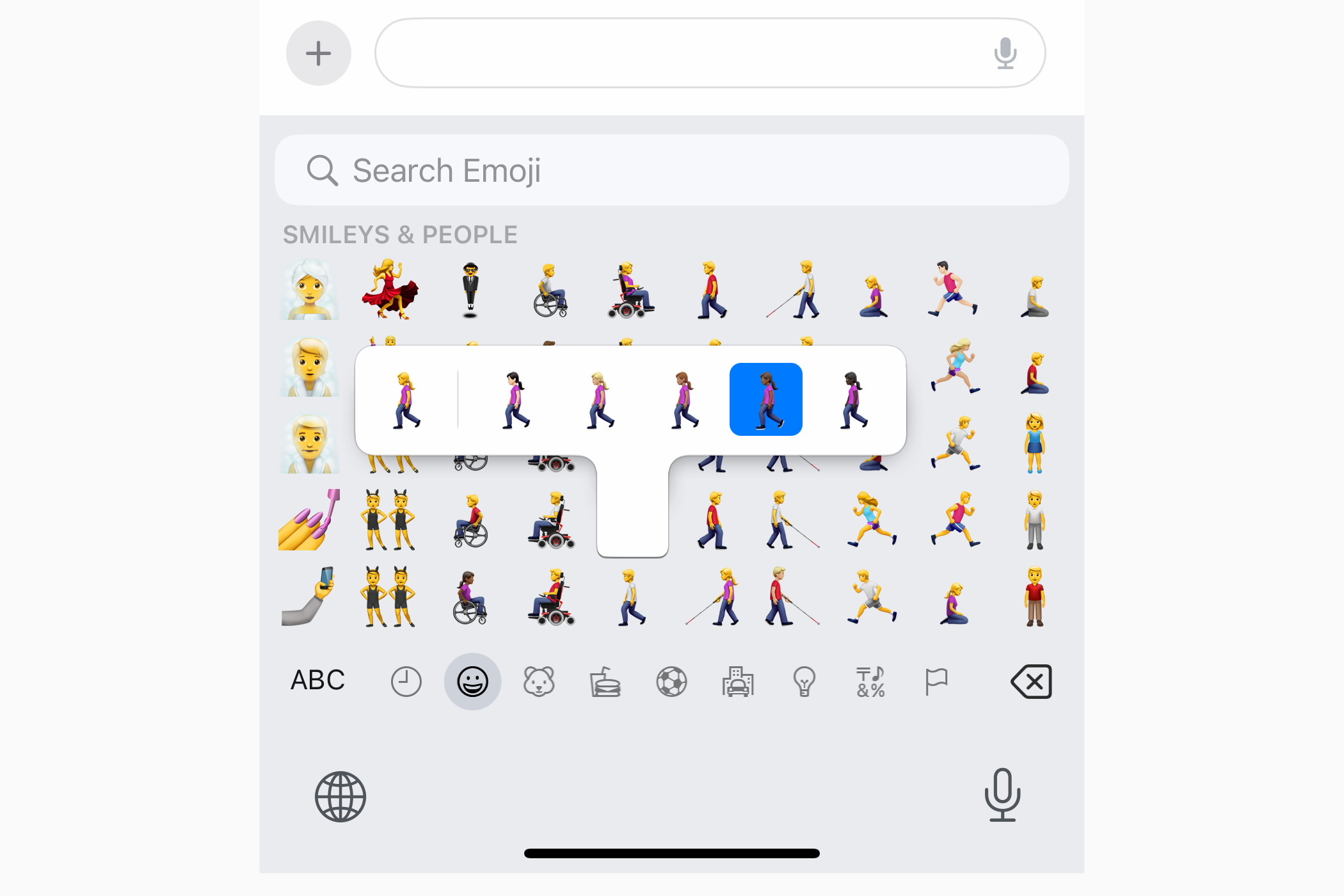iOS 17.4 includes plenty of new features and improvements, from podcast transcripts and new emoticon options to multilingual message playback, Apple Cash numbers and more. You can easily miss these changes and tweaks under the hood if you don’t know where to look, and that’s where we come in.
Read comprehensive podcast episode transcripts
The Apple Podcasts app now automatically transcribes podcasts. The words are highlighted, making it easy to follow. Now you can read your favorite episodes or even learn new languages! Tap and hold on any episode and select “Show Transcript” to activate the feature.
You can tap any section to start playback from there. If you know how to use Apple Music lyrics, you’ll feel right at home.
You can also press the Transcript icon in the lower left corner of the Now Playing screen to show or hide the episode transcript. If the icon is grayed out, try again later.
Transcriptions of newly released episodes are available almost immediately, but it may take some time to reach back catalog episodes.
To search the transcript using keywords, start playing the episode and press the Now Playing bar at the bottom to view it full screen. Now start scrolling through the transcript, which will automatically hide the playback controls and reveal the magnifying glass icon at the bottom.
To copy something, hold the paragraph and select “Select Text” from the menu. Now you can improve your selection. When you’re done, select “Copy” from the bubble menu to paste the selection as plain text into another application.
Apple Podcasts transcripts are available for English, French, Spanish, and German shows on iPhone, iPad, and Mac with iOS 17.4, iPadOS 17.4, and macOS Sonoma 14.4. You can use them with accessibility features like Text Size, Contrast Enhancement, and VoiceOver.
Save recognized songs to a custom playlist
Finally, Apple lets you add songs recognized by the Music Recognition feature to custom playlists in the Music app. Tap the Shazam icon in your Control Center to start listening, then tap the notification that appears when a song is identified.
The song details screen will appear. To add a song to any playlist in the Music app, tap the ellipsis icon in the top right corner and select “Add to Playlist” from the menu.
To view details of a previously recognized song, access your music recognition history by holding the Shazam icon in Control Center.
Other options on this screen allow you to add a recognized tune to your music library, open it in Shazam or Apple Music, and share it with friends and family.
Multilingual conversations with playback of Siri messages
Do you receive messages in multiple languages? Siri in iOS 17.4 can read incoming messages in certain languages like German and French. Go to Settings > Siri & Search > Send Messages with Siri > Add Languages to set multiple languages for playing messages without changing the primary Siri language.
Protection against stolen devices while you are away from home
iOS 17.4 boosts the Stolen Device Protection feature that protects you from threats like thieves stealing your saved passwords and money.
Select the new “Always” option in Settings > Face ID & Passcode > Stolen Device Protection to enforce a security delay even when you’re away from your usual locations like home and work.
Detailed battery statistics for iPhone 15 owners
iOS 17.4 allows iPhone 15 owners to see the battery cycle count, manufacture date and first use in Settings > Battery > Battery Health (it also splits the “Battery Health & Charging” section into two separate menus called “Battery Health” and “Charging Optimization). “)
Online shopping with virtual Apple Cash numbers
Not all websites support Apple Pay. In that case, you can use the old-fashioned method and enter your Apple Cash number. Find it in the Wallet app by selecting your Apple Cash card, tapping the ellipse icon in the top right corner, and choosing “Card Number.”
For added protection, the security number changes with each use. If your Apple Cash number is compromised, press “Request New Card Number” and you’re good to go.
Faster access to your purchase history
To view a list of apps, media, and subscriptions you’ve purchased so far, tap your App Store profile icon and select the “Purchase History” option (for a list of all free and paid apps associated with your Apple ID, select “Apps” instead).
This is a much faster way to access your purchase history than the “Media & Purchases” section of your Apple ID profile at the top of the Settings app. As before, you can hold the App Store icon on the home screen and select “Purchased” from the shortcut menu.
iOS 17.4 brings a new digital clock widget to check the time in a custom location. To add it to your home screen, hold an empty area to activate icon scroll mode and tap the “+” in the upper left corner. You are now in the widget gallery. Now select “Clock” from the app list, swipe to “City Digital” and tap the “Add widget” button.
To put this widget on your lock screen, wake the device and hold the screen, then select “Customize” and select “Lock screen”. Then press the empty widget slot below the current time and use the widget gallery below to add “City Digital” to your lock screen.
To display the local time for a specific city, hold the widget on the home or lock screen, select “Edit widget”, tap the location under “City” and select a new one.
Many people prefer digital watches to analog watches. Sometimes I struggle to get an accurate reading of the analog clock, for example right after waking up early in the morning.
PQ3 Quantum Security for iMessage chats
After updating your iPhone to iOS 17.4, iMessage encryption will automatically upgrade to Post-Quantum Cryptographic Protocol (PQ3). It protects against so-called “Harvest Now, Decrypt Later” attacks, where a hacker stores stolen data and hopes to eventually decrypt it when quantum computing becomes feasible in the future.
All iPhones participating in the conversation must be running iOS 17.4 or later for quantum security to work.
Apple explains that the PQ3 uses constant rekeying to “quickly and automatically restore the cryptographic security of the conversation” if the initial key is ever compromised.
New emoticons and direction options
iOS 17.4 brings six new emoticons representing an edible mushroom, a phoenix rising from the ashes, lime and broken chains. There are also a couple who shake their heads to express approval or disapproval. To find a specific one, open the emoji keyboard and type the abbreviated name of the character (ie “mushroom” or “chain”) in the emoji search field.
iOS 17.4 also introduced directional variants of the six pre-existing human emojis that depict a person walking, running, and kneeling, as well as a person with a white cane, a manual wheelchair, and a motorized wheelchair. You can find them in the “Smileys and People” section of the Emoji Keyboard (hold the emoji to set the skin color).
Highlights: EU changes, “Listen now” renamed “Home” and more
iOS 17.4 lets people in the European Union install apps from alternative app markets, use web browsers with custom engines, change their default browser and email app, and more.
Everyone benefits from quality-of-life improvements in iOS 17.4, such as “Listen Now” in the Music and Podcasts apps being renamed “Home” (as in the TV app) or the new Now Playing floating bar in the Podcasts app that previously debuted in to the Music application.
iOS 17.4 allows developers of third-party video apps like Zoom to turn off AR hand reactions. There are also eight new CarPlay apps. And last but not least, Apple removed two features from the final iOS 17.4 release: live activity for the Clock app’s stopwatch and SharePlay music control for Apple TV and HomePod. It will probably come back in a future update.
iOS 18 is lurking around the corner
iOS 17.4 is another feature-packed release with more significant changes than meets the eye. Apple continues to refine the iPhone user interface and bring consistency to its standard apps, while ensuring that everyone has something to look forward to.
Apple will likely release iOS 17.5 before the summer. Then in June, the company will start a brand new beta cycle by releasing the first iOS 18 beta right after the WWDC24 keynote.