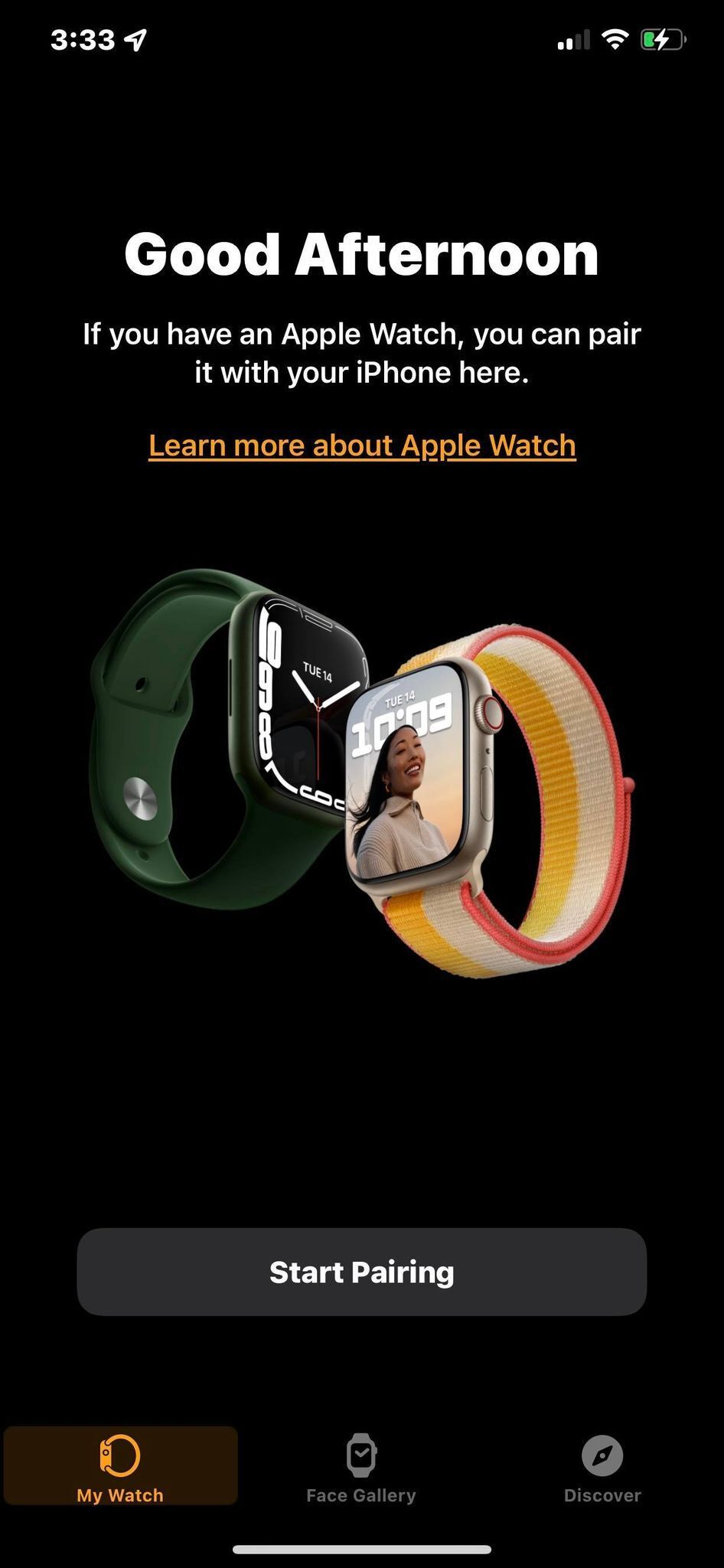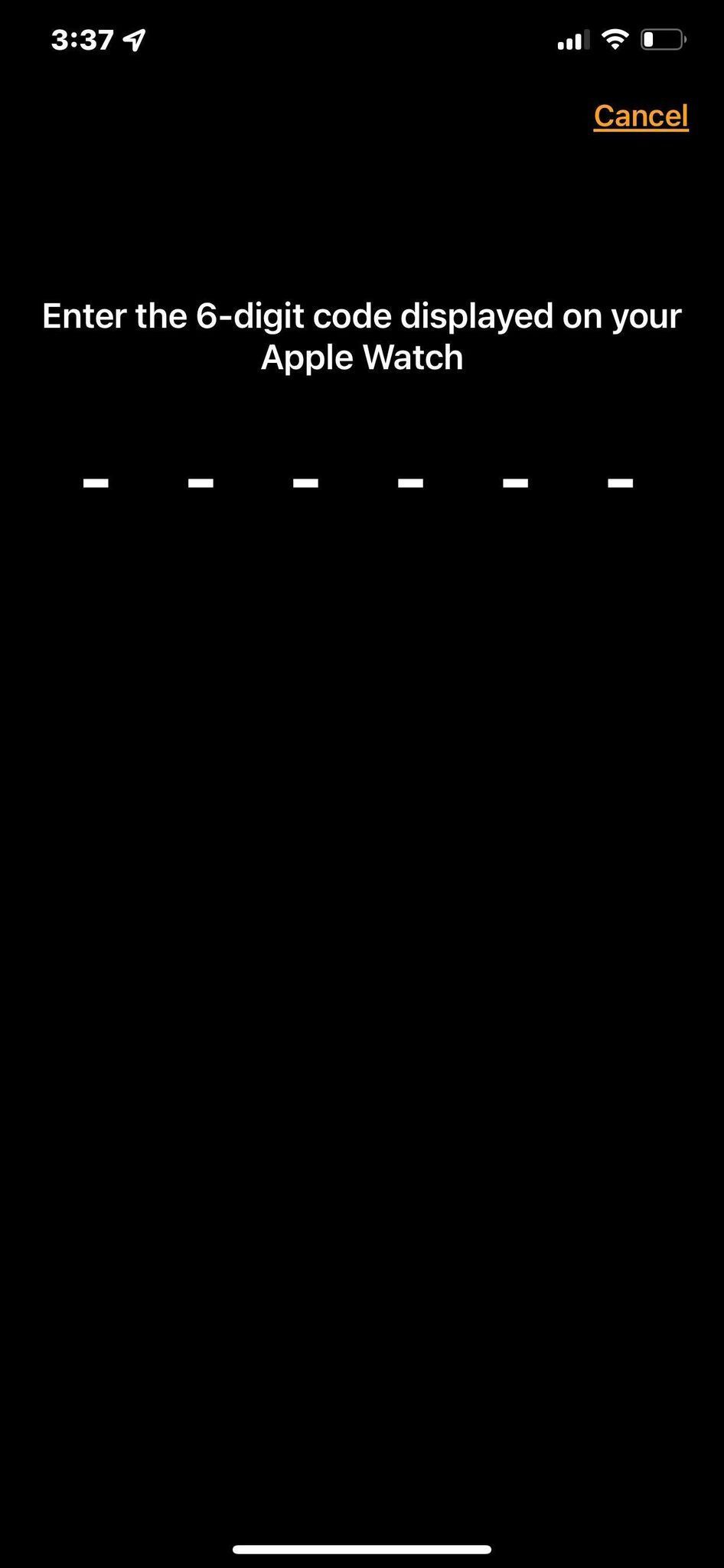The Apple Watch remains the default smartwatch choice for iPhone users. The Apple Watch has undergone generational changes and frequent annual watchOS updates since its introduction in 2015 to achieve a sleek design and seamless connectivity within the Apple ecosystem. Android manufacturers with their premium smartwatches are not far behind and are now giving the Apple Watch a run for its money. You can use your Apple Watch with an Android phone with a few caveats and limitations.
Have you recently switched from an iPhone to an Android phone? Keep reading if you don’t want to leave your favorite smartwatch behind. Although the combination of Apple Watch and Android phone does not provide a seamless experience, the setup is possible using the guide below.
Can you use an Apple Watch with an Android phone?
Yes, you can use the Apple Watch independently of the iPhone, but there are some drawbacks. We talk about how you can pair your Apple Watch with an Android smartphone, features Android users don’t have access to, and why a Wear OS smartwatch like the Google Pixel Watch 2 or Samsung Galaxy Watch 6 might be a better companion for your Android phone than Apple’s Watch AXIS.
Fair warning: Your Apple Watch will lose some functionality
Before we begin, be sure to keep certain limitations in mind:
- You need an iPhone to complete the initial Apple Watch setup process.
- Certain iOS-exclusive apps may not work properly (or at all) while using the watch with an Android device.
- iMessage works fine when sent from the watch, but text messages tend to fail. It should be fine if you’re messaging through an app like Telegram or WhatsApp.
- You can use Apple Watch apps to track fitness and health, but they won’t sync with your Android device due to the unavailability of Apple Health.
- It’s hard to keep your Apple Watch up to date with an Android phone.
What will I need for my Apple Watch to work on my Android phone?
You need a few things to make the two devices work together. First, you need an iPhone (at least iPhone 6) and a mobile Apple Watch. You’ll want the cellular model to make and receive phone calls and text messages independently of your iPhone. You will also need to transfer your SIM card to the iPhone during the initial steps.
If you have an iPhone 13 or older, you need a SIM card tool to remove and transfer the physical SIM card between your devices. Make sure your Android phone and iPhone use the same size physical SIM card. All modern iPhones and most modern Android phones use a nano SIM card, but not all Android phones do. Some Android devices can use a micro SIM card. If you want to use the iPhone 15, use a virtual eSIM card on your Android phone that you can transfer to the iPhone.
Before proceeding, check the compatibility of the SIM card.
How to set up an Apple Watch to work with an Android phone
Once you have all the items you need, follow these steps:
- Match yours Apple Watch with an iPhone signed in to your iCloud account. This step is necessary to link the device to your phone number and download all the apps you want to your Apple Watch.
- Make sure your SIM card is in your iPhone before turning on your Apple Watch.
- Turn on both devices and hold them close to each other. A new pairing screen appears. You can also go to the Watch app and select Pair the new watch.
- choose Set for yourself.
- A swirling blue circle appears on the Apple Watch, and Camera in the viewfinder opens on your iPhone. Center the phone over the device so that the viewfinder captures the image. The devices start to sync.
- choose Get to know your watch to learn more about how the watch works and select apps.
- Turn off all your devices.
- Transfer SIM card from iPhone to Android phone.
- Turn on your Android device and let it connect to your cellular network, then turn on your Apple Watch.
At this point, your Apple Watch should be able to receive calls and send messages, even though your primary number is connected to your Android device. Your Apple Watch and Android phone are not connected, but you can use the basic functions of the watch without an iPhone. If you’re having trouble with messages or phone calls, pair your device with your iPhone again and update it.
A Wear OS smartwatch will serve you better
While setting up an Apple Watch with an Android phone is possible, the experience is nowhere near that of an iPhone. You lose a few basic health features, iMessage and more. If you want the full smartwatch experience with your Android device, try the Samsung Galaxy Watch 6 or the Google Pixel Watch. Once you’ve decided on your watch, check out these tips and tricks to get the most out of your WearOS experience.

Samsung Galaxy Watch 6
The Samsung Galaxy Watch 6 is certainly one of the best Android watches available, especially if you’re already in the Samsung ecosystem. With a sapphire crystal display, Exynos W930 processor, 2GB of RAM and up to 425mAh battery, this watch is built to be solid.

Google Pixel Watch 2
The Google Pixel Watch 2 is the follow-up to Google’s first self-branded smartwatch. The second generation doesn’t reinvent the wheel, instead offering a handful of modest improvements like a redesigned digital crown, Wear OS 4 out of the box, and a newer chipset that should offer better performance and battery life.