Citymapper is a powerful navigation app comparable to the best navigation apps for Android. It’s only available in select cities, but offers an incredible amount of detail for navigating those cities, including up-to-date transit information, rideshare costs, maps, and more. It’s easy to open the app, create a route and use the app’s most powerful features. We’ve collected the best tips and tricks for using Citymapper. They help you move around cities safely, quickly and reliably. Citymapper is available on Android, iOS and smartwatches, so grab one of our favorite cheap smartwatches to navigate from your wrist.
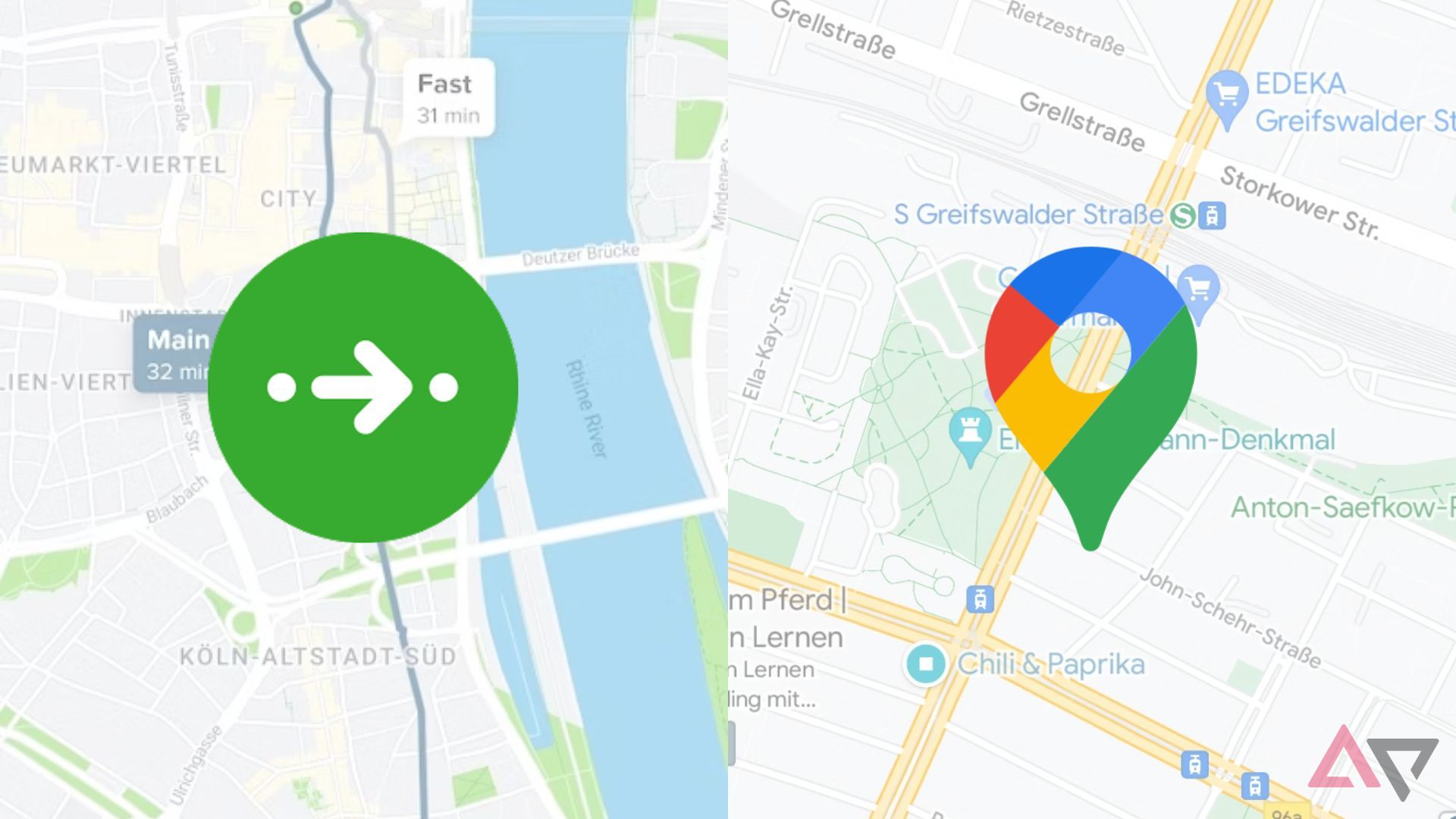
Google Maps vs. Citymapper: Which Navigation App Wins?
What is the best way to get from A to B?
1 Share your location
Whether you’re traveling to meet a friend or worried about your safety, sharing your location lets your friends and family know where you are at all times during your trip. You can also share your destination, starting point or directions if someone is checking your route. Here’s how:
- Create a journey.
- Touch Share button in the upper right corner of the screen.
- Touch Share my arrival time share progress live.
- Choose an app to share your location with.
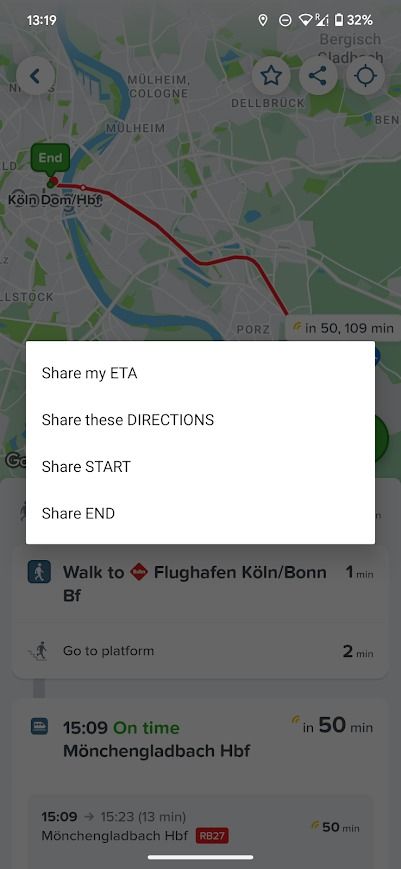
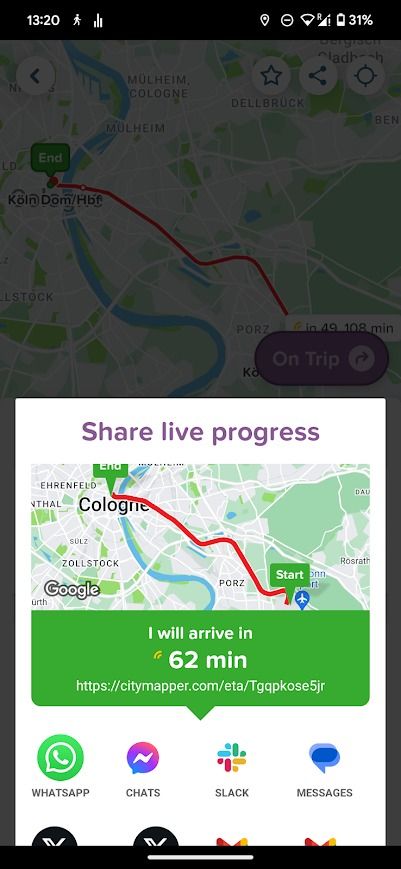
2 Save trips offline
Citymapper is at its best when connected to the internet, but it’s always best to be prepared even in an area with a reliable data connection. By downloading your trips offline, map data, public transport times and other relevant information are saved. Saving a trip offline adds it to the Saved trips list, so you can easily access it later.
- Create a journey.
- Touch Star button in the upper right corner of the screen.
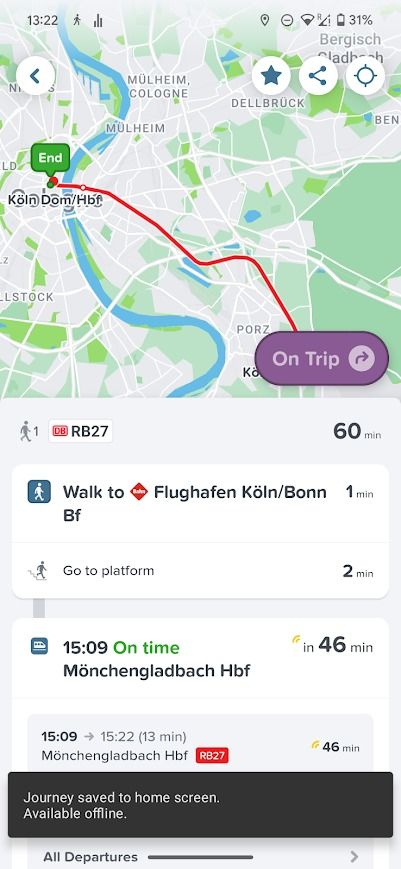
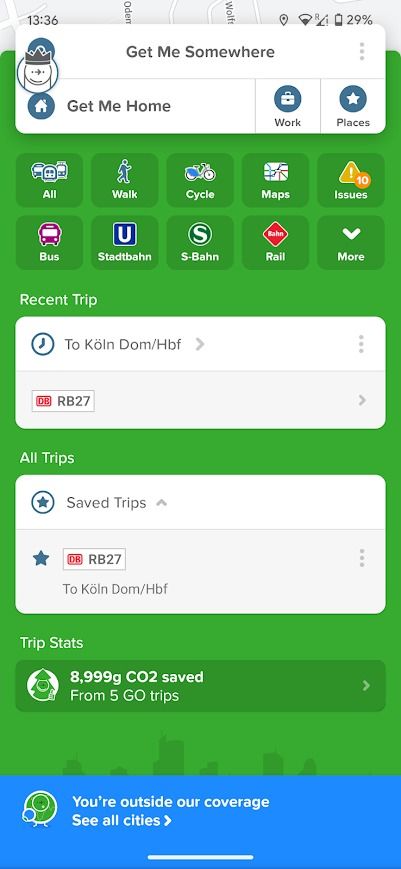
You can access your saved trips by going to the home screen and scrolling down to Saved trips title.
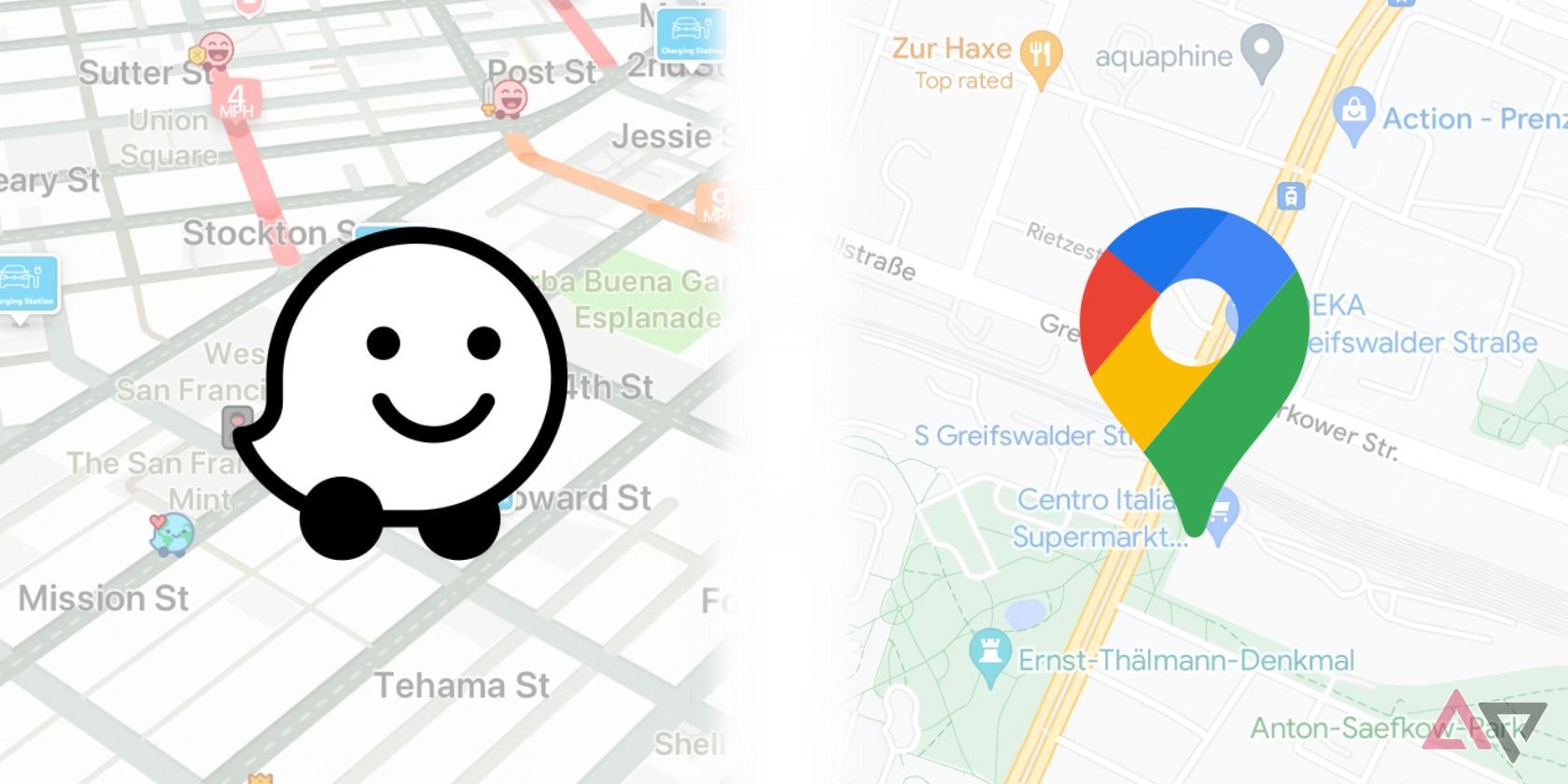
Google Maps vs. Waze
Which navigation app is better for you?
3 Find electric scooters and bicycles
Citymapper is best known for its public transport features. It also has built-in support for local e-scooters and bicycles. The app shows the location of those vehicles, estimated range and battery percentage. Citymapper provides a download link for the relevant application if available.
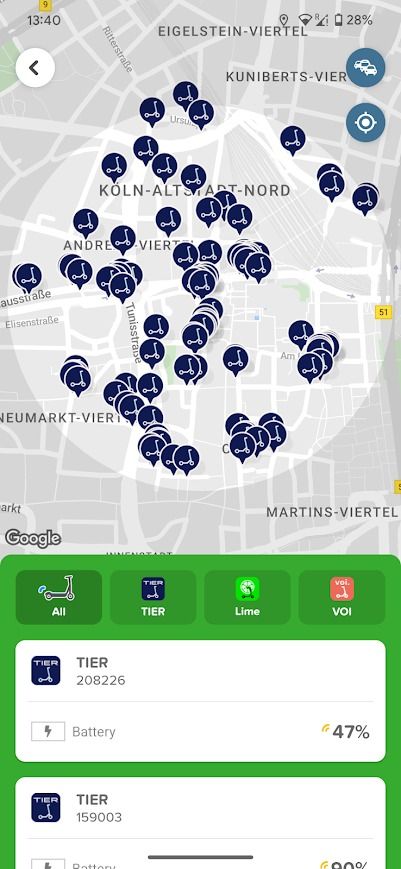
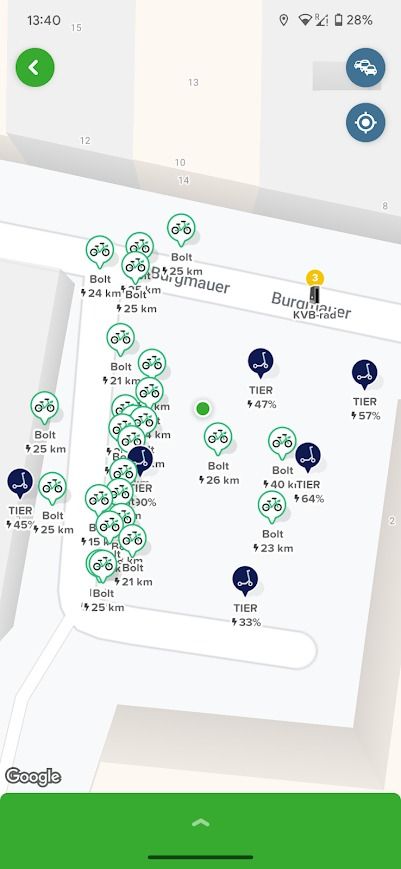
You can zoom in on areas on the map to find bikes or scooters, or tap Cycle or Scooter option from the home screen.
4 At night, stick to well-lit streets
After dark, it’s safest to travel on well-lit main roads, but most mapping apps don’t differentiate between them and side or unlit roads. When choosing a walking route, you can choose the fastest route or a route that stays on the main roads.
- Create a journey with Walk option.
- Select a start and end point.
- Touch Main roads on the map.
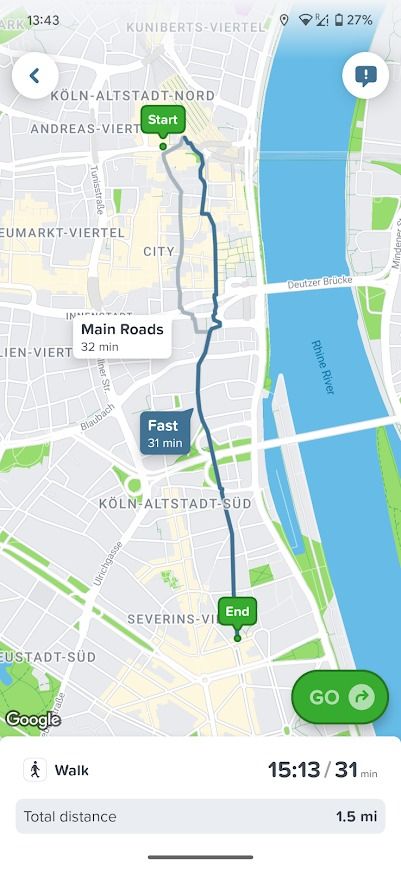
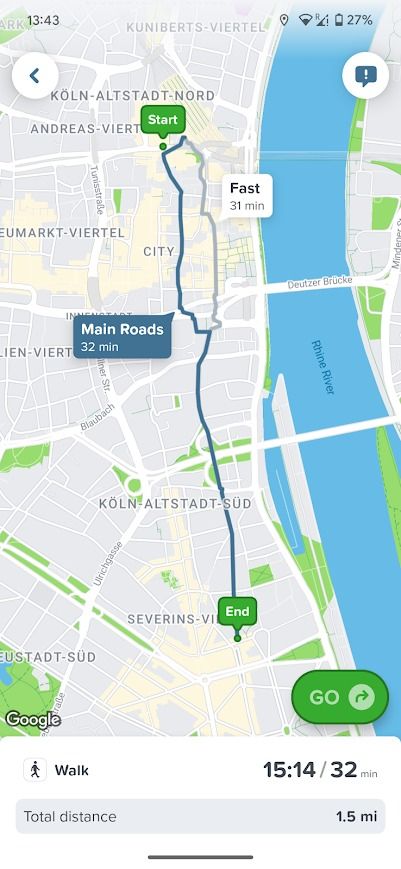
If the option is for Main roads does not appear, there are no major roads along the route, or the fastest route uses major roads.
Citymapper assumes that major roads are better lit, but does not have access to real-time street lighting information. Citymapper cannot guarantee your safety on these routes.
5 Use GO regularly to see useful data
Once you’ve created a trip, you’ll see a GO button in the lower right corner of the route view. This feature works much like most mapping apps, providing real-time information about your trip as you travel. However, it does record data about your journey, including an estimate of how much CO2, calories and money you’ve saved compared to driving in the city. It also breaks down your journey by mode and service.
- Tap the button in the upper right corner of the screen to open Application settings Menu.
- Touch GO Statistics.
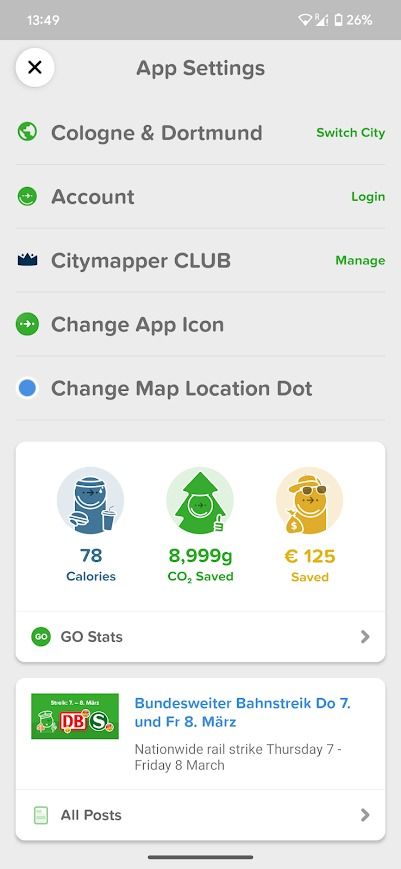
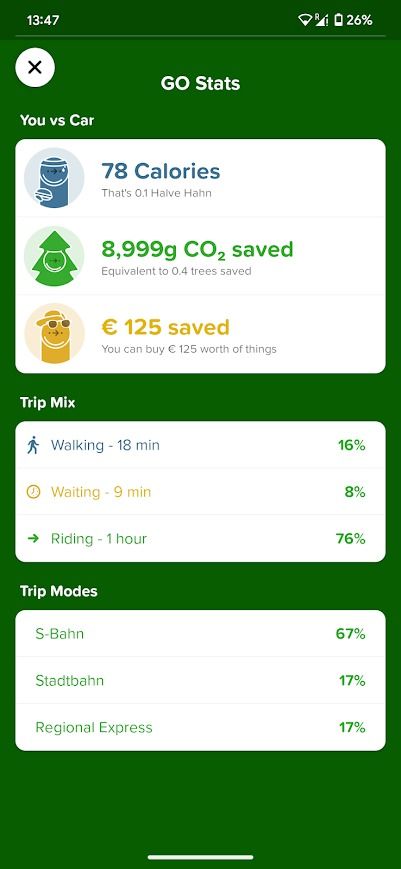
These statistics are recorded for each city by city. You can only see your stats for one city at a time.
6 Check traffic news about your city
Events such as strikes can disrupt your commute. Citymapper compensates for these strikes by creating quick guides to them, including information on service impacts, alternative transport routes, links to relevant transport authorities and important dates. This does not affect the way you use the app. Citymapper automatically compensates for strikes when providing you with routes.
- Tap the button in the upper right corner of the screen to open Application settings Menu.
- Scroll down and tap Application releases.
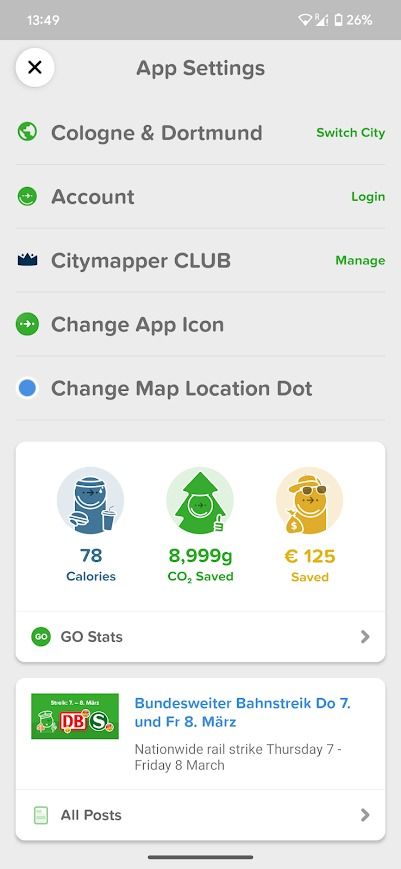
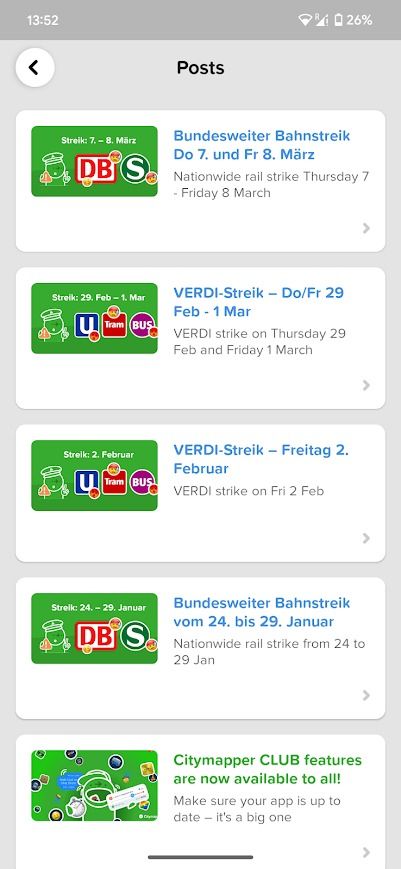
7 Save your commute and receive important notifications
Once you have saved your home and work address, you can access the commuting options by scrolling down on the home screen. They are automatically generated, and you can add and remove options and activate notifications. Notifications remind you when you need to leave to get to work on time. You can set when you want the notification to appear, along with the start and end times of the job.
- Scroll down and tap Edit near The way to work title.
- Touch Notice at the top of the screen to turn on notifications.
- Touch Notice below your best saved commute to change your notification settings.
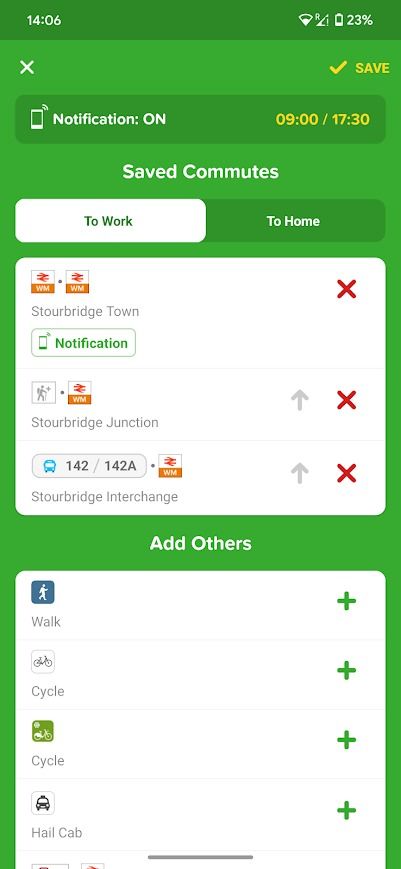
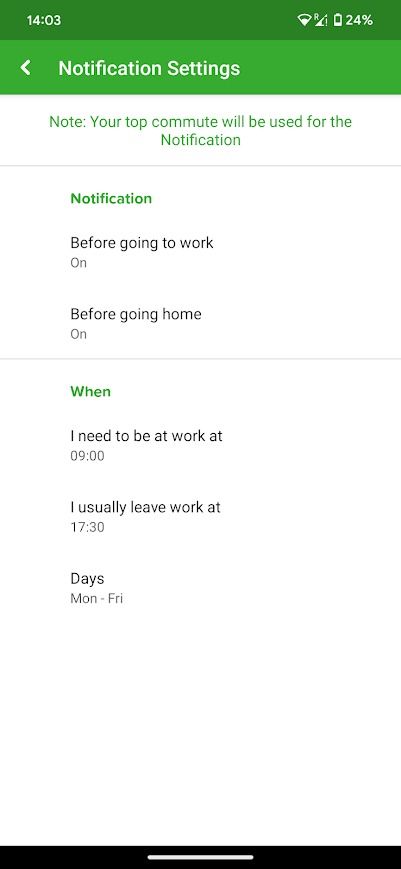
You can only receive notifications for one commute at a time. Change your main ride by tapping on red
x
button next to the commute to remove it from the list. You can’t drag and drop commutes to change their order.
8 Install Citymapper on your smartwatch
Citymapper is available on WearOS smartwatches and Apple Watch. You can access your commute directly from your watch. Directions from a GO trip started on your phone also appear on your smartwatch, including estimated departure times for public transport and reminders when to get off buses and trains.
Citymapper is a powerful tool for navigating new cities
Finding your way in a new city can be confusing. Citymapper provides all the information you need to get from A to B. If you’re on a long trip, don’t get caught with a dead battery. Choose a portable power bank for your pocket.